How to Drag Formula Down in Microsoft Excel
In Microsoft Excel, dragging formulas down is a fundamental skill for anyone working with spreadsheets. This simple yet powerful technique allows you to quickly copy and apply formulas across multiple cells, saving you valuable time and effort.
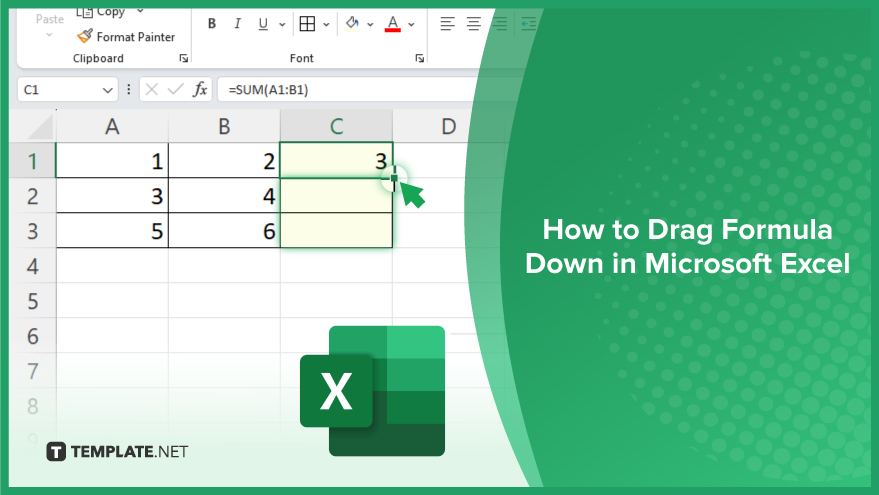
How to Drag Formula Down in Microsoft Excel
Efficiently copying formulas in Microsoft Excel can streamline your workflow and save valuable time. One of the most convenient methods to replicate formulas across multiple cells is by dragging them down. Below are the simple steps to master this essential technique.
-
Step 1. Select the Cell Containing the Formula
Click on the cell containing the formula you want to copy.
-
Step 2. Hover Over the Bottom Right Corner
Move your cursor to the bottom right corner of the selected cell. The cursor should change to a small square.
-
Step 3. Click and Drag Downward
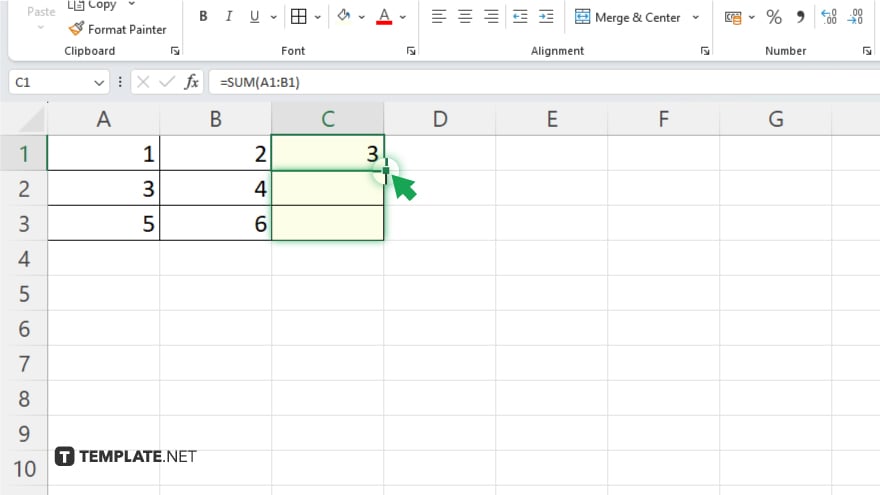
Click and hold the left mouse button, then drag the cursor downward to the desired range of cells.
-
Step 4. Release the Mouse Button
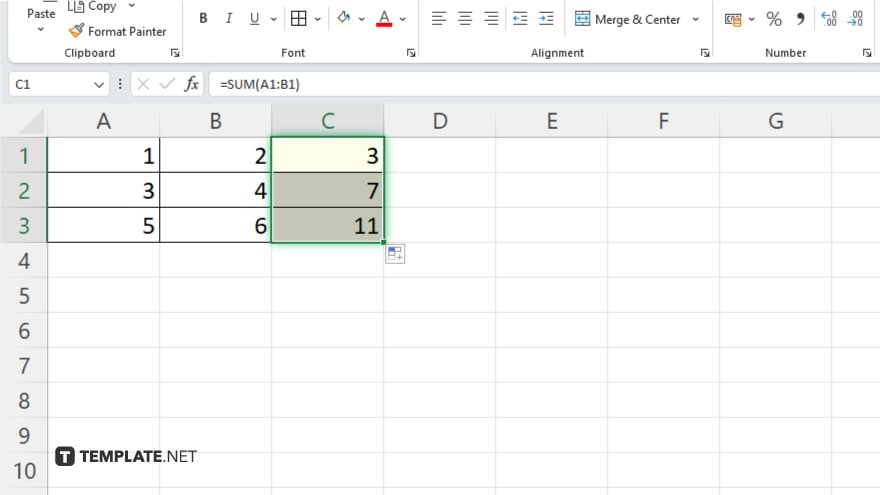
Once you’ve selected the range, release the mouse button. Excel will automatically copy and adjust the formula for each cell in the range.
-
Step 5. Double-Check the Results
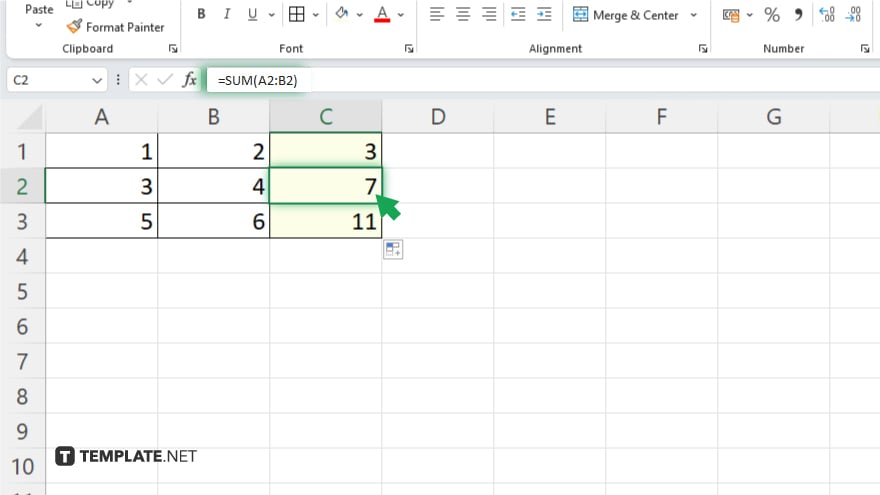
After dragging the formula down, double-check that the copied formulas are accurate and producing the expected results.
You may also find valuable insights in the following articles offering tips for Microsoft Excel:
FAQs
How do I create a formula in Excel?
To create a formula, simply start with an equals sign (=) followed by the desired mathematical expression or function.
Can I use cell references in my formulas?
Yes, you can refer to other cells by their cell references (e.g., A1, B2) to incorporate their values into your formulas.
What if I need to apply the same formula to multiple cells?
You can drag the fill handle or copy-paste the formula to apply it to adjacent cells effortlessly.
How can I edit a formula after it’s been entered?
Double-click on the cell containing the formula or select the cell and then click on the formula bar to edit the formula directly.
Are there predefined functions I can use in Excel formulas?
Yes, Excel offers a wide range of built-in functions for various purposes, such as SUM, AVERAGE, and IF, which you can use within your formulas.






