How to Duplicate a Microsoft Excel File
Microsoft Excel makes it simple to duplicate files, allowing you to create backups or work on multiple versions of a spreadsheet. Whether for professional tasks or personal use, mastering this feature ensures your data is safely copied and easily accessible.
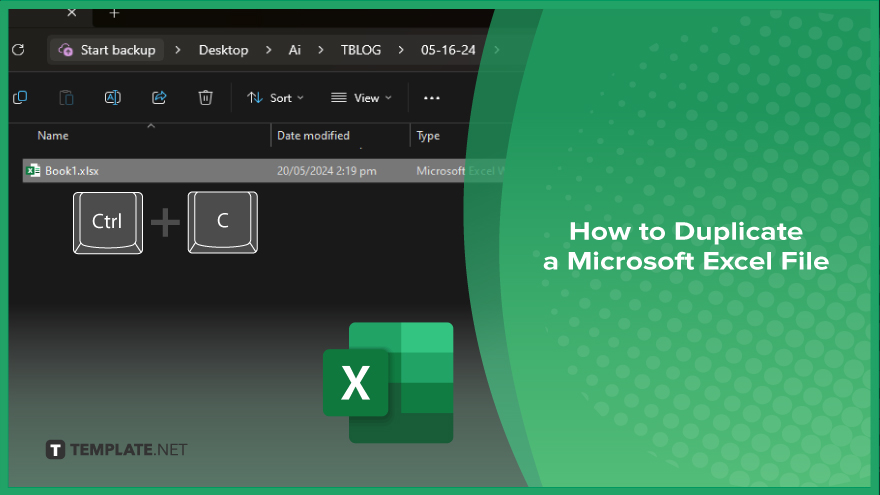
How to Duplicate a Microsoft Excel File
Creating a duplicate of your Microsoft Excel file is essential for backups or working on separate versions without affecting the original. Here’s how you can easily duplicate your Excel file:
-
Step 1. Open the ‘File Explorer’
Start by opening “File Explorer” on your computer. Navigate to where the Excel file you want to duplicate is saved.
-
Step 2. Locate the Excel File
Find the specific Microsoft Excel file you wish to duplicate. Ensure the file is not currently open in Excel to avoid any issues during the duplication process.
-
Step 3. Copy the File
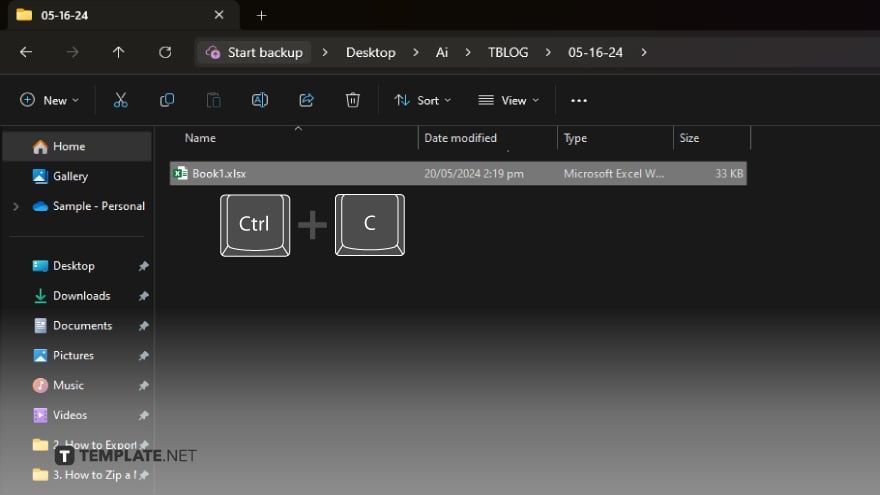
Right-click on the Excel file and select “Copy” from the context menu. Alternatively, you can select the file and press “Ctrl + C” on your keyboard to copy it.
-
Step 4. Paste the Duplicate
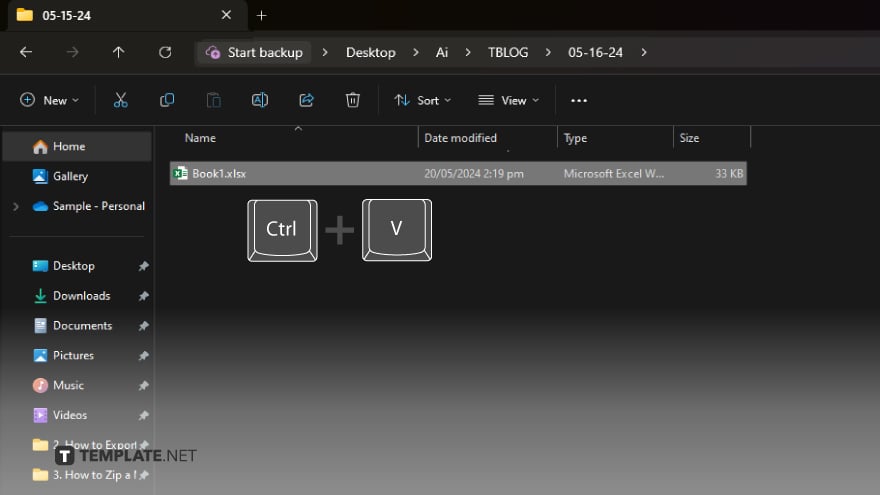
Navigate to the folder where you want to save the duplicated file. Right-click in the folder, and select “Paste” from the context menu or press “Ctrl + V” on your keyboard to paste the copied file.
-
Step 5. Rename the Duplicated File
After pasting, a duplicate of the original file will appear in the folder. Right-click on the new file, select “Rename,” and give it a new name to differentiate it from the original.
You may also find valuable insights in the following articles offering tips for Microsoft Excel:
FAQs
Can I duplicate an Excel file while it is open?
No, you should close the Excel file before duplicating it to avoid any issues.
Is there a shortcut for duplicating a file in ‘File Explorer’?
Yes, you can use “Ctrl + C” to copy and “Ctrl + V” to paste the file in the desired location.
Can I duplicate an Excel file on a Mac?
Yes, the process is similar; use “Command + C” to copy and “Command + V” to paste the file.
Will duplicating an Excel file copy all its data and formatting?
Yes, the duplicated file will contain all the data and formatting of the original file.
Can I duplicate an Excel file within Excel itself?
No, you need to use “File Explorer” or “Finder” to duplicate the file outside of Excel.






