How To Duplicate an Excel Spreadsheet
Microsoft Excel allows users to duplicate existing spreadsheets, a useful feature for backing up data or experimenting with different data scenarios without altering the original sheet. Perfect for users at any skill level, understanding this functionality will enhance your ability to manage multiple versions of data efficiently.
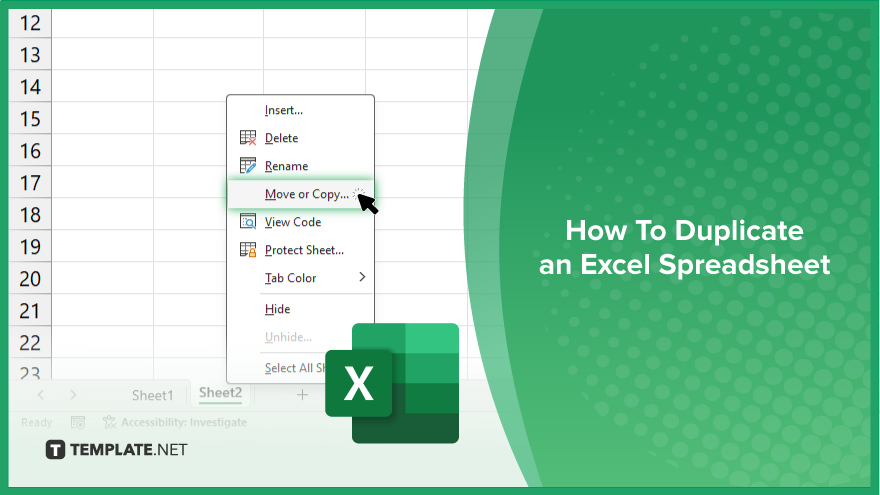
How To Duplicate an Excel Spreadsheet
Duplicating an Excel spreadsheet is essential for efficient data management and analysis. Follow these straightforward steps to quickly create a copy of your Excel spreadsheet, allowing you to preserve your original data while making necessary modifications or backups.
-
Step 1. Open Your Workbook
Start by opening the Excel workbook that contains the sheet you want to duplicate. Ensure that you have selected the correct workbook to avoid any confusion.
-
Step 2. Right-click the Sheet Tab
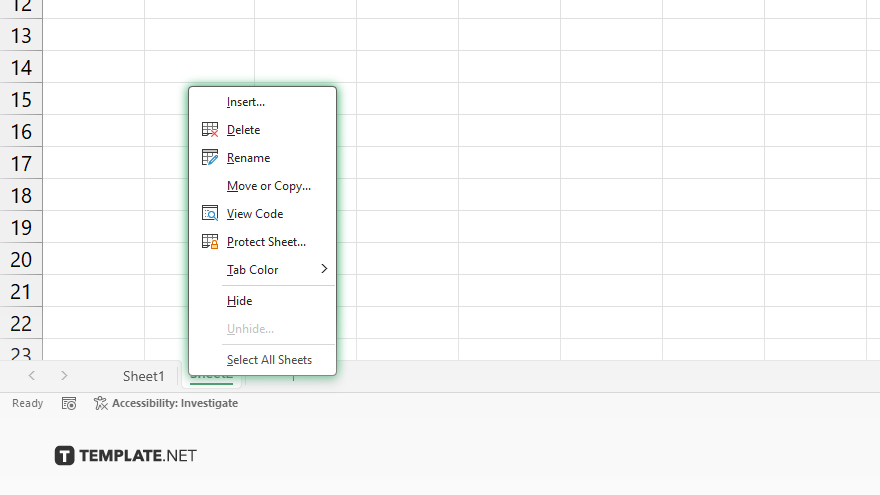
Locate the tab of the sheet you wish to duplicate at the bottom of the Excel window. Right-click on this sheet tab to bring up a context menu.
-
Step 3. Select ‘Move or Copy’
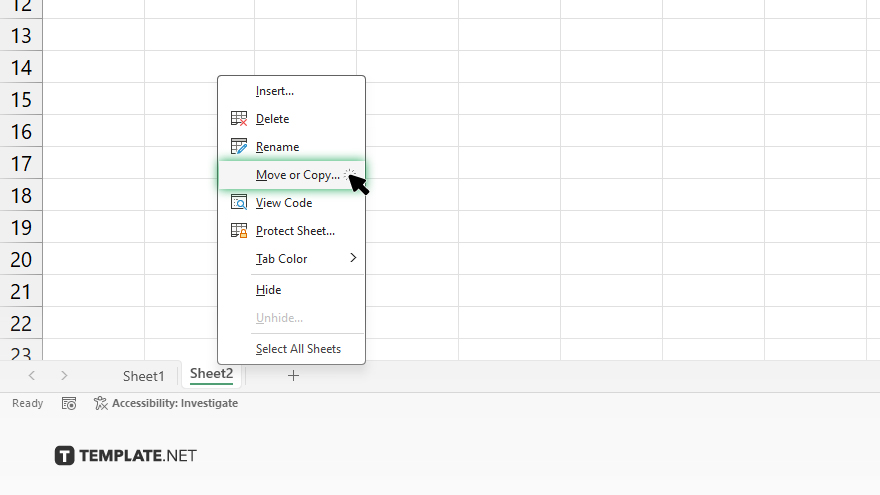
From the context menu, choose the “Move or Copy” option. This action will open a dialog box that allows you to manage where and how you want to copy your sheet.
-
Step 4. Choose the Destination
In the dialog box, find the “To book” dropdown menu and select the workbook where you want the copy to reside. You can choose the current workbook or a new workbook. Check the box labeled “Create a copy” to ensure you are duplicating the sheet rather than moving it.
-
Step 5. Finalize the Copy
Click “OK” after you have made your selections. Excel will create an exact duplicate of your selected sheet, including all data, formulas, and formatting, and place it in the chosen location. If you selected a new workbook, Excel will open this new workbook with the duplicated sheet as its content.
You may also find valuable insights in the following articles offering tips for Microsoft Excel:
FAQs
How do I duplicate a sheet within the same workbook?
Right-click the sheet tab, select “Move or Copy,” check “Create a copy,” and choose the same workbook in the “To book” dropdown.
Can I duplicate a sheet to a new workbook?
Yes, select “Move or Copy,” check “Create a copy,” then select “(new book)” in the “To book” dropdown menu to create the sheet in a new workbook.
Will duplicating a sheet also copy its formulas and formatting?
Yes. Duplicating a sheet will copy all content, including formulas, formatting, and data validation rules.
Is it possible to duplicate multiple sheets at the same time?
Excel does not support copying multiple sheets simultaneously; you must copy each sheet individually.
What should I do if the ‘Move or Copy’ option is not available?
Ensure you are not editing a cell or in a mode restricting sheet manipulation; if issues persist, check if your workbook is shared or protected, as these settings can restrict copying.






