How to Edit a Cell in Microsoft Excel
Microsoft Excel is an essential tool for managing data, and knowing how to edit a cell is a fundamental skill. Whether you’re updating numbers, correcting errors, or changing formulas, editing a cell in Excel is easy and quick.
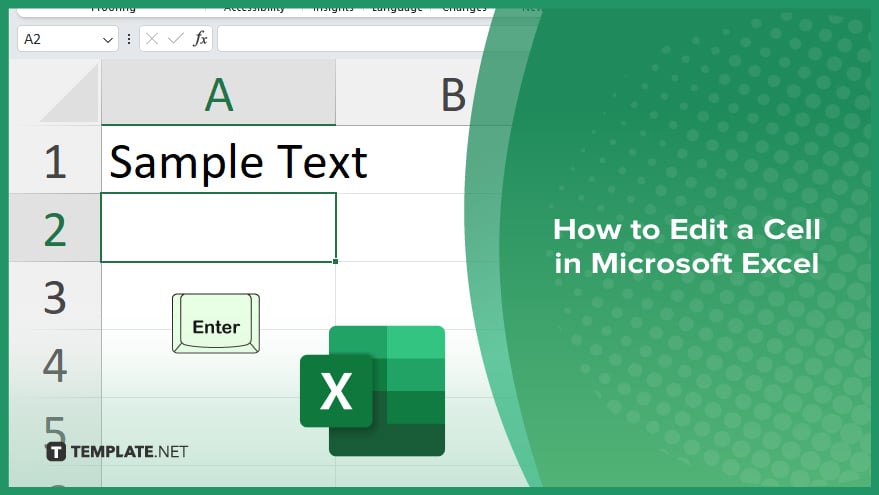
How to Edit a Cell in Microsoft Excel
Whether you need to correct a mistake, update data, or change a formula, the process is simple. Follow these steps to efficiently edit a cell in Excel.
-
Step 1. Select the Cell
Click on the cell you want to edit. This will make it the active cell, highlighted with a border.
-
Step 2. Enter Edit Mode
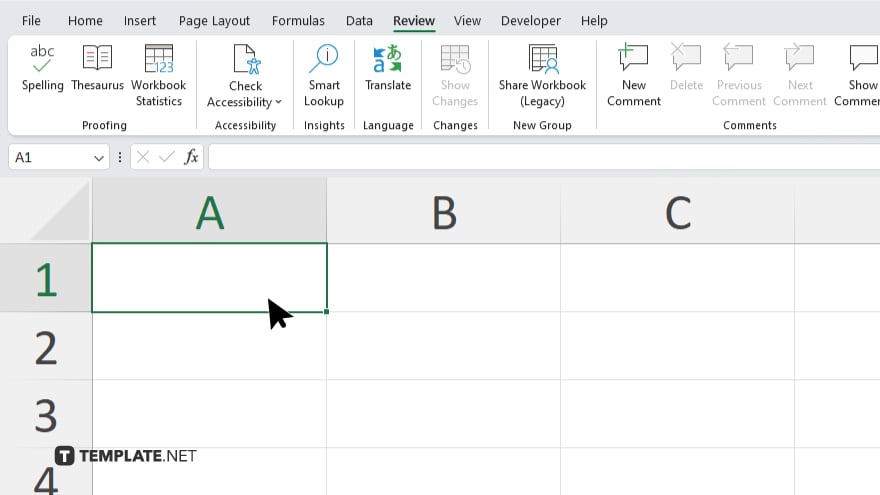
Double-click the selected cell to enter edit mode. Alternatively, you can press the F2 key on your keyboard.
-
Step 3. Make Your Changes
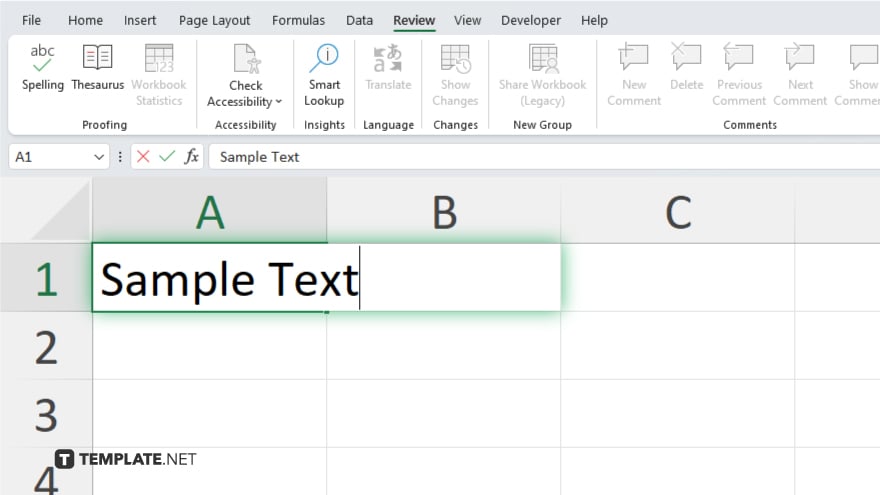
Once in edit mode, the cell’s content will be highlighted. You can now type your new data, correct errors, or modify existing content. Use the arrow keys to navigate within the cell if needed.
-
Step 4. Confirm the Edit
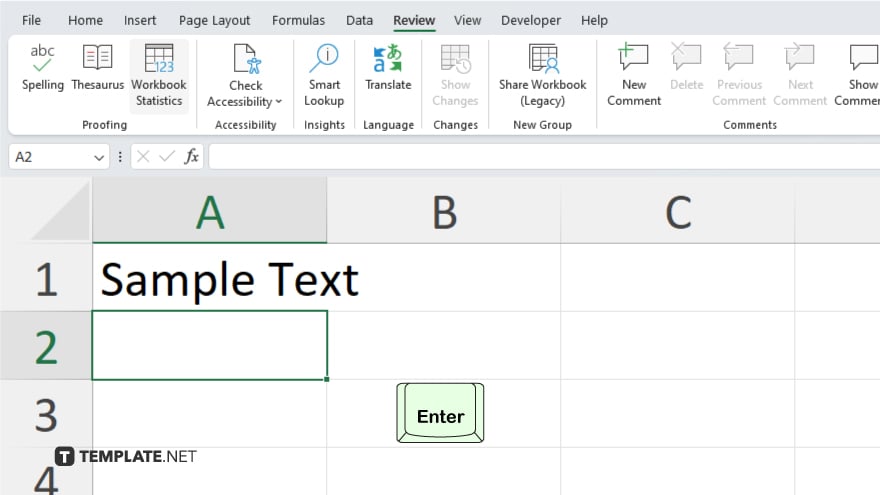
Press Enter to confirm your changes. This will update the cell with your new content and move the selection to the cell below. If you want to stay in the same cell, press Ctrl + Enter instead.
-
Step 5. Exit Edit Mode Without Saving
If you change your mind and don’t want to save the edits, press the Esc key. This will exit edit mode and restore the cell’s original content.
You may also find valuable insights in the following articles offering tips for Microsoft Excel:
FAQs
How do I edit a cell in Excel?
Double-click the cell or press F2 to enter edit mode.
How can I undo changes in a cell?
Press the Esc key to discard changes and restore the original content.
What if I want to edit multiple cells at once?
You can’t edit multiple cells simultaneously, but you can copy and paste changes across multiple cells.
How do I change a formula in a cell?
Double-click the cell containing the formula and make the necessary changes.
Can I use keyboard shortcuts to edit a cell?
Yes, press F2 to edit and Enter to save changes.






