How to Edit a Microsoft Excel Spreadsheet
Microsoft Excel is a powerful tool widely used in business, education, and personal projects for managing data efficiently. Whether you’re new to Excel or looking to enhance your skills, knowing how to edit a spreadsheet is essential.
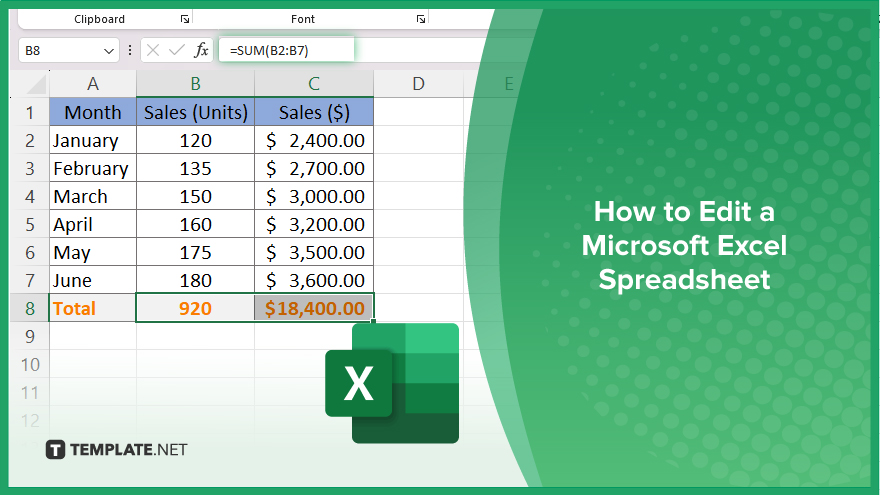
How to Edit a Microsoft Excel Spreadsheet
Editing a Microsoft Excel spreadsheet is a straightforward process that can significantly enhance your data management capabilities. Follow these simple steps to enter data, format cells, use formulas, and create charts.
-
Step 1. Open Your Excel Spreadsheet
Launch Excel and open the spreadsheet you want to edit by clicking on “File” and then “Open.” Select the file from your computer.
-
Step 2. Enter Data
Click on a cell where you want to input data. Type your data and press “Enter.” Repeat this for each cell where you need to add information.
-
Step 3. Format Cells
To format cells, select the cell or range of cells you want to format. Right-click and choose “Format Cells.” Here, you can change the number format, alignment, font, border, and fill color.
-
Step 4. Use Formulas
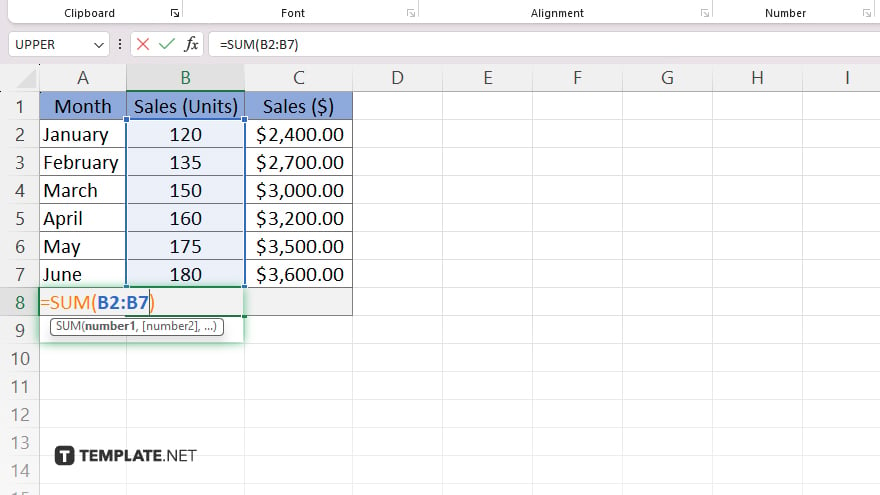
Click on the cell where you want the result of your formula to appear. Type the equals sign (=) followed by the formula you need, such as =SUM(A1:A10) to add up values in cells A1 to A10. Press “Enter” to see the result.
-
Step 5. Create Charts
Select the data range you want to include in the chart. Go to the “Insert” tab and choose the type of chart you want to create, such as a bar chart or pie chart. Customize the chart as needed using the chart tools.
You may also find valuable insights in the following articles offering tips for Microsoft Excel:
FAQs
How do I enter data into a cell?
Click on the cell, type your data, and press “Enter.”
How do I format cells in Excel?
Select the cell(s), right-click, and choose “Format Cells” to adjust settings like font and alignment.
How do I use formulas in Excel?
Click on a cell, type an equals sign (=) followed by your formula, and press “Enter.”
How do I create a chart in Excel?
Select your data range, go to the “Insert” tab, and choose your desired chart type.
How do I save my edited Excel spreadsheet?
Click “File,” then “Save” or “Save As” to store your changes.






