How to Edit Axis Labels in Microsoft Excel
Microsoft Excel offers versatile charting tools, including the ability to edit axis labels to better reflect the data shown. This guide will walk you through the simple steps to customize your chart axis labels, making it easy for anyone to improve the readability and effectiveness of their charts.
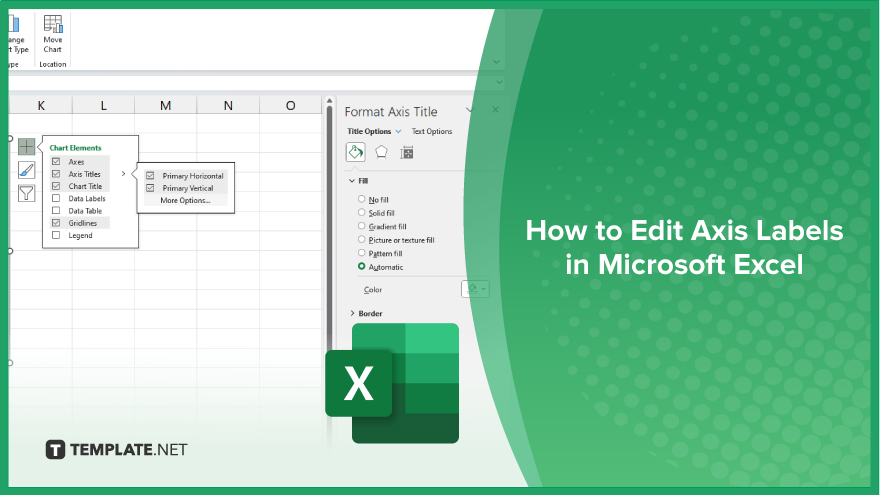
How to Edit Axis Labels in Microsoft Excel
Editing axis labels in Microsoft Excel is a crucial skill for creating more informative and visually appealing charts. Here’s how to effectively customize your chart’s axis labels.
-
Step 1. Select Your Chart
Click on the chart whose axis labels you wish to edit in your sheet. This action will activate the “Chart Tools” in the Excel ribbon, which includes the “Design” and “Format” tabs.
-
Step 2. Access the ‘Chart Elements’ Button
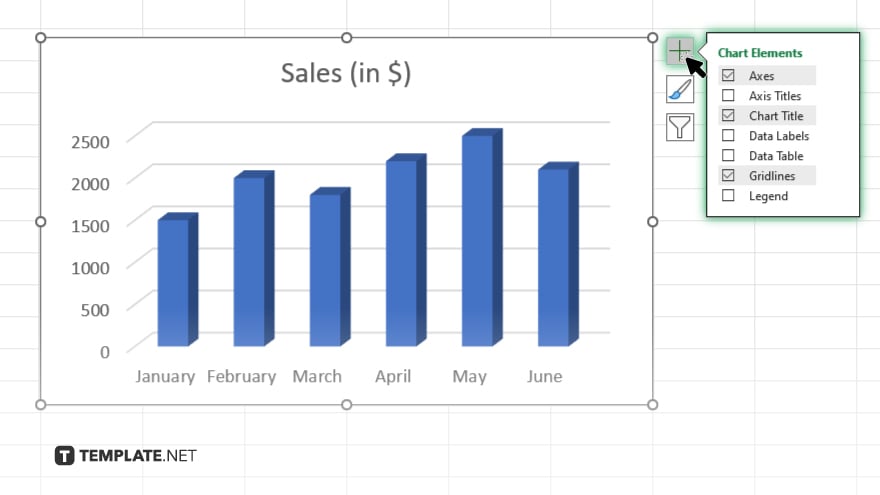
With the chart selected, click on the green plus sign (+) next to the chart which is the “Chart Elements” button). This opens a checkbox list of chart elements.
-
Step 3. Modify ‘Axis Titles’
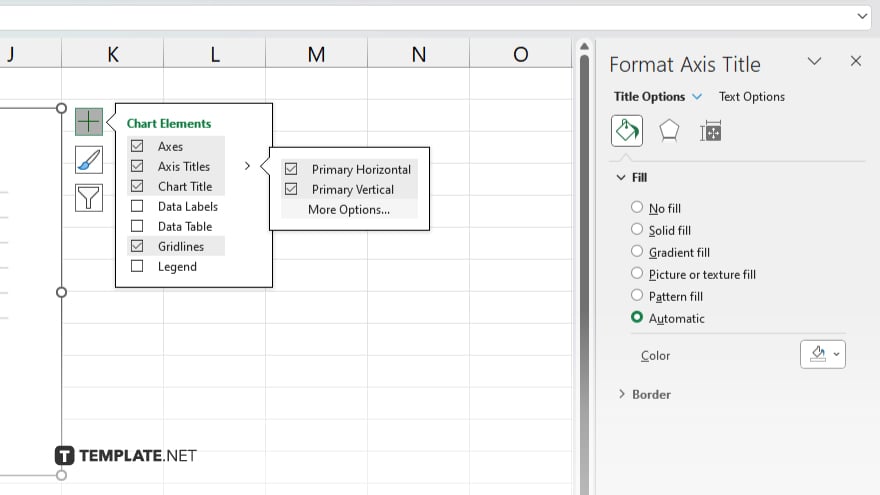
In the “Chart Elements” options, ensure that the “Axis Titles” checkbox is selected. If your chart does not already have axis titles, this will add them. Click on the arrow next to “Axis Titles” to expand the options, then select which axis title to format—horizontal or vertical.
-
Step 4. Edit the Axis Title Text
Click directly on the axis title text to select it. It will become highlighted, and you can now type to replace it with your custom text. If you need more advanced formatting options, right-click the title and select “Format Axis Title” from the context menu.
-
Step 5. Format the Axis Title
Use the “Format Axis Title” pane, which appears on the right side of Excel, to customize the font size, color, and style of your axis labels. You can also adjust the alignment and orientation to better fit your chart’s layout.
You may also find valuable insights in the following articles offering tips for Microsoft Excel:
- How to Add Zeros Before a Number in Microsoft Excel
- How to Calculate Payback Period in Microsoft Excel
FAQs
How do I add axis labels to an Excel chart?
Click on the chart, then use the “Chart Elements” button (+) to check the “Axis Titles” option under the list of elements.
Can I change the font size of axis labels in Excel?
Yes, select the axis label, then use the “Format” pane to adjust the font size under “Text Options.”
Is it possible to rotate axis labels in Excel?
Yes, right-click the axis title, select “Format Axis Title,” and adjust the angle or orientation in the format options.
How can I change the color of axis labels on my chart?
After selecting the axis label, use the “Format” pane to choose a new color under “Text Fill.”
Can I automatically adjust axis labels to fit long text?
You can manually adjust the axis labels to wrap text or change orientation to accommodate longer text but Excel does not automatically adjust text size to fit the axis.






