How to Edit Footer in Microsoft Excel
In Microsoft Excel, editing the footer is a simple yet powerful way to customize your spreadsheets. Whether you’re a professional, student, or just getting started with Excel, mastering this skill can enhance the appearance and functionality of your documents.
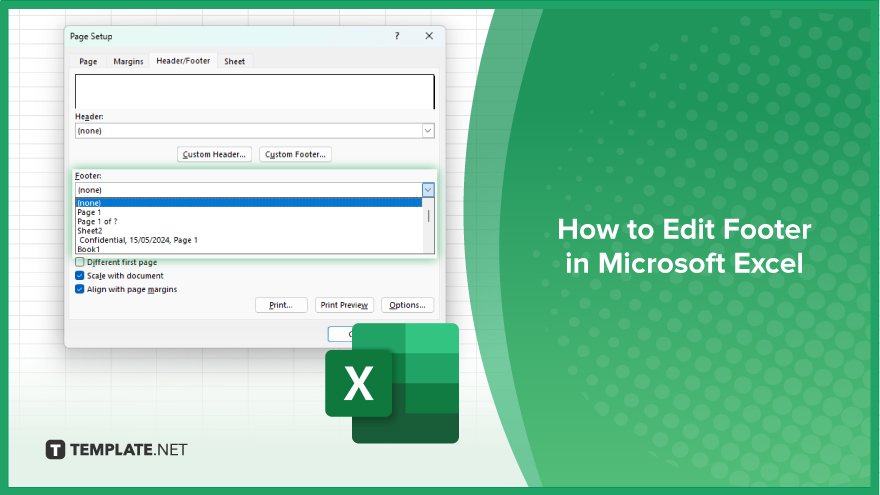
How to Edit Footer in Microsoft Excel
Editing the footer in Excel allows you to add important information such as page numbers, dates, and custom text to your spreadsheets. If you’re interested to learn its process, here’s how:
-
Step 1. Open your Excel spreadsheet
Launch Microsoft Excel and open the spreadsheet that you want to edit.
-
Step 2. Go to the Page Layout tab
At the top of the Excel window, locate the Page Layout tab in the ribbon menu.
-
Step 3. Click on the ‘Page Setup’ dialog box launcher
Within the Page Layout tab, find the “Page Setup” group. Click on the small arrow icon in the bottom right corner of this group to open the Page Setup dialog box.
-
Step 4. Navigate to the Header/Footer tab
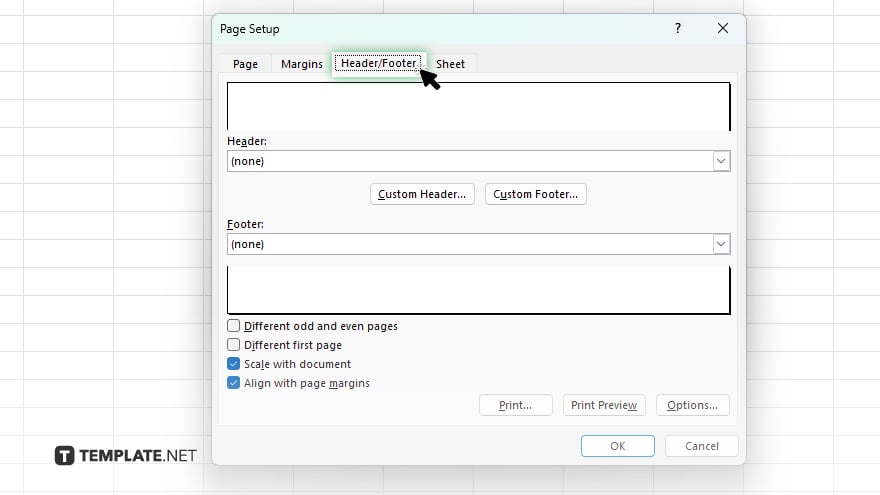
Switch to the Header/Footer tab in the Page Setup dialog box.
-
Step 5. Customize the footer
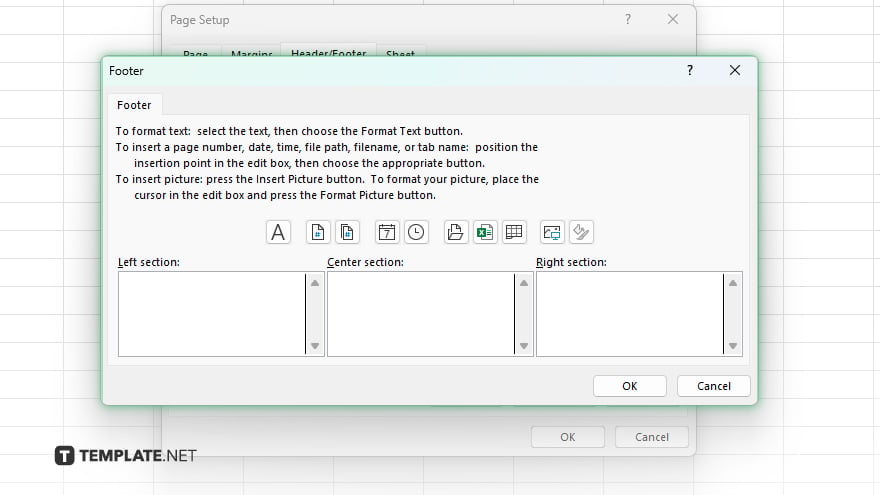
In the Footer box, you can type in your desired footer text and insert page numbers, dates, or other predefined elements using the options provided. You can also format the text and insert special characters as needed. Once you have finished customizing the footer, click the OK button to apply your changes and close the Page Setup dialog box.
You may also find valuable insights in the following articles offering tips for Microsoft Excel:
FAQs
How do I access the footer editing options in Excel?
Click on the Page Layout tab, select “Page Setup” and navigate to the Header/Footer tab.
Can I add page numbers to the footer?
Yes, you can insert page numbers and other custom text and predefined elements.
Is it possible to format the text in the footer?
You can format the footer text using various font styles, sizes, and colors.
Can I include the current date in the footer?
Yes, you can insert the current date and time in the footer.
Will the edited footer appear on every page when printing?
Yes, the footer you customize will be displayed on every page of your Excel document when printed or viewed in Page Layout view.






