How to Edit Legends in Microsoft Excel
Microsoft Excel offers versatile charting tools that include the ability to edit legends, enhancing the clarity and effectiveness of data visualization. Whether you’re preparing for a presentation or fine-tuning a report, understanding how to modify legends in Excel is crucial for anyone looking to present data in a more engaging and informative way.
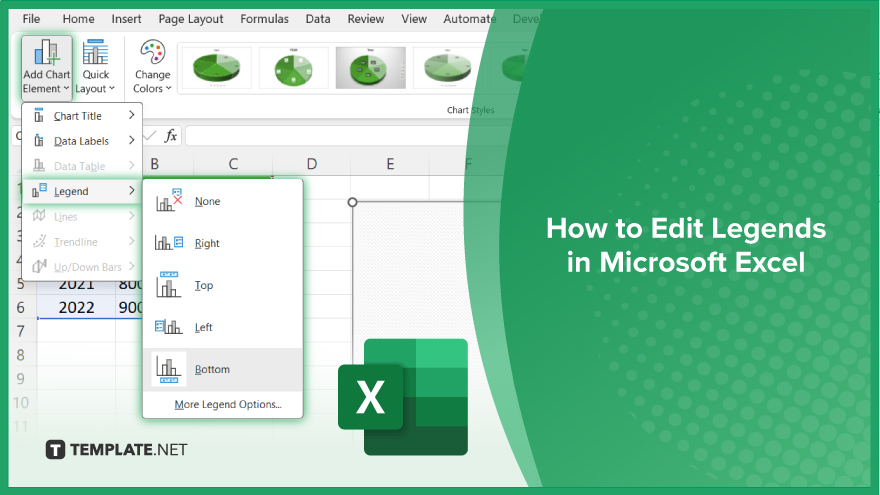
How to Edit Legends in Microsoft Excel
In Microsoft Excel, editing legends is key to enhancing chart clarity and interpretation, making your data visually compelling. Discover the straightforward steps to customize your chart legends effectively below.
-
Step 1. Select Your Chart
Begin by clicking on the chart whose legend you wish to edit. This action will make the Chart Tools sections appear on the Excel ribbon, providing you with several options for chart customization.
-
Step 2. Access the Chart Elements Button
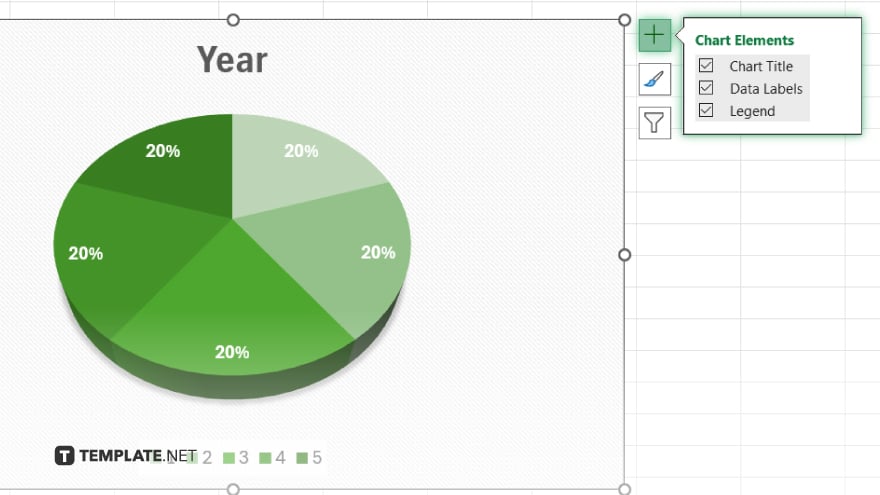
Look for the Chart Elements button (a plus sign) next to your selected chart. Clicking this button reveals a checklist of chart elements, including the legend.
-
Step 3. Customize the Legend
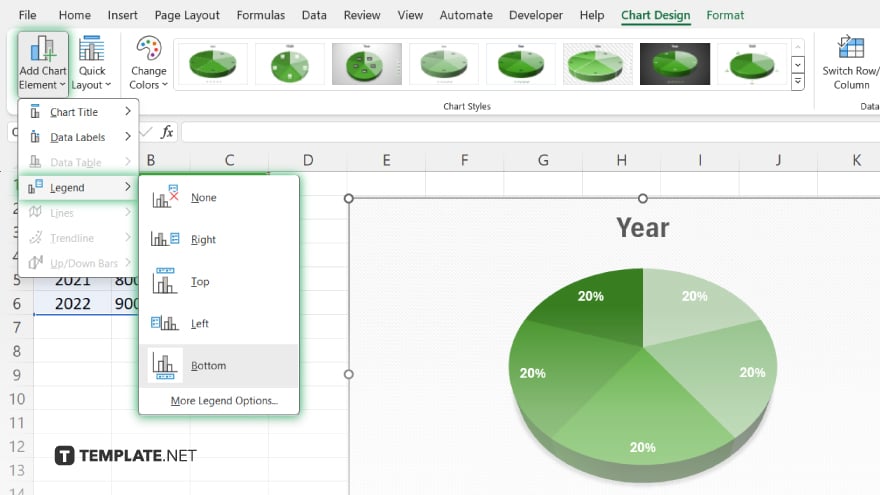
To edit the legend, hover over the Legend option in the Chart Elements checklist and click on the arrow that appears. This opens a side menu with options such as “Top,” “Bottom,” “Left,” “Right,” and “More Options.” Choose your desired position or click “More Options” for further customization.
-
Step 4. Explore the Format Legend Options
Selecting “More Options” opens the Format Legend pane, where you can adjust the legend’s fill, border, and text options. Use these settings to match the legend with your chart’s style and your presentation’s theme.
-
Step 5. Apply and Review Changes
After customizing the legend to your liking, close the Format Legend pane. Review your chart to ensure the legend accurately reflects the data and enhances the chart’s overall understanding.
You may also find valuable insights in the following articles offering tips for Microsoft Excel:
FAQs
Can I change the font size of a legend in Excel?
Yes, by selecting the legend and using the Format Legend options, you can adjust the font size.
Is it possible to move the legend to a different position in an Excel chart?
Yes, legends can be repositioned by dragging them or through the Format Legend pane.
How do I remove a legend from an Excel chart?
Click on the legend and press the delete key to remove it from your chart.
Can I edit the text of a legend in Excel?
Directly editing legend text isn’t possible; you must change the data series names in the spreadsheet.
How can I add a legend to a chart that doesn’t have one?
Use the Chart Elements button (+) next to the chart and check the Legend box to add a legend.






