How To Edit Macros in Microsoft Excel
Microsoft Excel is a powerful tool for data management and analysis. One of its key features is macros, which automate repetitive tasks, saving time and effort. In this article, we’ll delve into the essential steps for editing macros in Excel.
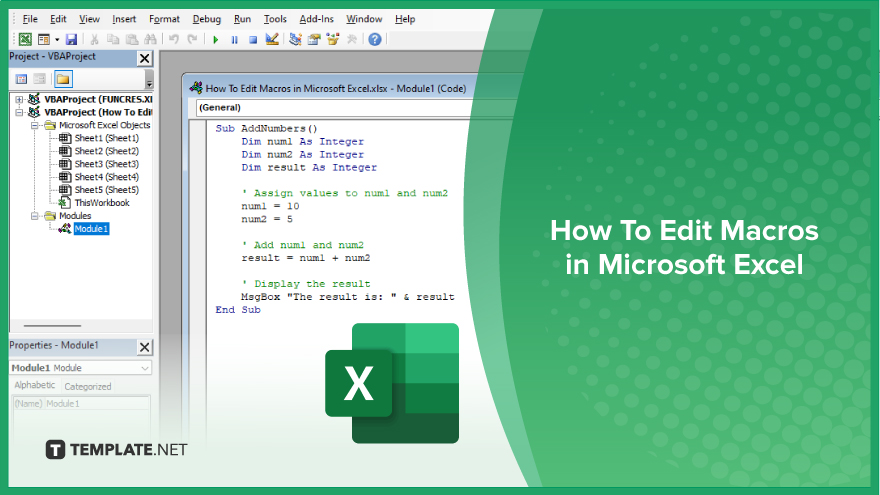
How To Edit Macros in Microsoft Excel
Editing macros in Microsoft Excel allows you to customize and fine-tune automation processes to better suit your needs. Follow these simple steps to learn how to edit macros efficiently.
-
Step 1. Open the Visual Basic for Applications (VBA) Editor
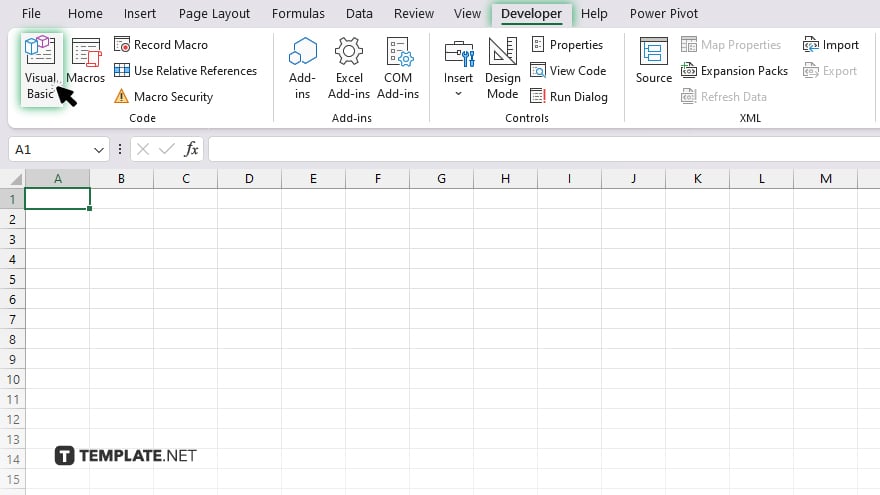
Press “Alt” + “F11” to open the VBA Editor window.
-
Step 2. Select the Macro to Edit
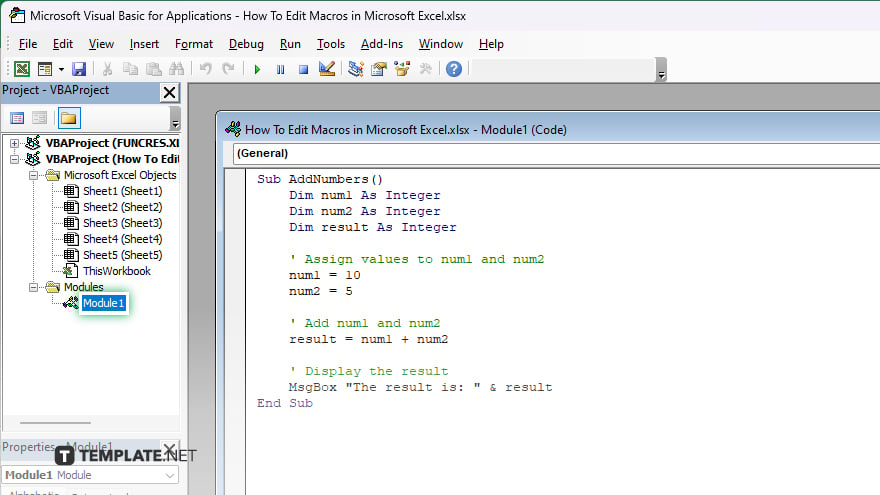
In the VBA Editor, locate and select the macro you want to edit from the list of modules.
-
Step 3. Make Changes to the Macro Code
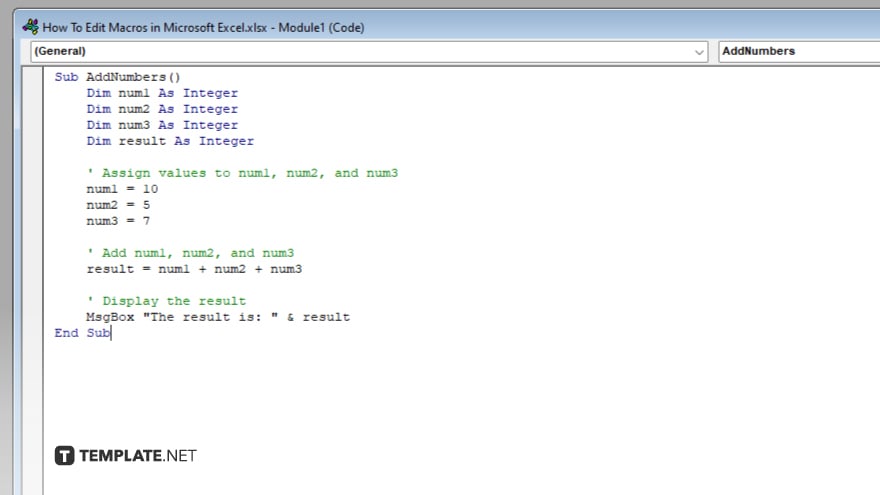
Once you’ve selected the macro, you can make changes directly to the VBA code displayed in the editor window.
-
Step 4. Test Your Changes
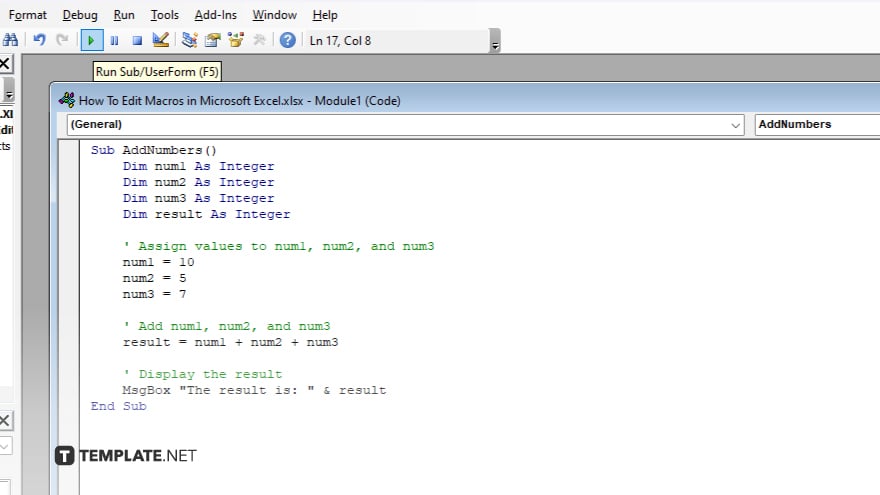
After editing the macro code, close the VBA Editor and return to your Excel workbook. Test the macro to ensure that your changes work as intended.
-
Step 5. Save Your Changes
Save your Excel workbook to preserve the edited macro. It’s essential to save the workbook and the macro-enabled file if you’ve made significant changes.
You may also find valuable insights in the following articles offering tips for Microsoft Excel:
FAQs
Can I edit macros in Excel without coding knowledge?
Yes. You can edit macros using the built-in Visual Basic for Applications (VBA) Editor interface.
Is it possible to undo changes made to a macro?
Yes, you can undo changes made to a macro by using the standard Undo feature in Excel after exiting the VBA Editor.
Can I edit macros in Excel online?
No, editing macros requires the desktop version of Microsoft Excel as it involves accessing the Visual Basic for Applications (VBA) Editor, which isn’t available in Excel Online.
Will editing a macro affect my Excel workbook data?
Editing macros only modifies the automation processes and does not directly impact your Excel workbook data unless the macro itself interacts with the data.
Do I need to save my workbook differently after editing macros?
Yes, it’s essential to save your workbook as a macro-enabled file (.xlsm) to retain the edited macros.






