How to Eliminate Duplicates in Microsoft Excel
Microsoft Excel offers a straightforward way to eliminate duplicate data, enhancing the accuracy and clarity of your spreadsheets. In this guide, we provide an easy-to-follow approach to identifying and removing duplicates, crucial for maintaining organized and reliable data sets.
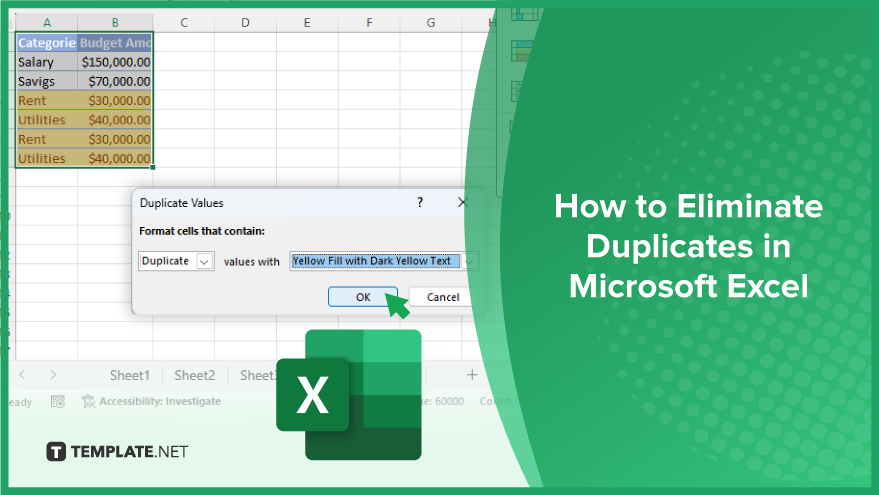
How to Eliminate Duplicates in Microsoft Excel
-
Using the ‘Remove Duplicates’ Feature
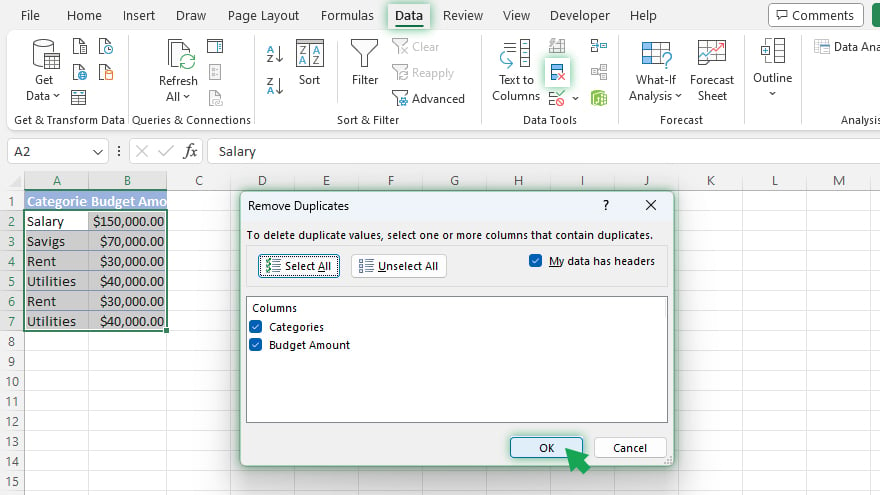
Microsoft Excel‘s ‘Remove Duplicates’ feature is a user-friendly tool for quickly deleting duplicate rows in your spreadsheet. To start, select the cells you want to examine for duplicates. Then, navigate to the ‘Data’ tab located on the Excel ribbon and choose ‘Remove Duplicates.’ A dialog box will pop up, allowing you to specify the columns to check for duplicates. Once you click ‘OK’, Excel will efficiently eliminate the duplicates, and a message will appear to inform you of the number of duplicates removed and the count of unique values remaining.
-
Highlighting Duplicates with Conditional Formatting
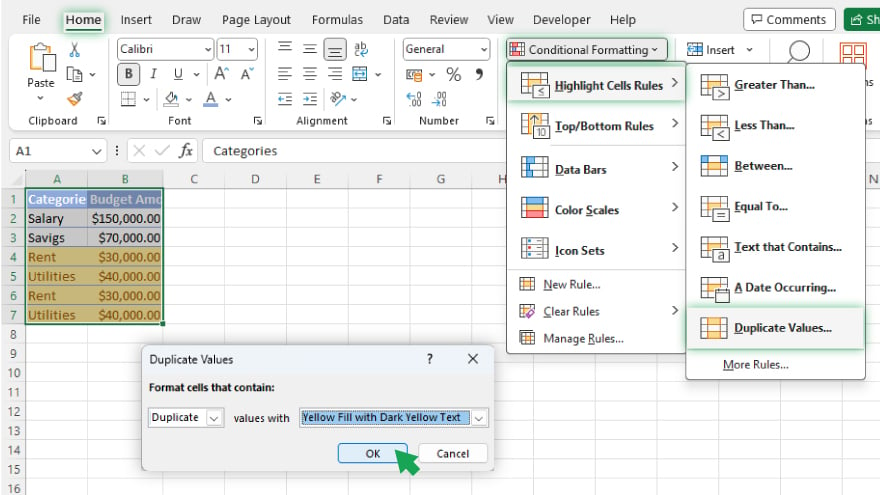
Practicing how to use conditional formatting in Excel is an excellent method for visually identifying duplicates before removal. First, highlight the cell range you wish to check. Proceed to the ‘Home’ tab on the ribbon and select ‘Conditional Formatting,’ followed by ‘Highlight Cells Rules’ and then ‘Duplicate Values.’ In the ensuing dialog box, choose your preferred formatting style for the duplicates. After clicking ‘OK,’ Excel will highlight all duplicates in the selected style, making them easily identifiable.
-
Using Formulas to Identify Duplicates
For those seeking more control, formulas offer a flexible approach to identifying duplicates in Excel. A commonly used formula is the COUNTIF function, which tallies how many times a value appears in a specified range. By applying this function to your data, you can pinpoint duplicates—values with a count greater than one. This method requires more Excel knowledge but offers tailored results for your data management needs.
You may also find valuable insights in the following articles offering tips for Microsoft Excel:
Maintaining a Clean, Duplicate-Free Excel Sheet
Beyond just removing duplicates, preventing them from occurring is vital. Excel’s data validation features can help enforce a duplicate-free environment. These settings limit the type of data entered into a cell, such as restricting a value from being entered more than once in a column. Additionally, regular use of the ‘Remove Duplicates’ feature should be integrated into your data management routine. This proactive approach ensures ongoing accuracy and up-to-date information in your Excel spreadsheets.
FAQs
What are duplicates in Excel?
Duplicates in Excel refer to repeated data entries in a spreadsheet, such as identical rows or values in cells.
How can I quickly find duplicates in Excel?
Use the ‘Conditional Formatting’ feature on the ‘Home’ tab to highlight duplicates in your spreadsheet easily.
Is it possible to remove duplicates from multiple columns at once?
Yes, the ‘Remove Duplicates’ feature under the ‘Data’ tab allows you to select and remove duplicates from multiple columns simultaneously.
Can I undo the action after removing duplicates in Excel?
Yes, you can immediately undo the removal of duplicates by pressing Ctrl + Z.
How do I prevent duplicates from being entered into Excel in the future?
Use Excel’s ‘Data Validation’ rules to set criteria that prevent duplicate entries in your spreadsheet.






