How to Embed an Excel File in PowerPoint
Microsoft Excel is an invaluable tool for organizing data, but presenting that data effectively can be a challenge. In this guide, you’ll learn how to seamlessly integrate Excel files into your PowerPoint presentations.
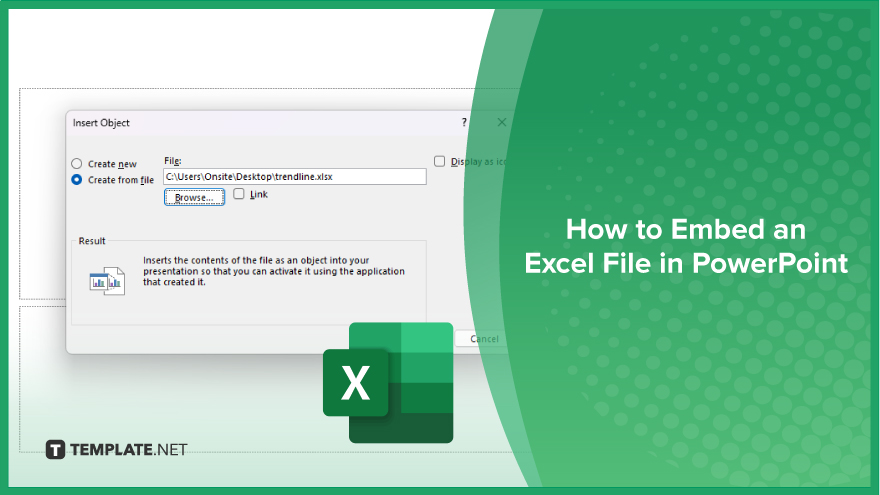
How to Embed an Excel File in PowerPoint
Embedding an Excel file in PowerPoint allows you to seamlessly integrate dynamic data visuals into your presentations. Here’s how:
-
Step 1. Open PowerPoint
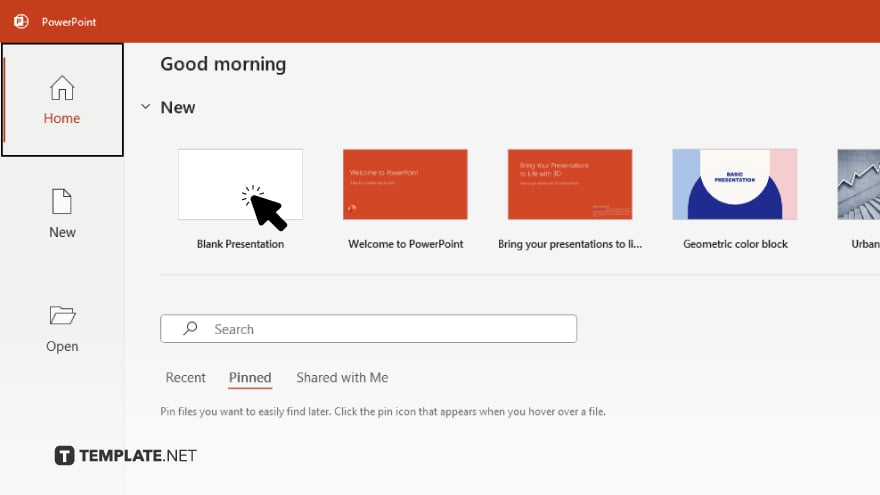
Launch PowerPoint and open the presentation where you want to embed the Excel file.
-
Step 2. Insert Excel File
Click on the slide where you want to insert the Excel file. Then, navigate to the “Insert” tab in the top menu.
-
Step 3. Choose ‘Object’
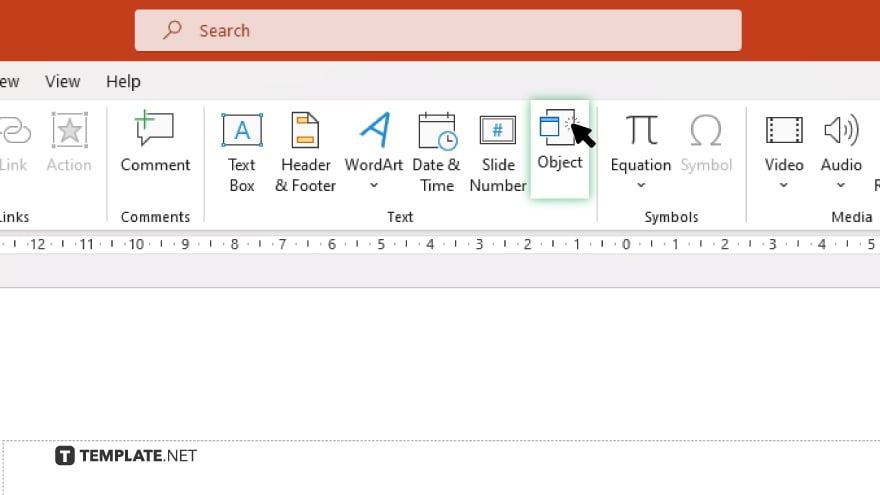
In the “Insert” tab, click on “Object” in the “Text” group.
-
Step 4. ‘Insert Object’ Dialogue Box
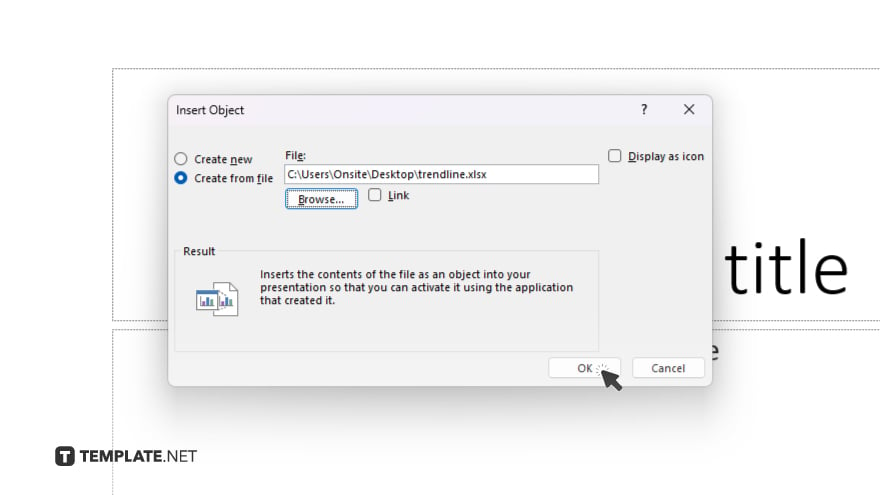
In the “Insert Object” dialog box, select “Create from file” and then click “Browse” to locate the Excel file on your computer.
-
Step 5. Insert Excel File
After selecting the Excel file, click “OK” to insert it into your PowerPoint slide.
-
Step 6. Adjust Size and Position
Resize and reposition the embedded Excel file as needed by clicking and dragging its corners or edges. If you want to keep the Excel file linked to the original document for real-time updates, right-click on the embedded object, select “Linked Worksheet Object,” and choose “Update Link.” Once you’re satisfied with the embedded Excel file, save your PowerPoint presentation to preserve the changes.
You may also find valuable insights in the following articles offering tips for Microsoft Excel:
- How To Use the Average Function in Microsoft Excel
- How to Lock Cells in Microsoft Excel When Scrolling
FAQs
Can I edit the embedded Excel file within PowerPoint?
Yes, you can double-click on the embedded Excel file to edit it directly in PowerPoint.
Will the embedded Excel file update automatically if I make changes to the original spreadsheet?
If you choose to link the Excel file, any changes made to the original document will be reflected in the embedded file when you update the link.
Is it possible to resize the embedded Excel file in PowerPoint?
Yes, you can easily resize the embedded Excel file by clicking and dragging its corners or edges.
Can I embed multiple Excel files in the same PowerPoint presentation?
You can embed as many Excel files as needed into different slides of the same presentation.
Will the embedded Excel file be viewable in PowerPoint even if Excel is not installed on the computer?
Yes, the embedded Excel file will be viewable in PowerPoint, regardless of whether Excel is installed on the computer, as long as it’s embedded and not linked.






