How to Enter a Line Break in Microsoft Excel
Microsoft Excel users often need to organize their data clearly, and one effective way to do this is by inserting line breaks within cells. Adding line breaks can make text more readable, especially when dealing with lengthy information or multiple pieces of data in a single cell. This simple technique enhances the presentation and usability of your spreadsheets.
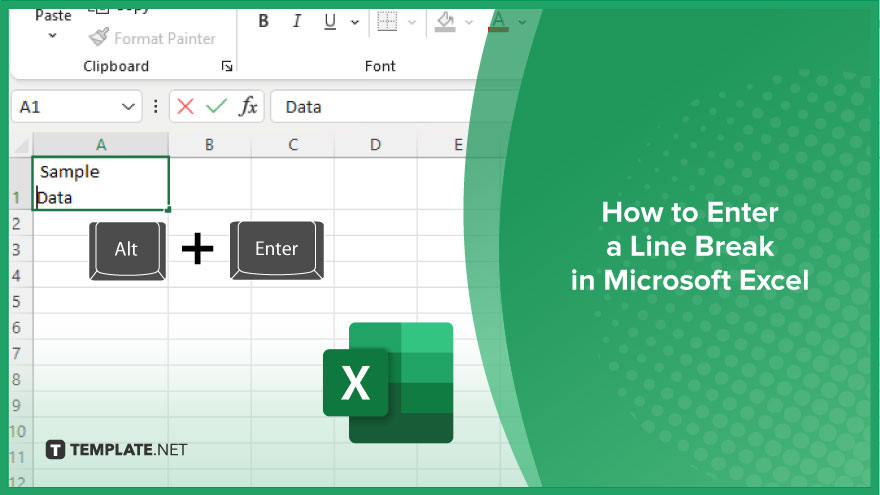
How to Enter a Line Break in Microsoft Excel
To make your data more readable in Excel, you can insert line breaks within a cell. This process is simple and can be done on both Windows and Mac versions of Excel. Follow the steps below to easily add line breaks and improve the organization of your data.
-
Step 1. Select the Cell
Click on the cell where you want to insert the line break.
-
Step 2. Enter Edit Mode
Double-click the cell or press F2 on your keyboard to enter the cell’s edit mode.
-
Step 3. Insert the Line Break (Windows)
Position your cursor where you want the line break. Press Alt + Enter on your keyboard. This will create a line break within the cell.
-
Step 3. Insert the Line Break (Mac)
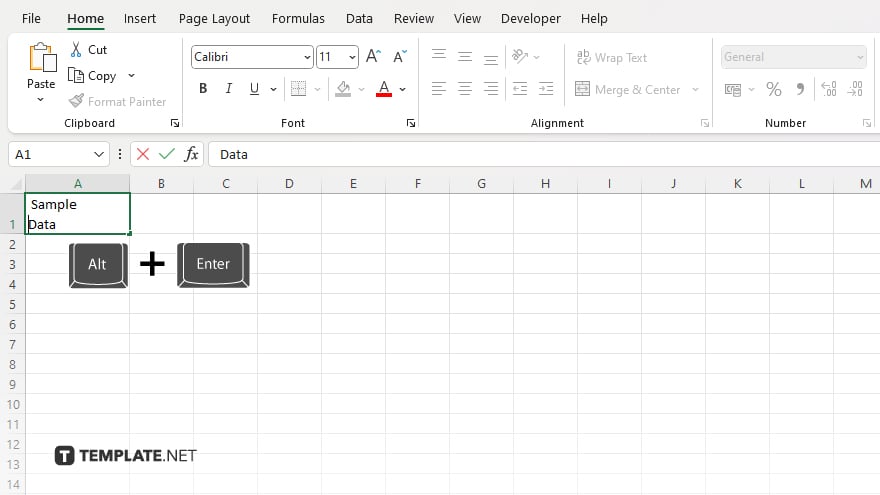
Position your cursor where you want the line break. Press Control + Option + Return on your keyboard. This will create a line break within the cell. Press Enter to finalize your changes and exit the cell’s edit mode.
You may also find valuable insights in the following articles offering tips for Microsoft Excel:
FAQs
How do I insert a line break in an Excel cell on Windows?
Press Alt + Enter while in the cell’s edit mode.
How do I insert a line break in an Excel cell on a Mac?
Press Control + Option + Return while in the cell’s edit mode.
Can I insert multiple line breaks in one cell?
Yes, repeat the key combination to add multiple line breaks within the same cell.
Why are my line breaks not appearing in Excel?
Ensure you are in the cell’s edit mode and using the correct key combination for your operating system.
How can I see all line breaks in a cell?
Enable text wrapping by selecting the cell and clicking “Wrap Text” in the Home tab.






