How to ‘Enter’ to the Next Line in Microsoft Excel
Microsoft Excel allows you to enter text on multiple lines within a single cell, making it easier to organize and present your data clearly. Mastering this technique will enhance your spreadsheet readability and data management efficiency.
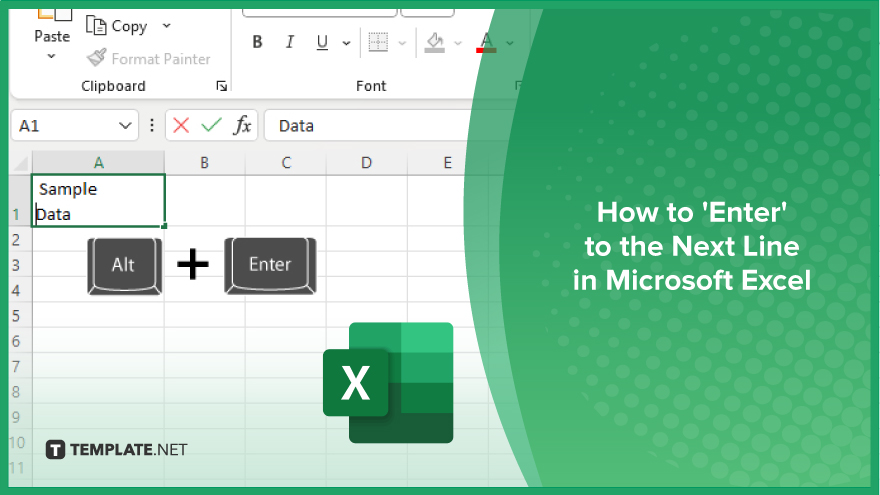
How to ‘Enter’ to the Next Line in Microsoft Excel
In Microsoft Excel, you can improve the organization and readability of your data by entering text on multiple lines within a single cell. Follow these steps to learn how to do this action efficiently:
-
Step 1. Select the Cell
Begin by clicking on the cell where you want to enter text. Ensure this cell is the one you want to edit in your Excel sheet.
-
Step 2. Start Typing
Enter the text you want to appear on the first line of the cell. Type as you normally would for the initial line of text.
-
Step 3. Insert a Line Break
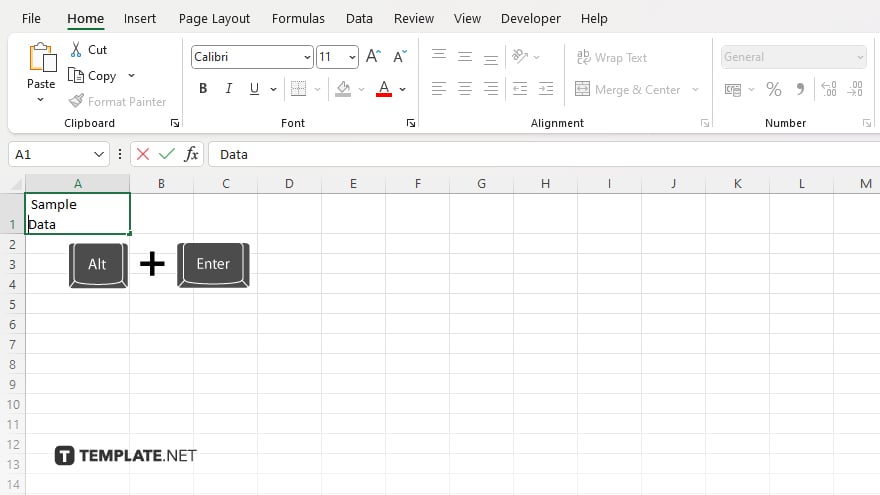
To move to the next line within the same cell, press “Alt+Enter” on your keyboard. This process inserts a line break, allowing you to continue typing on the next line within the same cell.
-
Step 4. Continue Typing
Type the text you want to appear on the second line. Repeat the “Alt+Enter” combination to add more lines as needed within the same cell.
-
Step 5. Adjust Cell Formatting
If necessary, adjust the cell formatting by enabling text wrap. Select the cell, go to the “Home” tab, and click “Wrap Text” in the alignment group. This ensures that all the text within the cell is visible and properly formatted.
You may also find valuable insights in the following articles offering tips for Microsoft Excel:
FAQs
How do I enter a new line within a single cell in Excel?
Press “Alt+Enter” to insert a line break within a cell.
Can I wrap text automatically in Excel?
Yes, select the cell and click “Wrap Text” in the “Home” tab to enable automatic text wrapping.
Is there a way to adjust the row height to fit the text?
Yes, double-click the bottom border of the row header to auto-adjust the row height to fit the text.
Can I add multiple line breaks in a cell?
Yes, press “Alt+Enter” as many times as needed to add multiple line breaks within the cell.
How do I remove a line break from a cell in Excel?
Click on the cell, place the cursor at the line break, and press the “Backspace” or “Delete” key to remove it.






