How to Exit Header and Footer in Microsoft Excel
Microsoft Excel makes it easy to add headers and footers to your spreadsheets, but knowing how to exit the header and footer view is equally important. Whether you’re preparing documents for printing or simply need a clearer view of your data, mastering this function is essential for efficient spreadsheet management.
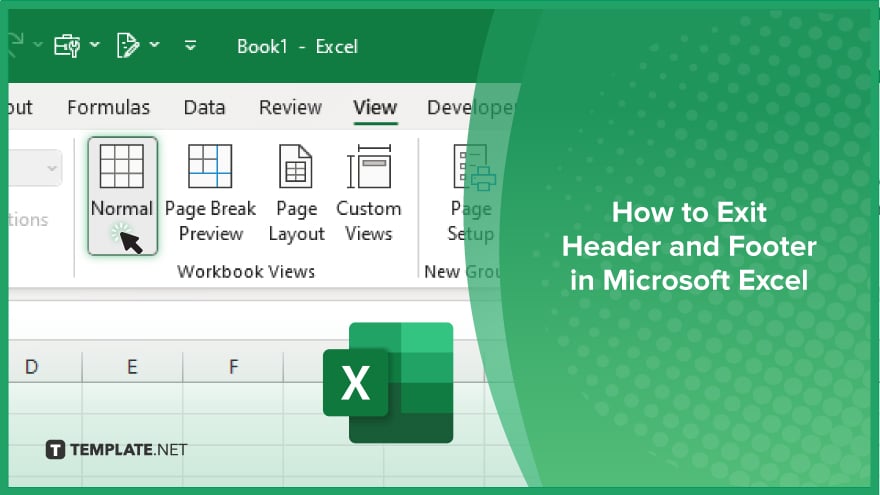
How to Exit Header and Footer in Microsoft Excel
Exiting the header and footer view in Microsoft Excel is a simple process that helps you return to the main worksheet view for better data management. Follow these steps to learn how to exit this view:
-
Step 1. Click Anywhere on the Worksheet
Start by clicking anywhere on the main body of the worksheet outside the header or footer area. This action will deselect the header and footer sections and return you to the normal view.
-
Step 2. Use the ‘View’ Tab
Navigate to the “View” tab located in the Excel ribbon at the top of the screen. This tab contains various options for adjusting the view of your worksheet.
-
Step 3. Select ‘Normal’ View
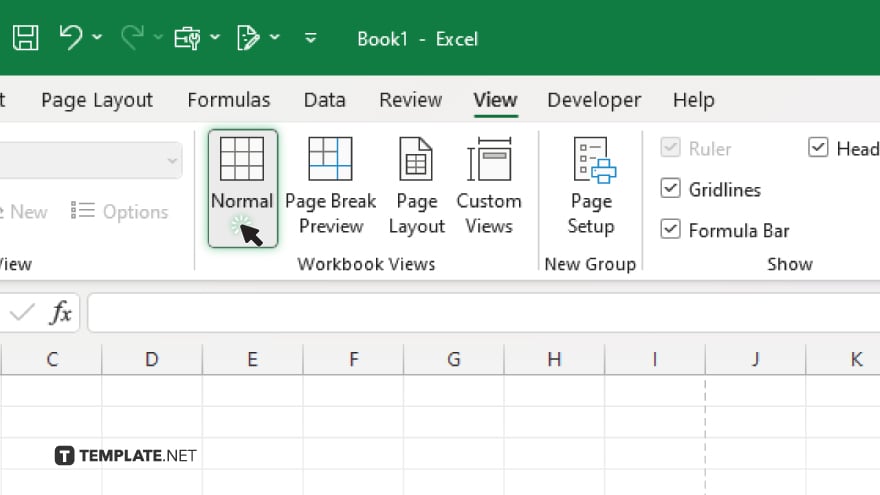
In the “View” tab, find and select the “Normal” option in the “Workbook Views” group. This will switch your worksheet back to the standard view mode, exiting the header and footer area.
-
Step 4. Verify the View Change
Check to ensure that the header and footer areas are no longer visible and you are back in the regular worksheet view, allowing you to continue working on your data without distractions.
-
Step 5. Save Your Changes
If you have made any changes to the headers or footers, ensure to save your Excel file to preserve these modifications. Click “File” and then “Save” to ensure your work is not lost.
You may also find valuable insights in the following articles offering tips for Microsoft Excel:
FAQs
How do I exit the header and footer view in Excel?
Click anywhere on the worksheet outside the header and footer area or switch to “Normal” view under the “View” tab.
Where is the ‘Normal’ view option located in Excel?
The “Normal” view option is located in the “View” tab under the “Workbook Views” group.
Can I exit the header and footer view using a keyboard shortcut?
Yes, press “Esc” to exit the header and footer view quickly.
Will exiting the header and footer view remove my headers and footers?
No, exiting the view does not remove headers and footers; it only changes the display.
What should I do if the header and footer areas are still visible after switching views?
Ensure you have selected “Normal” view in the “View” tab; if issues persist, restart Excel.






