How to Export Google Calendar to Microsoft Excel
Microsoft Excel allows you to manage and analyze data efficiently, including calendar events from Google Calendar. Learning to export your Google Calendar to Excel helps you organize your schedule and gain valuable insights from your data.
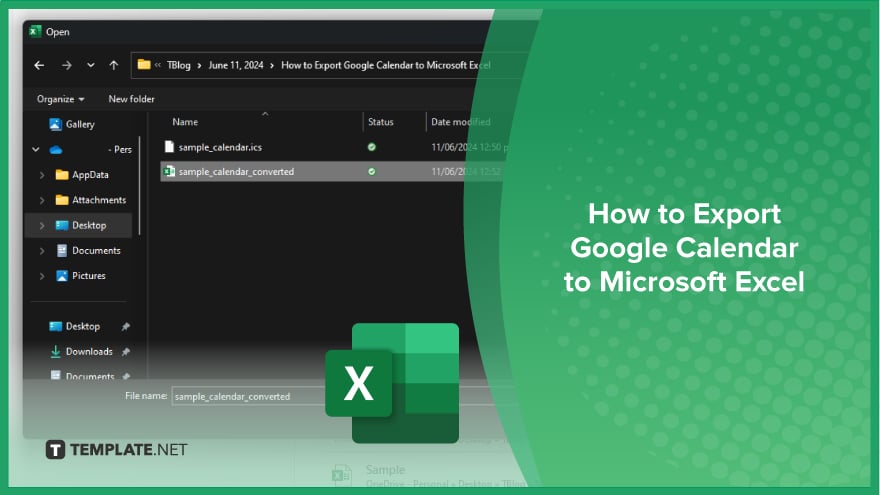
How to Export Google Calendar to Microsoft Excel
Exporting your Google Calendar to Microsoft Excel is a straightforward process. Follow these steps to transfer your Google Calendar data into an Excel spreadsheet seamlessly:
-
Step 1. Export Your Google Calendar
Start by opening Google Calendar in your web browser. Click on the gear icon in the top right corner and select “Settings” from the dropdown menu. In the left-hand menu, click on “Import & export,” then under the “Export” section, click the “Export” button to download a ZIP file containing your calendar data.
-
Step 2. Extract the ZIP File
Locate the downloaded ZIP file on your computer and extract its contents. You should find an .ics file, the standard format for calendar data.
-
Step 3. Convert the .ics File to CSV
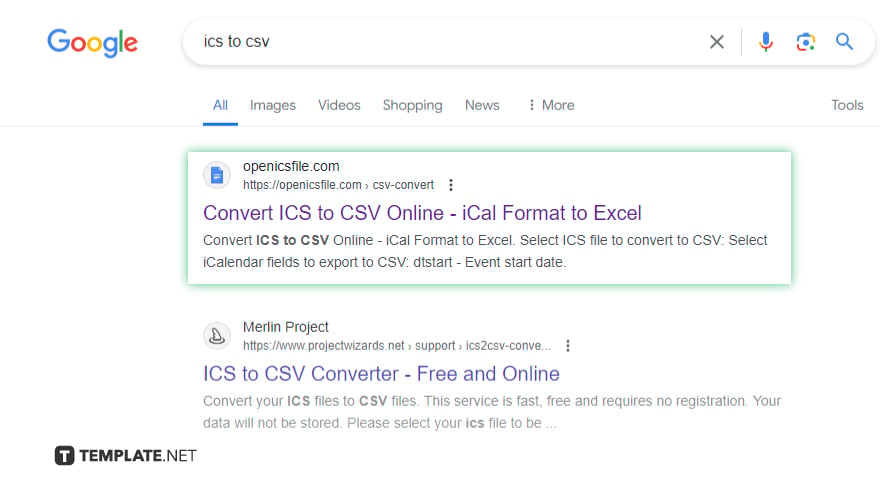
To convert the .ics file to a CSV file, use an online conversion tool or software that supports .ics to CSV conversion. Upload your .ics file and follow the tool’s instructions to download the converted CSV file.
-
Step 4. Import the CSV File into Excel
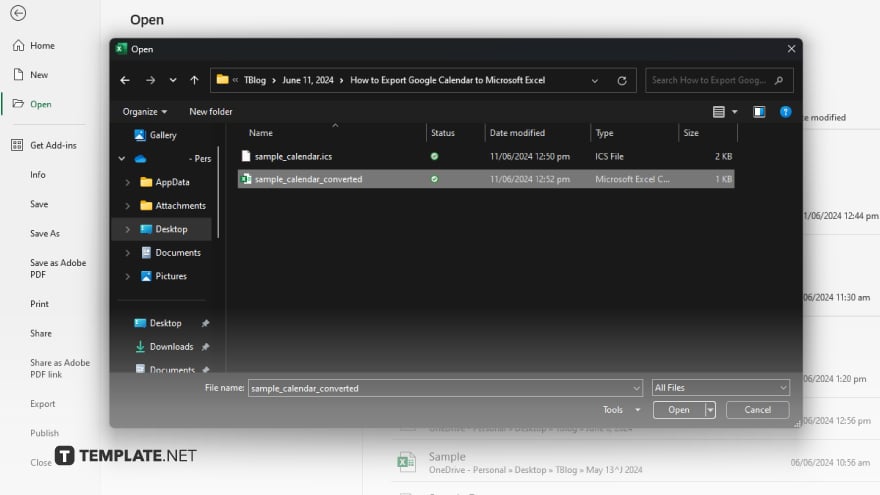
Open Microsoft Excel and go to the “File” tab. Select “Open” and locate the CSV file you converted in the previous step. Choose the CSV file and open it in Excel. Excel will display your calendar events in a spreadsheet format.
-
Step 5. Save and Organize Your Data
Save the file to preserve your data once your calendar events are in Excel. You can now organize, analyze, and manage your calendar events directly in Excel, using its powerful data manipulation features.
You may also find valuable insights in the following articles offering tips for Microsoft Excel:
FAQs
How do I export my Google Calendar to Excel?
Export your Google Calendar as a .ics file, convert it to CSV, and then open it in Excel.
What format does Google Calendar export to?
Google Calendar exports to the .ics format.
How do I convert an .ics file to a CSV file?
Use an online conversion tool or software that supports .ics to CSV conversion.
Can I directly open a .ics file in Excel?
No, you need to convert the .ics file to CSV format first.
Is there a way to automate the export and conversion process?
Automation requires scripts or third-party tools designed for scheduled calendar exports and conversions.






