How to Export Microsoft Excel to PDF
Exporting Microsoft Excel files to PDF is a learnable process that ensures your data remains intact and easily viewable on any device. Whether you’re a professional needing to share reports or a student submitting assignments, this will help you create polished, shareable documents in no time.
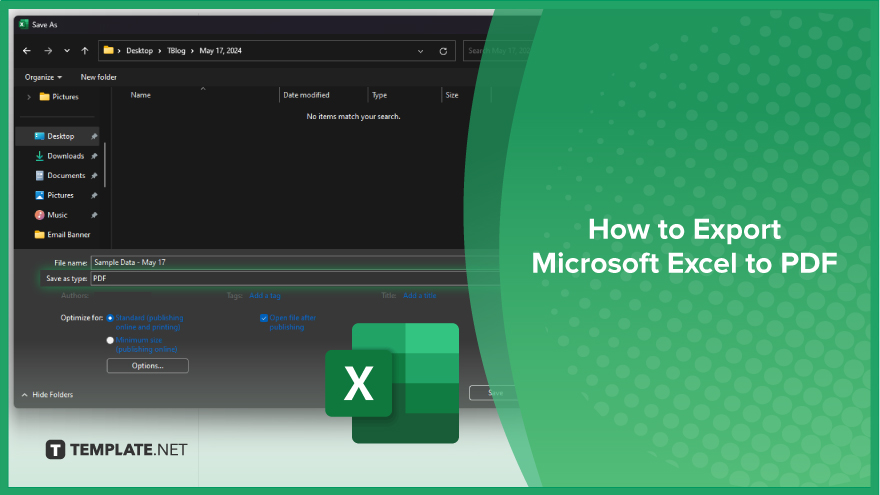
How to Export Microsoft Excel to PDF
Exporting a Microsoft Excel spreadsheet to PDF is a learnable process that ensures your data is presented in a universally accessible format. Follow these simple steps to convert your Excel files to PDF.
-
Step 1. Open Your Excel File
Open the Excel spreadsheet you want to convert to PDF. Ensure all your data is correctly formatted and ready for export.
-
Step 2. Select the ‘File’ Tab
Click on the “File” tab in the top-left corner of the Excel window to access the file menu.
-
Step 3. Choose ‘Save As’
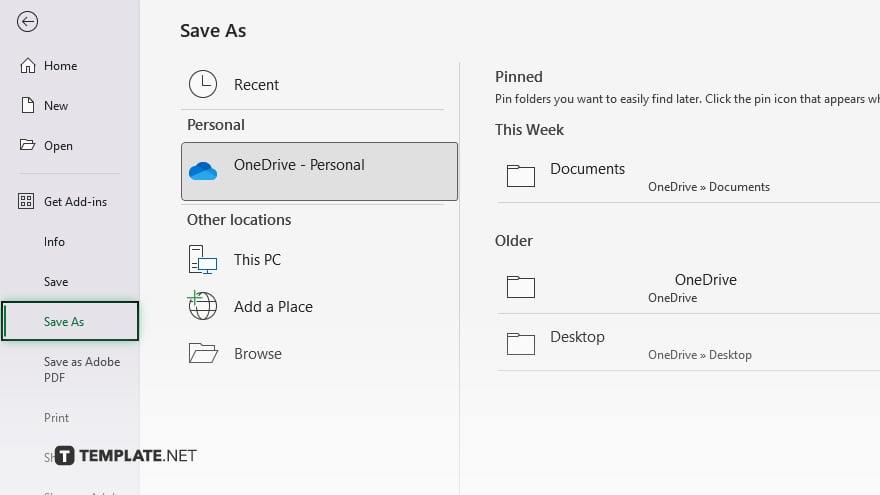
From the file menu, select “Save As.” This will open a new window where you can choose the location and format for your file.
-
Step 4. Select PDF Format
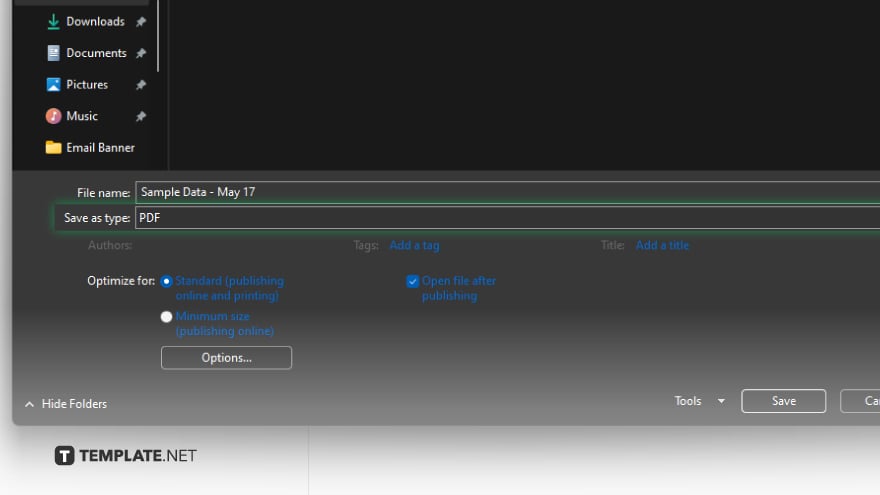
In the “Save as type” dropdown menu, select “PDF (*.pdf)” as the format. This ensures your file will be saved as a PDF.
-
Step 5. Adjust Settings if Necessary
Before saving, you can adjust the settings by clicking the “Options” button. Here, you can choose specific pages to export, optimize for standard or minimum size, and more.
-
Step 6. Save the File
Once you have selected your desired settings, click the “Save” button. Your Excel spreadsheet will be converted to a PDF and saved in your location.
You may also find valuable insights in the following articles offering tips for Microsoft Excel:
FAQs
Can I export only specific sheets in an Excel workbook to PDF?
Select the desired sheets before exporting and choose “Active Sheets” in the options.
How do I ensure the PDF looks exactly like my Excel sheet?
Use the “Options” button to adjust settings and preview the output before saving.
Can I export an Excel file to PDF on a Mac?
Yes, the process is similar; use “File” > “Save As” and choose PDF as the format.
Is it possible to convert Excel to PDF without losing formatting?
Yes, ensure all formatting is correct in Excel; the conversion will preserve it.
Can I password-protect the PDF file after exporting it from Excel?
Yes, use PDF software to add password protection after exporting the file from Excel.






