How to Extract First and Last Words in Excel
Microsoft Excel is not just about numbers; it’s also a powerful tool for text manipulation. In this guide, we’ll explore how to extract the first and last words from a cell in Excel, whether you’re compiling reports or organizing data.
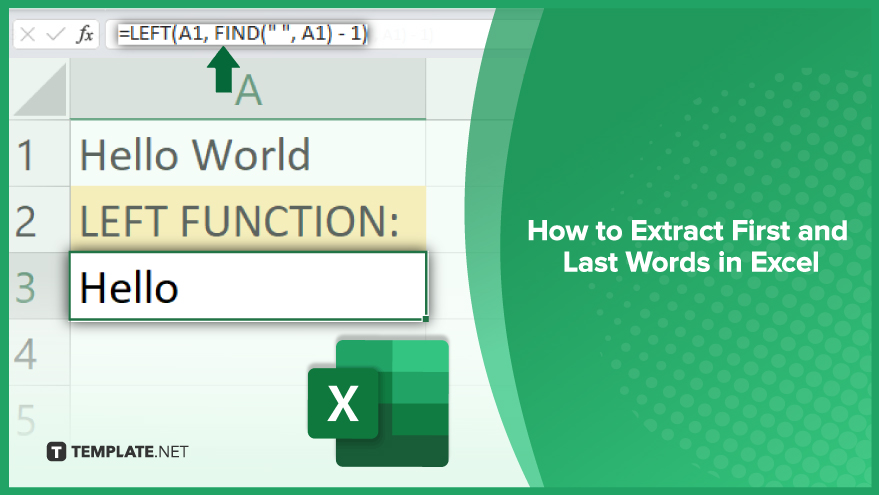
How to Extract First and Last Words in Excel
Excel offers various functions to manipulate text, and extracting the first and last words from a cell is a common task. Here’s a straightforward way to achieve this using Excel functions:
-
Extracting the First Word
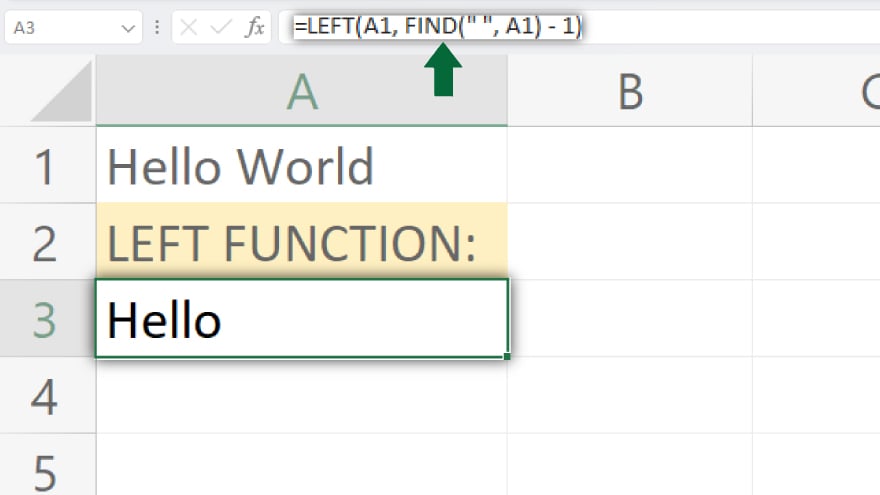
To pull out the first word from a text string in a cell, combine the LEFT and FIND functions. The FIND function identifies the location of the first space character, assuming it’s the separator between words. The LEFT function then grabs all characters up to this space. For instance, if you want to extract the first word from cell A1, click on the cell where you want this word to appear and enter the formula: =LEFT(A1, FIND(” “, A1) – 1). Press Enter, and the first word from cell A1 will be displayed. For example, if A1 contains “Hello World,” this formula will return “Hello.” If interested, read more about the shortcut to access the size function in Excel.
-
Extracting the Last Word
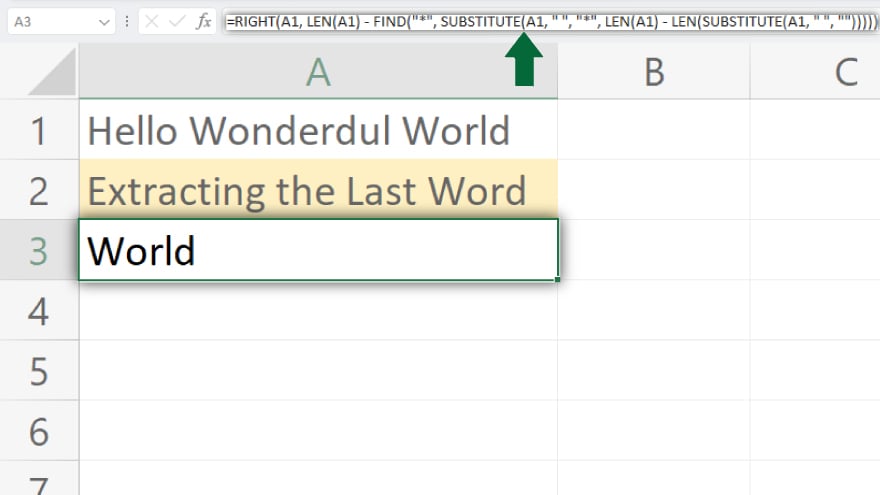
Getting the last word from a cell involves a slightly more complex formula, using the RIGHT, LEN, FIND, and SUBSTITUTE functions. The SUBSTITUTE function is used here to replace the final space character in your text with a unique character, such as an asterisk (*). To extract the last word from a cell, click on the target cell and input the formula: =RIGHT(A1, LEN(A1) – FIND(“*”, SUBSTITUTE(A1, ” “, “*”, LEN(A1) – LEN(SUBSTITUTE(A1, ” “, “”))))). Press Enter, and the last word from cell A1 will be shown. For instance, if A1 contains “Hello World,” this formula will return “World.”
You may also find valuable insights in the following articles offering tips for Microsoft Excel:
FAQs
How do I extract the first word from a cell in Excel?
Use the formula =LEFT(A1, FIND(” “, A1) – 1) to extract the first word from a cell, where A1 is the cell containing the text.
What Excel functions are used to extract the first word from a cell?
The LEFT and FIND functions are combined to extract the first word from a cell in Excel.
Can I extract the last word from a cell in Excel?
Yes, you can extract the last word from a cell in Excel using a combination of RIGHT, LEN, FIND, and SUBSTITUTE functions.
What is the formula to extract the last word from a cell in Excel?
The formula to extract the last word is =RIGHT(A1, LEN(A1) – FIND(“*”, SUBSTITUTE(A1, ” “, “*”, LEN(A1) – LEN(SUBSTITUTE(A1, ” “, “”))))).
Why do we use the SUBSTITUTE function to extract the last word in Excel?
The SUBSTITUTE function is used to replace the last space in the text with a unique character, making it possible to identify and extract the last word.






