How to Fill a Formula Down into Adjacent Cells
In Microsoft Excel, mastering the technique of filling formulas down into adjacent cells is key for boosting efficiency in spreadsheet tasks. This simple yet powerful skill can save time and effort, allowing you to accomplish more in less time.
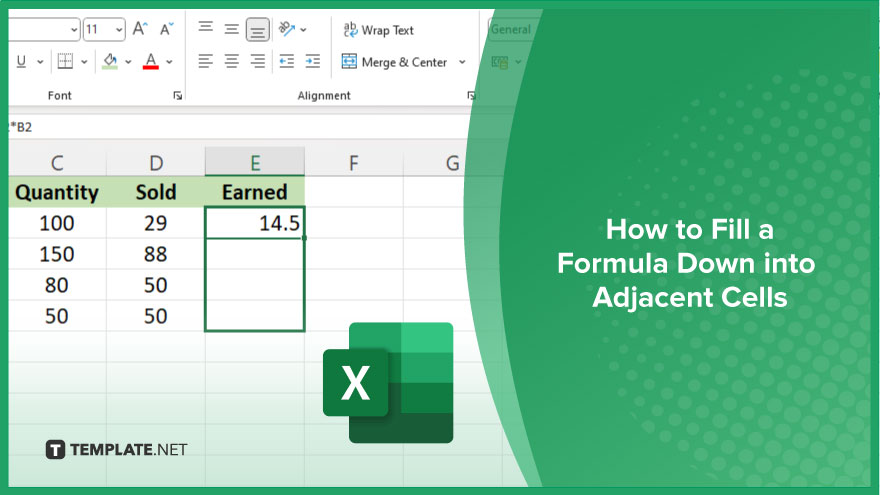
How to Fill a Formula Down into Adjacent Cells
Filling a formula down into adjacent cells in Excel is a fundamental skill that can significantly enhance your productivity when working with spreadsheets. By following these simple steps, you can efficiently replicate formulas across multiple cells, saving time and reducing errors. Let’s dive into the process!
-
Step 1. Select the cell containing the formula
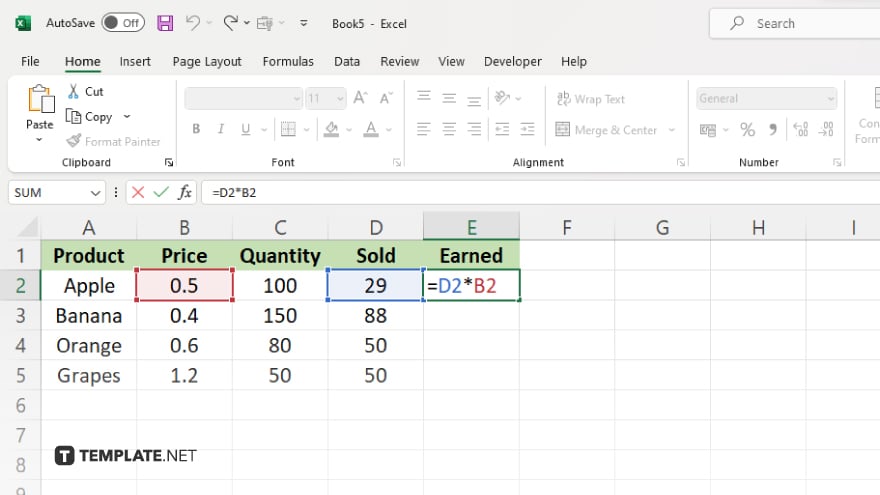
Begin by clicking on the cell that contains the formula you want to fill down.
-
Step 2. Hover your cursor over the bottom right corner of the selected cell
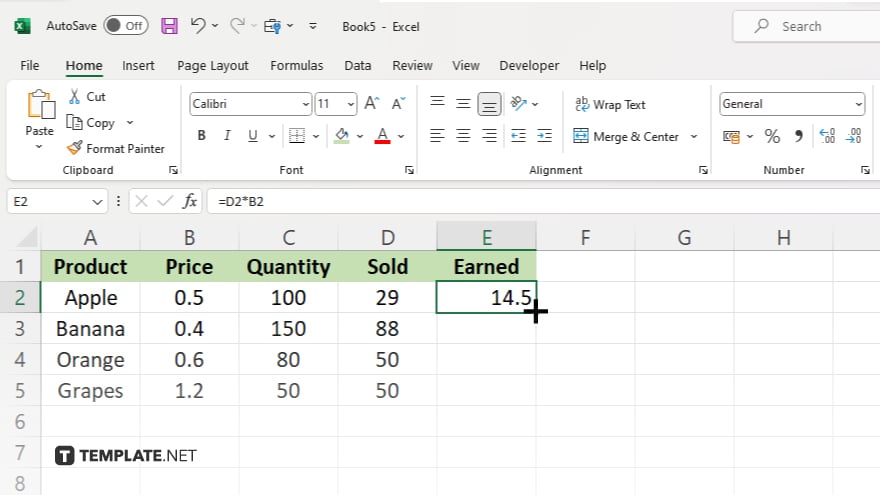
Position your cursor until it changes to a small black cross, known as the fill handle.
-
Step 3. Click and drag the fill handle down
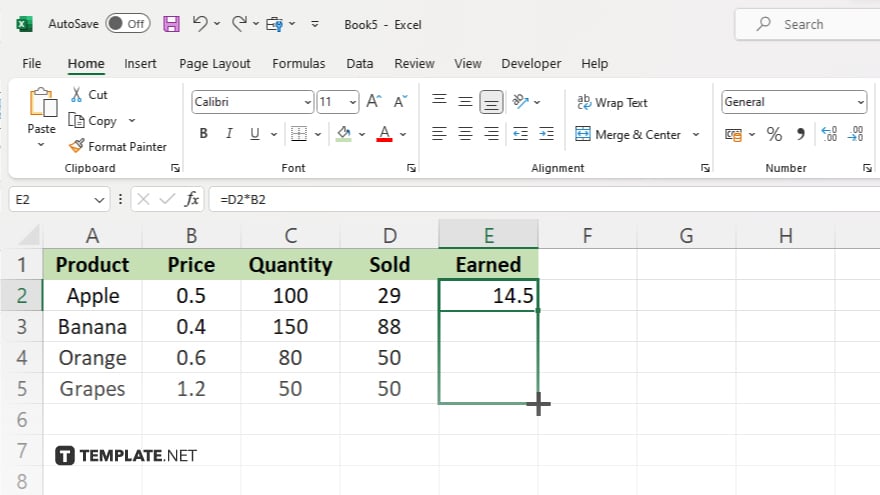
While holding down the left mouse button, drag the fill handle downward to the desired range of cells.
-
Step 4. Release the mouse button
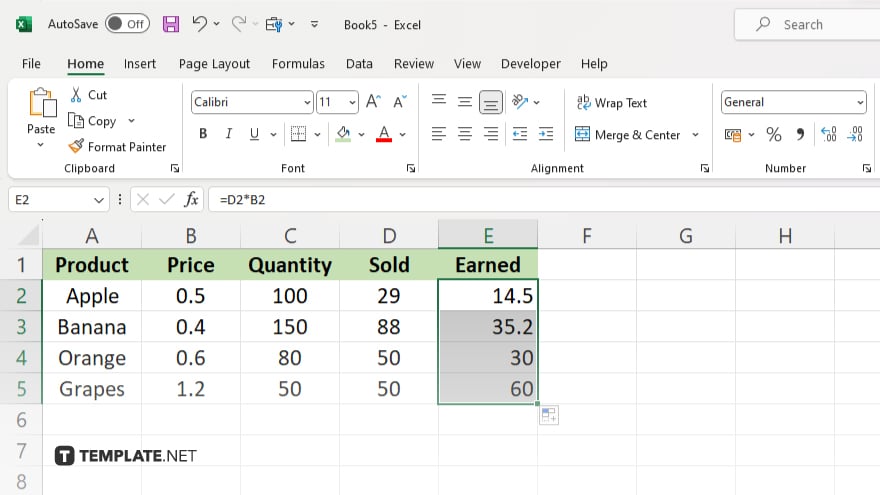
Once you’ve reached the last cell where you want the formula to be applied, release the mouse button.
-
Step 5. Verify the results
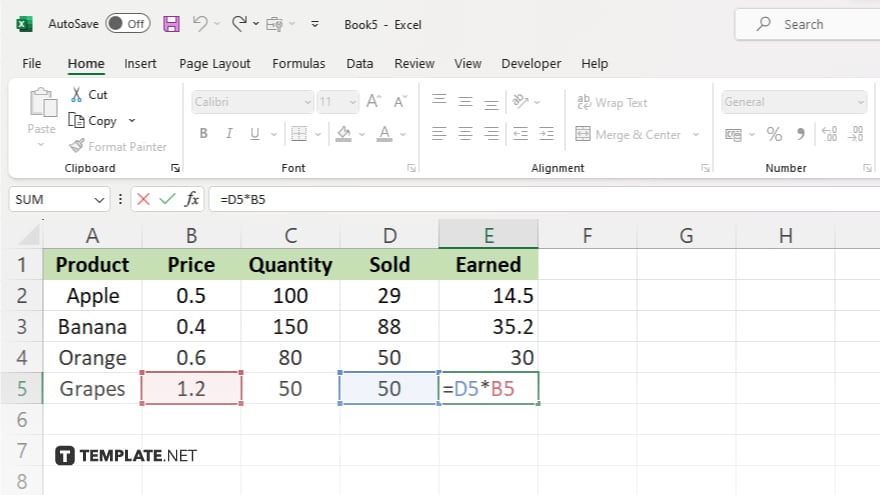
Double-check that the formula has been accurately copied and applied to the adjacent cells.
You may also find valuable insights in the following articles offering tips for Microsoft Excel:
FAQs
How do I fill a formula down in Excel?
Simply select the cell with the formula, drag the fill handle down to adjacent cells, and release.
Can I fill a formula down across multiple columns?
Yes, drag the fill handle horizontally to replicate the formula across desired columns.
What if I want to fill a formula down without dragging?
You can also use the “Fill Down” shortcut by pressing Ctrl + D after selecting the cell with the formula.
Does filling a formula down overwrite existing data?
Yes, filling a formula down replaces the contents of the cells in the range you specify.
Can I fill a formula down to a specific number of rows?
Just drag the fill handle down to the desired number of rows to replicate the formula.






