How to Filter a Column in Microsoft Excel
In Microsoft Excel, filtering columns is a crucial skill for managing data effectively. Whether you’re a professional, student, or just someone looking to organize information, mastering this feature can save you time and effort. In this guide, we’ll walk through the simple steps to filter a column in Microsoft Excel, empowering you to sort, exclude, and refine your data with ease.
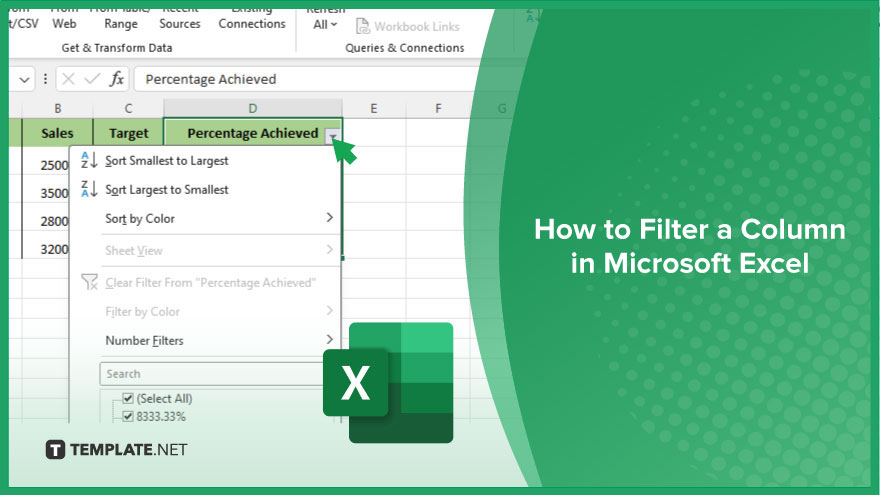
How to Filter a Column in Microsoft Excel
Filtering a column in Microsoft Excel is a fundamental skill that allows you to quickly sort and analyze data. Whether you’re managing a simple list or a complex dataset, mastering this feature can significantly enhance your productivity. Here are the steps in filtering a column in Excel, enabling you to efficiently organize and extract valuable insights from your data.
-
Step 1. Select the Column
Click on the header of the column you want to filter.
-
Step 2. Open the Filter Menu
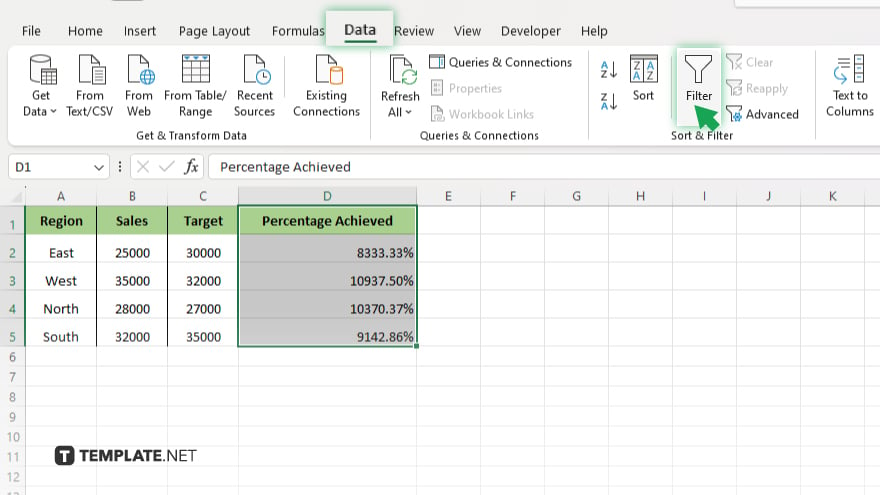
Go to the “Data” tab in the Excel ribbon, then click on the “Filter” button.
-
Step 3. Choose Filter Options
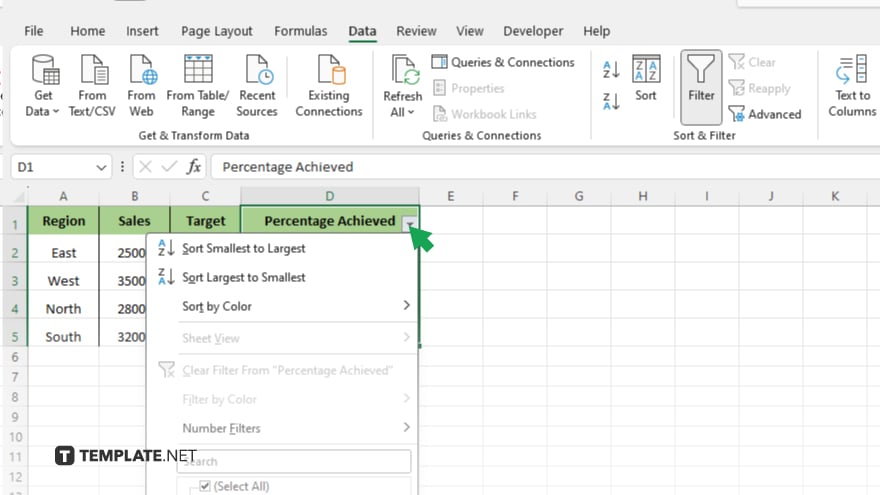
Click the dropdown arrow in the header of the selected column and choose from filter options like text, number, or date filters. Check the boxes next to the data you want to include or exclude based on your filter criteria. To remove filters, click the dropdown arrow again and select “Clear Filter” or “Clear All Filters.” Check the boxes next to the data you want to include or exclude based on your filter criteria.
You may also find valuable insights in the following articles offering tips for Microsoft Excel:
FAQs
How do I remove a filter in Excel?
Click the filter icon in the column header and select “Clear Filter” or “Clear All Filters.”
Can I filter multiple columns simultaneously?
Yes. You can apply filters to multiple columns by selecting each column’s header before applying the filter.
Is it possible to sort data while filtering in Excel?
Excel allows you to sort filtered data by clicking on the column headers and choosing your sorting preference.
Can I use custom criteria for filtering?
Yes, Excel offers custom filter options where you can specify criteria tailored to your data analysis needs.
What if I accidentally filtered my data and want to revert?
Simply click the filter icon again in the column header to toggle off the filter and revert to the original data display.






