How to Find a Slope on Microsoft Excel
Microsoft Excel simplifies finding slopes effortlessly. Whether you’re a professional, student, or just curious, mastering this skill opens doors to insightful data analysis.
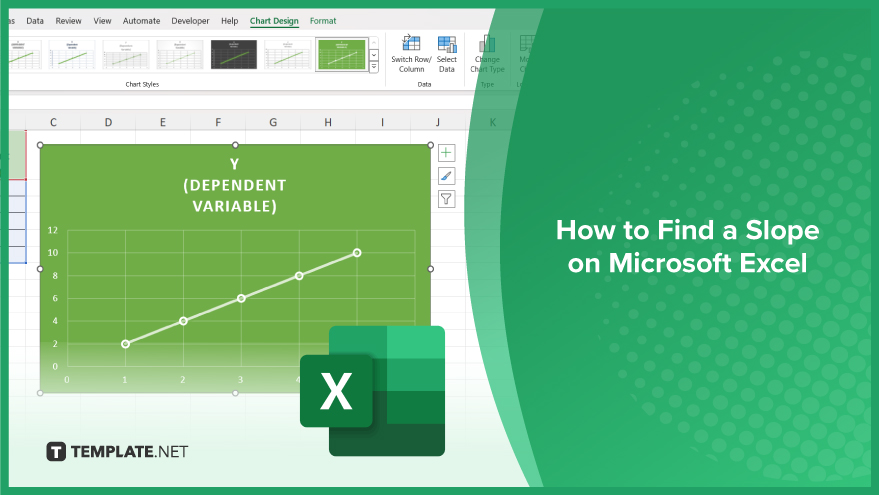
How to Find a Slope on Microsoft Excel
Calculating slopes in Microsoft Excel is a valuable skill for anyone working with data analysis or graphing. Fortunately, Excel offers methods to find slopes quickly and accurately. Follow these simple steps to master this essential task.
-
Step 1. Prepare Your Data
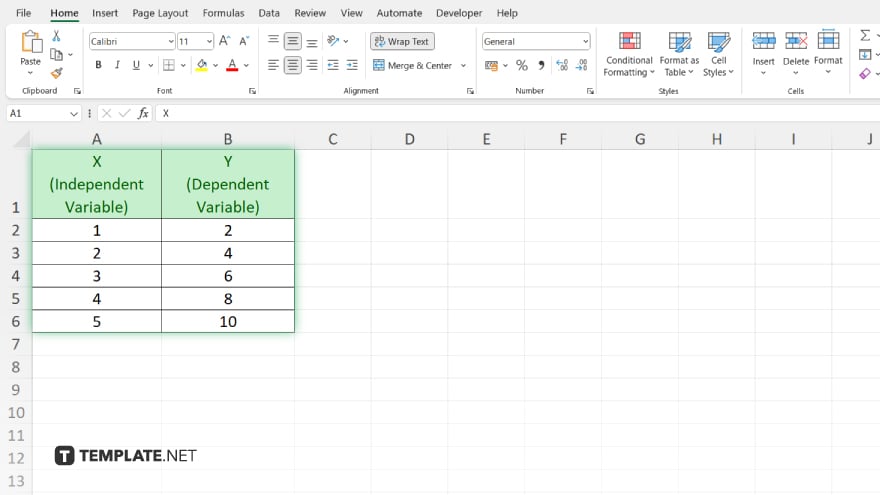
Arrange your data points into two columns: one for the independent variable (x-values) and another for the dependent variable (y-values.)
-
Step 2. Insert a Trendline
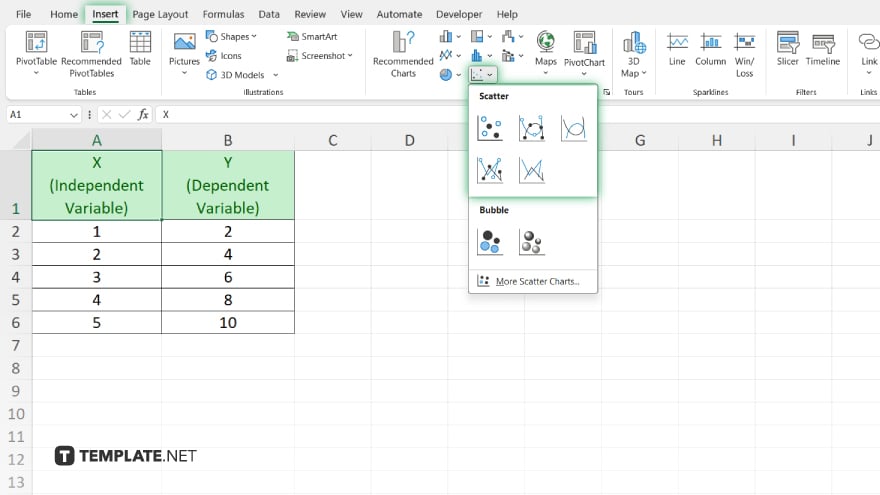
Select your data points and then navigate to the “Insert” tab. Click on “Scatter” to insert a scatter plot. Next, right-click on any data point and choose “Add Trendline.”
-
Step 3. Choose Linear Trendline
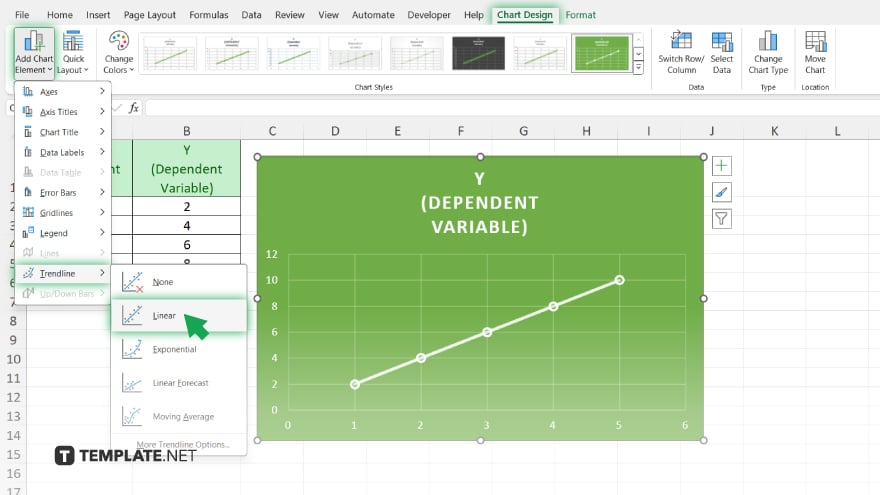
In the “Format Trendline” pane that appears, select the “Linear” option. This applies a straight line to your data points, which represents the trend of your data.
-
Step 4. Display Equation and R-squared Value
Check the box next to “Display Equation on Chart” and “Display R-squared Value on Chart.” This will show the equation of the trendline and the R-squared value, which indicates the goodness of fit of the trendline to your data.
-
Step 5. Extract Slope from Equation
The equation of the trendline appears on the chart. It is typically in the form of “y = mx + b,” where “m” represents the slope of the line. The value of “m” is the slope you’re looking for.
-
Step 6. Calculate Slope
Identify the coefficient of the independent variable in the equation. This coefficient is the slope of the line and represents the rate of change between the two variables.
You may also find valuable insights in the following articles offering tips for Microsoft Excel:
FAQs
How do I find the slope of a line in Excel?
Use the trendline feature in Excel to generate a linear trendline and extract the slope from its equation.
Can I find the slope without plotting data points?
Yes, Excel’s trendline feature can calculate the slope directly from your data.
Is the slope calculation affected by outliers?
Yes, outliers can influence the slope calculation, so it’s important to consider the overall trend of the data.
What does the R-squared value indicate about slope accuracy?
The R-squared value measures how well the trendline fits the data points; a higher value indicates a better fit and more reliable slope.
Can Excel calculate slopes for non-linear data?
Yes, while Excel’s trendline feature is designed for linear data, it can be used to approximate slopes for certain non-linear relationships as well.






