How to Find and Replace in Text Boxes in Excel
Microsoft Excel is a powerful tool that offers a plethora of features to manage and manipulate data. One such feature is the ability to find and replace text within text boxes. This feature can be real-time when dealing with large datasets or when you need to make changes to multiple cells at once. In this guide, we will delve into the process of finding and replacing text in Excel.
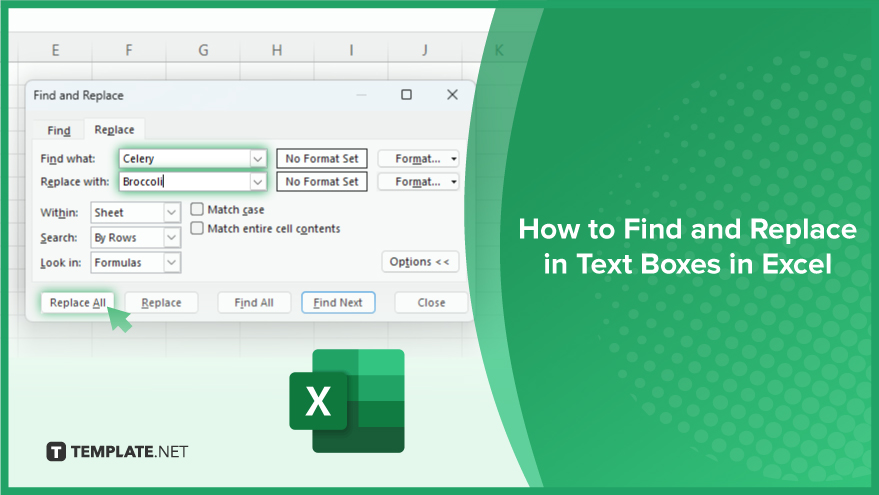
How to Find and Replace in Text Boxes in Excel
In the vast landscape of Excel’s capabilities, the Find and Replace feature emerges as a crucial tool for those seeking swift and precise text modifications within their worksheets. Whether you’re wrangling extensive datasets or orchestrating changes across numerous cells, mastering this feature can significantly enhance your efficiency.
-
Accessing Find and Replace
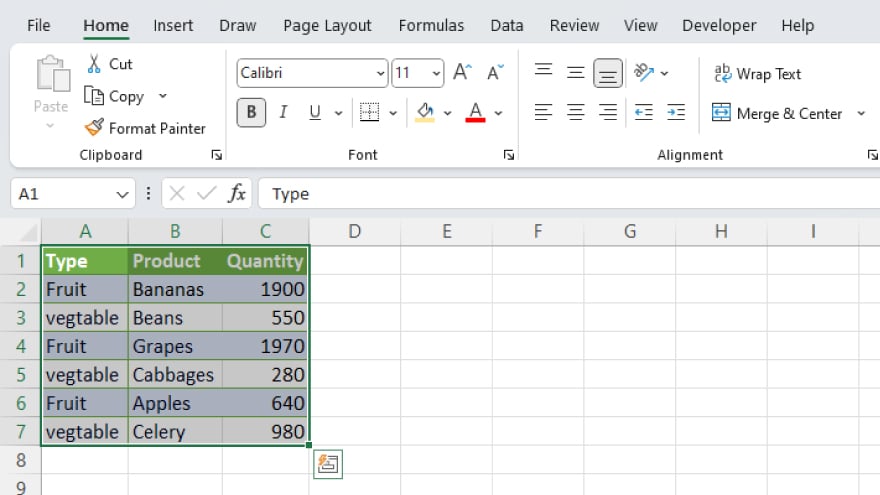
Begin your journey by navigating to the Home tab on the Ribbon. This is where the magic happens. To initiate the Find and Replace feature, first, select the specific range of cells you wish to explore. If your quest involves the entire worksheet, a simple click on the Select All button in the top-left corner sets the stage.
-
The Power of Find
The Find feature is your guide to locating specific text within your chosen cell range. Activate this feature by clicking on the Find & Select button in the Home tab and selecting Find from the dropdown menu. Behold, the Find and Replace dialog box unfolds before you, ready to unveil its capabilities. Within this dialog box, enter your targeted text in the “Find what” field.
Explore additional search options, such as matching case or entire cell contents. Once your criteria are set, embolden your search with a click on the Find Next button, propelling you into the realm of pinpointed discovery.
Empowering with Replace
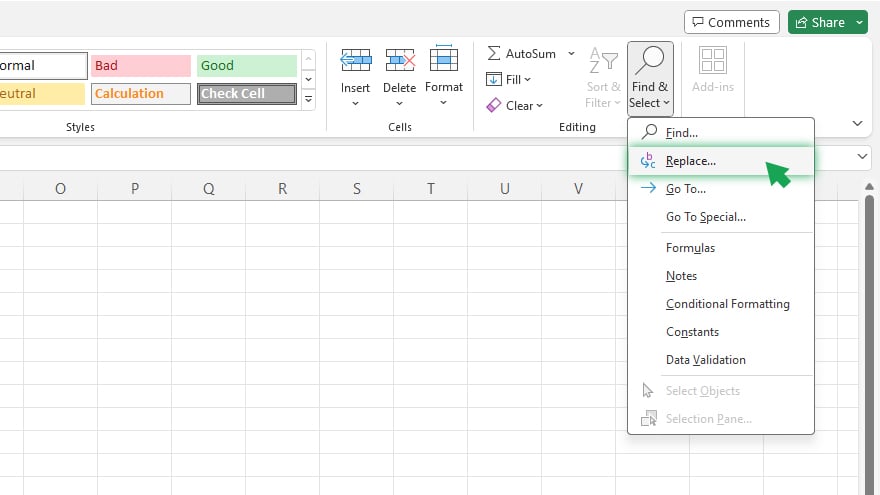
Similar to Find, the Replace feature extends its prowess by allowing you not only to find but also to replace discovered text with new document content. Activate this transformative function by navigating to the Find & Select button, choosing to Replace from the dropdown menu. Watch as the Find and Replace dialog box opens its Replace tab, ready for your instructions.
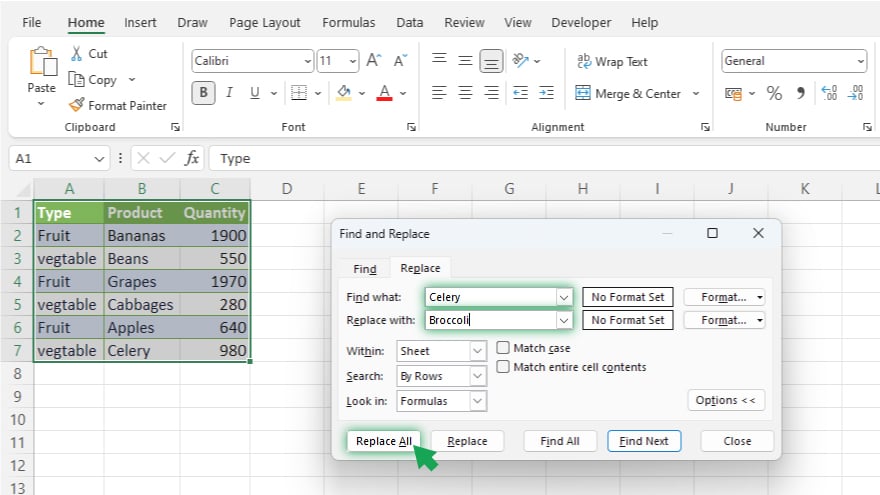
In this realm, enter your sought-after text in the “Find what” field and introduce its successor in the “Replace with” field. Customize your search with additional options, mirroring the capabilities of the Find feature. With the criteria set, initiate the grand transformation by clicking on the Replace All button, effortlessly updating all instances of the discovered text with your designated replacement.
You may also find valuable insights in the following articles offering tips for Microsoft Excel:
FAQs
How can I resize a text box in Excel?
Simply click and drag the corner handles of the text box to adjust its size as needed.
Is it possible to link a text box to a cell value in Excel?
Yes, right-click on the text box, choose “Format Shape,” and under “Text Options,” link it to a cell using the formula bar.
Can I format the text within a text box independently in Excel?
Select the text box, go to the “Format” tab, and customize font, color, and other formatting options.
How do I add a border to a text box in Excel?
Click on the text box, go to the “Format” tab, select “Shape Outline,” and choose your preferred border style and color.
Can I search for specific text within multiple text boxes simultaneously in Excel?
Excel doesn’t provide a built-in feature for searching within multiple text boxes; each one needs to be checked individually.






