How to Find Circular References in Microsoft Excel
Microsoft Excel is renowned for its versatile functions, among which identifying circular references is crucial for accurate data management. This guide offers a straightforward approach to finding and resolving circular references, ensuring your spreadsheets remain error-free and efficient.
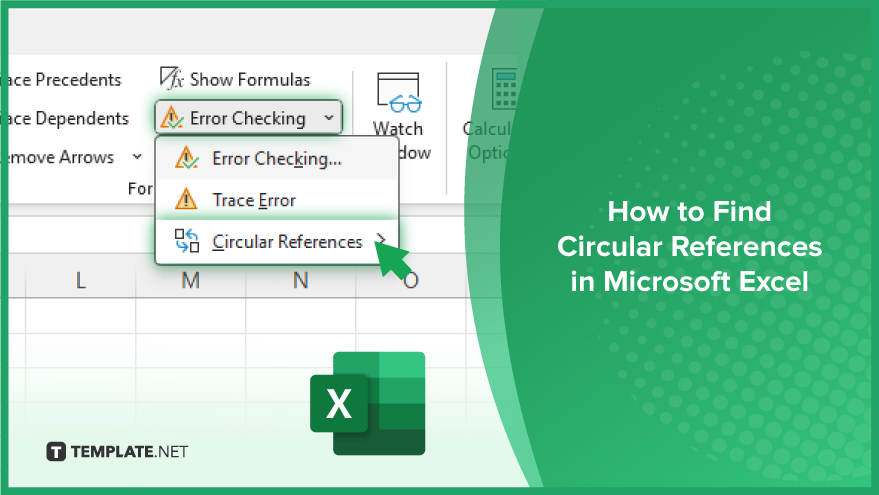
How to Find Circular References in Microsoft Excel
-
Understanding Circular References in Excel
Circular references in Microsoft Excel can be a tricky concept to grasp, but they’re essential for ensuring the accuracy of your data. Imagine a situation where a formula in a cell refers back to itself, either directly or through a chain of other cells. This scenario is known as a circular reference. It’s like a dog chasing its tail – the formula goes in an endless loop, making Excel unable to determine the cell’s value. An example of this is if you input a formula like =A1+1 in cell A1. Here, Excel is stumped because the value of A1 depends on itself. While sometimes you might want to use circular references intentionally, they often lead to errors and confusion.
-
Identifying Circular References
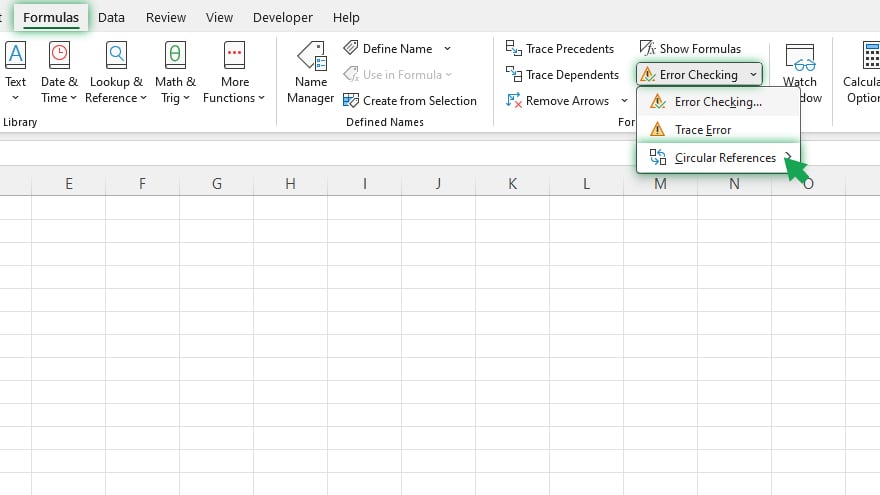
Excel is equipped with tools to help you spot these circular loops. Whenever you accidentally create a circular reference, Excel will alert you with a warning in the status bar. This warning points out the cell with the issue. But there’s a catch – it only shows the most recent circular reference. To uncover all of them in your workbook, you can use Excel’s ‘Error Checking’ feature. Head over to the ‘Formulas’ tab, click on ‘Error Checking,’ and then choose ‘Circular References.’ This action reveals a list of all cells tangled in circular references, bringing you one step closer to solving the puzzle.
-
Resolving Circular References
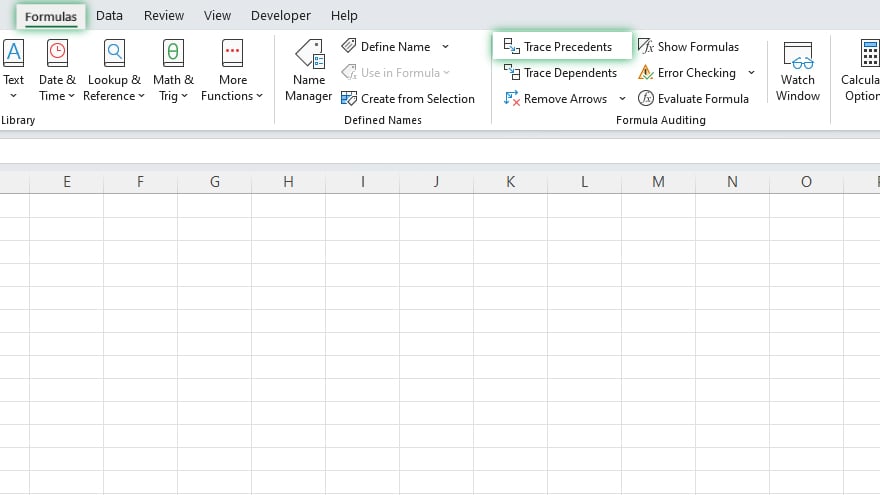
Fixing circular references requires a bit of detective work. You’ll need to scrutinize the formulas to break the loop. This might mean reworking a formula so it doesn’t reference its cell or another cell in a back-and-forth manner. For larger spreadsheets, where unraveling these loops feels like finding a needle in a haystack, Excel offers a ‘Trace Precedents’ tool under the ‘Formulas’ tab. This feature shows you the cells your formula depends on, helping you pinpoint the root of the circular reference. It’s a visual roadmap to guide you through complex spreadsheet jungles.
You may also find valuable insights in the following articles offering tips for Microsoft Excel:
Preventing Circular References
The best strategy, however, is prevention. Keep your spreadsheets clean and circular reference-free by meticulously planning and organizing your formulas. Double-check to ensure they don’t loop back to their own or interconnected cells. A handy tip is to use absolute cell references (those with dollar signs, like $A$1) in your formulas. Check out the 5 efficient shortcuts for absolute cell references in Excel. These references don’t change even when you move or copy your formula around, which helps in avoiding accidental circular loops. With these practices, you’ll keep your Excel spreadsheets running smoothly and error-free.
FAQs
What is a circular reference in Excel?
A circular reference in Excel occurs when a formula in a cell refers back to its own cell, creating a loop.
How do I know if my Excel sheet has a circular reference?
Excel displays a warning message in the status bar when a circular reference is detected in your sheet.
Can circular references in Excel be useful?
Yes, circular references can be intentionally used for certain iterative calculations, though they require careful handling.
How can I find all circular references in an Excel workbook?
Use the ‘Error Checking’ feature under the ‘Formulas’ tab and select ‘Circular References’ to view all circular references in the workbook.
What’s the easiest way to resolve a circular reference in Excel?
Identify and modify the formula causing the loop, ensuring it doesn’t refer back to its own cell or a cell in a circular chain.






