How to Find Correlation on Microsoft Excel
Microsoft Excel makes finding correlations between data sets simple and efficient. Whether you’re a business professional, a student, or just curious about data analysis, this will help you understand and apply correlation techniques using Excel’s built-in tools.
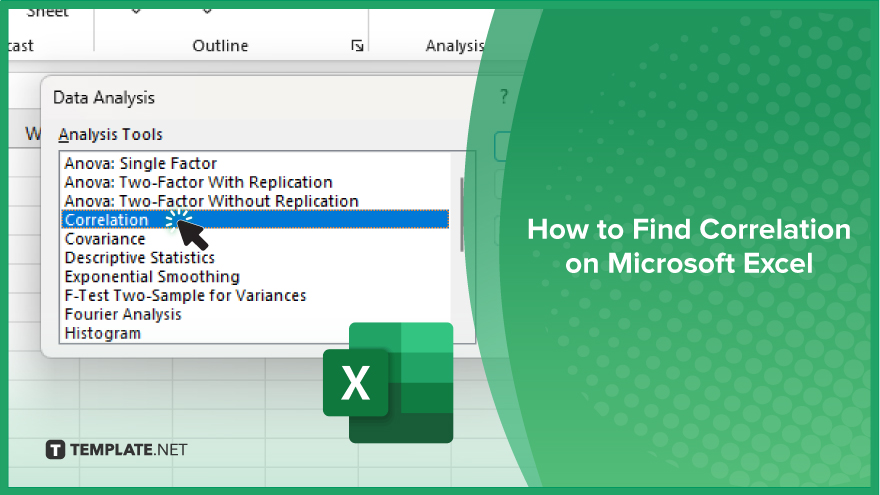
How to Find Correlation in Microsoft Excel
Analyzing the correlation between data sets in Microsoft Excel is useful for understanding relationships in your data. Follow these simple steps to calculate and interpret correlation in Excel.
-
Step 1. Prepare Your Data
Ensure your data is organized in two columns. Each column should represent a different variable, with corresponding data points aligned in rows.
-
Step 2. Open Excel’s Data ‘Analysis Toolpak’
If the Data Analysis Toolpak is not already enabled, go to “File” > “Options” > “Add-ins.” Select “Analysis ToolPak” and click “Go.” Check the box next to “Analysis ToolPak” and click “OK.”
-
Step 3. Select the Correlation Tool
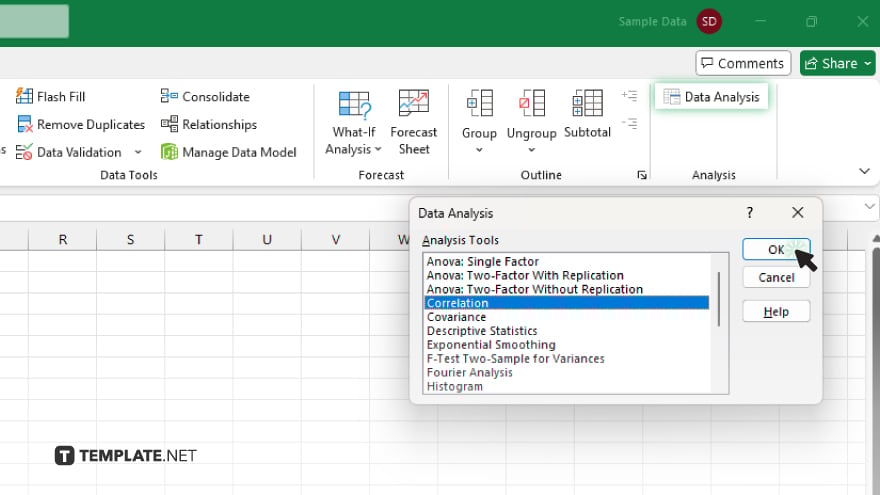
Go to the “Data” tab on the Ribbon. Click on “Data Analysis” in the Analysis group. From the list of Analysis Tools, select “Correlation” and click “OK.”
-
Step 4. Input Your Data Range
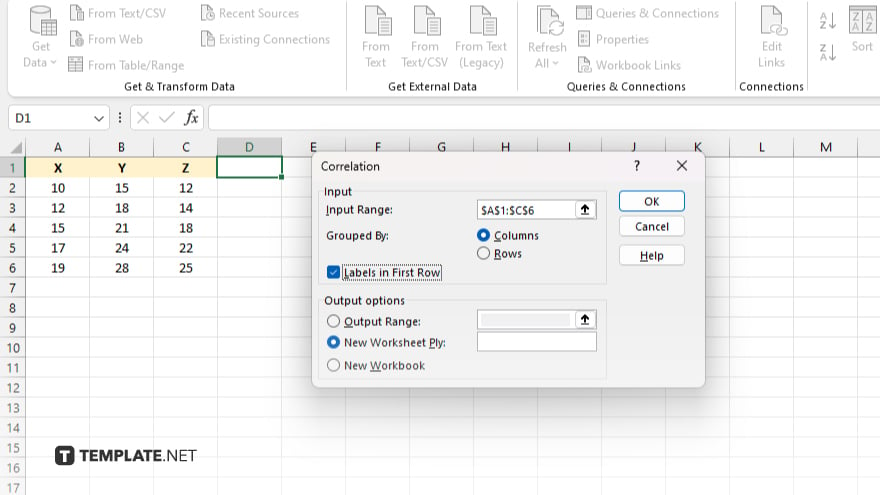
In the Correlation dialog box, input the range of your data. Include both columns that contain the variables you want to analyze. Ensure the “Columns” option is selected if your data is in columns.
-
Step 5. Choose Output Range
Select where you want the correlation results to appear. You can choose a new worksheet or specify a range in the current worksheet.
-
Step 6. Interpret the Results
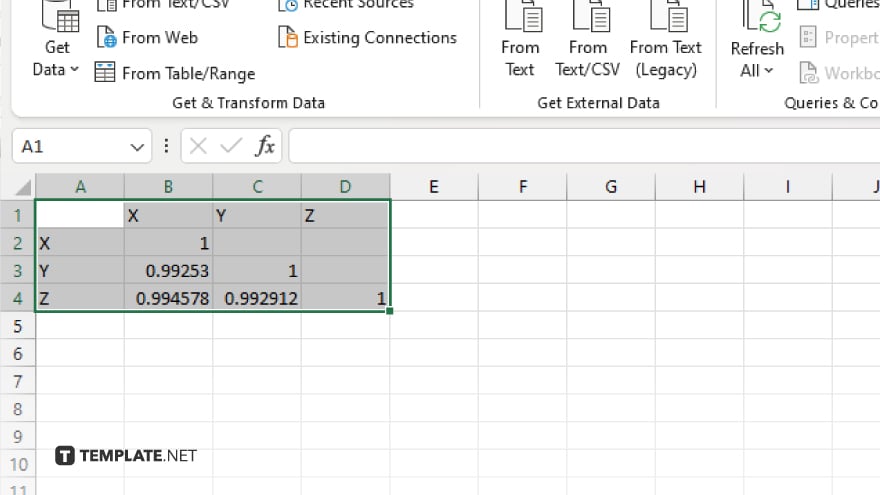
Click “OK” to generate the correlation matrix. The output will display a correlation coefficient between -1 and 1. A value close to 1 indicates a strong positive correlation, a value close to -1 indicates a strong negative correlation and a value around 0 indicates no correlation.
You may also find valuable insights in the following articles offering tips for Microsoft Excel:
FAQs
How do I enable the Data ‘Analysis Toolpak’ in Excel?
Go to “File” > “Options” > “Add-ins,” select “Analysis ToolPak,” and click “Go” to enable it.
What does a correlation coefficient indicate?
It indicates the strength and direction of the relationship between two variables, ranging from -1 to 1.
Where do I find the Correlation tool in Excel?
In the “Data” tab under “Data Analysis.”
How should I organize my data for correlation analysis in Excel?
Ensure your data is in two columns, each representing a different variable, with corresponding data points aligned in rows.
What does a correlation coefficient of 0 mean?
A correlation coefficient of 0 indicates no relationship between the two variables.






