How To Find Duplicate Cells in Microsoft Excel
Microsoft Excel is an essential tool for managing data, but dealing with duplicate cells can be frustrating. Identifying and removing these duplicates is crucial for maintaining accurate and clean data. In this guide, we’ll walk you through simple and effective methods to find duplicate cells in Excel.
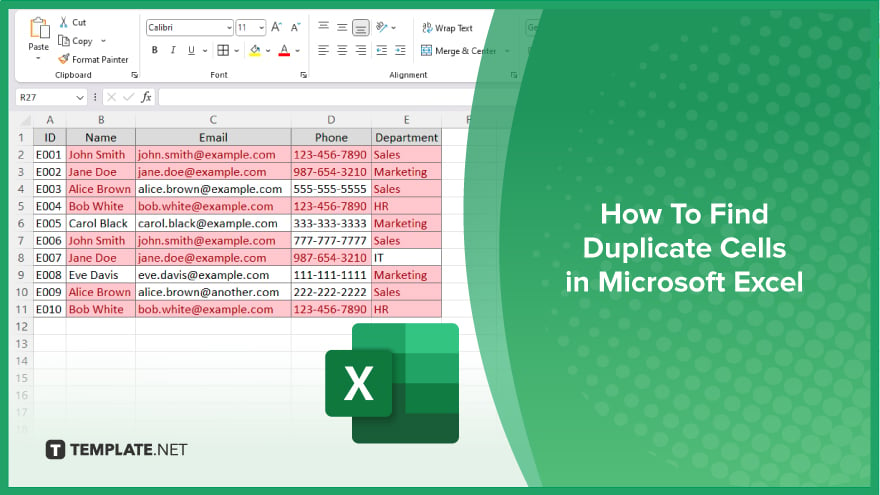
How To Find Duplicate Cells in Microsoft Excel
Finding duplicate cells in Microsoft Excel ensures your data remains accurate and organized. Here’s how to quickly identify and manage duplicates in your sheet.
-
Step 1. Open Your Excel Spreadsheet
Start by opening the Excel sheet where you want to find duplicate cells.
-
Step 2. Select the Data Range
Highlight the range of cells you want to check for duplicates. Click and drag your mouse over the desired cells or use the keyboard shortcuts.
-
Step 3. Go to ‘Conditional Formatting’
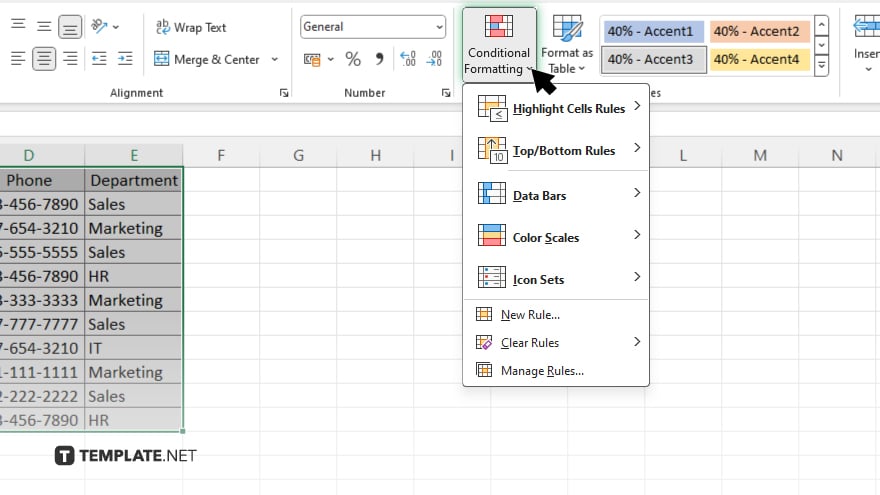
In the toolbar, navigate to the “Home” tab. Find and click on “Conditional Formatting” in the Styles group.
-
Step 4. Choose Highlight Cells Rules
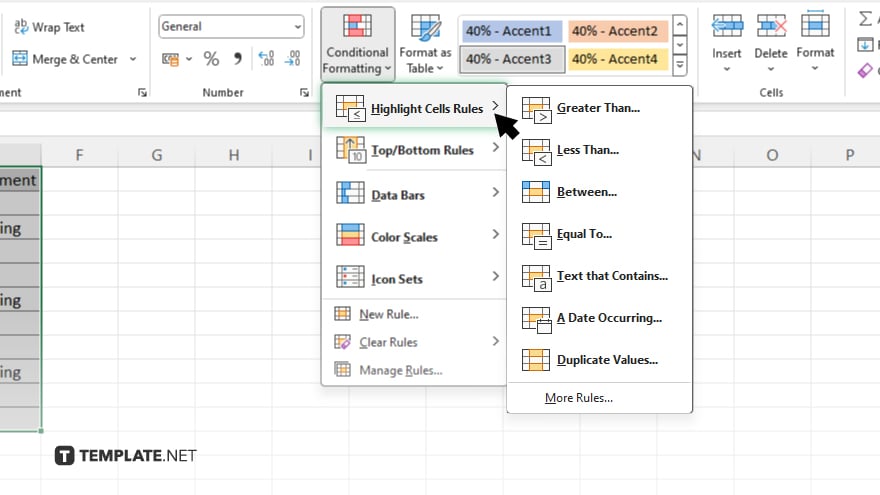
From the dropdown menu, select “Highlight Cells Rules,” then choose “Duplicate Values.”
-
Step 5. Configure the Formatting
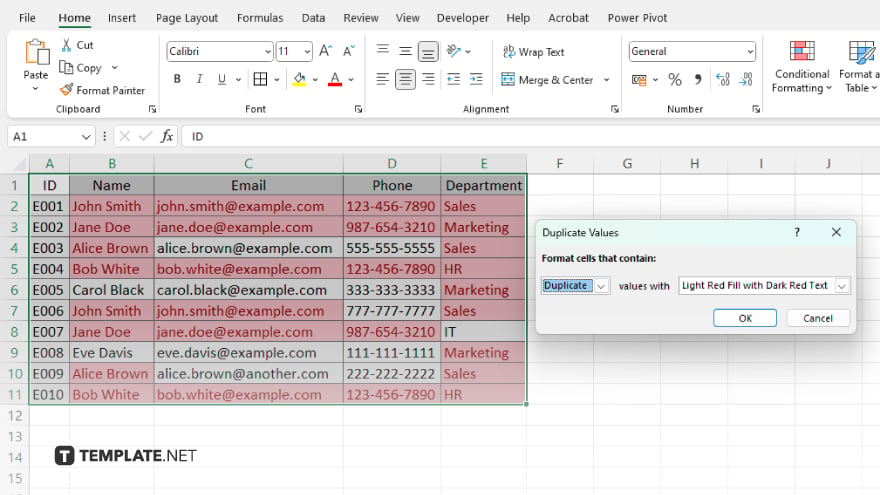
A dialog box will appear. Ensure “Duplicate” is selected in the first dropdown menu. Choose the formatting style you prefer for highlighting duplicates.
-
Step 6. Apply the Rule
Click “OK” to apply the conditional formatting. Excel will now highlight all duplicate cells in the selected range based on your chosen formatting.
-
Step 7. Review and Manage Duplicates
Review the highlighted duplicates in your spreadsheet. You can now decide whether to edit, remove, or further analyze these duplicate entries to maintain clean data.
You may also find valuable insights in the following articles offering tips for Microsoft Excel:
FAQs
How do I find duplicate cells in Excel?
Use Conditional Formatting to highlight duplicate values in your selected data range.
Can I remove duplicates automatically in Excel?
Yes, use the “Remove Duplicates” feature under the “Data” tab.
What is the shortcut for highlighting duplicates in Excel?
What is the shortcut for highlighting duplicates in Excel?
Can I find duplicates in multiple columns?
Yes, select the entire range across columns before applying Conditional Formatting or the Remove Duplicates feature.
Does Excel differentiate between case-sensitive duplicates?
No, Excel treats uppercase and lowercase text as the same for duplicates unless you use a formula for case-sensitive comparison.






