How to Find Duplicates in Microsoft Excel
Microsoft Excel is a powerful tool used by millions worldwide for data analysis and management. One of the common tasks that Excel users often encounter is identifying and handling duplicate entries. This guide will provide a comprehensive approach to finding duplicates in Excel.
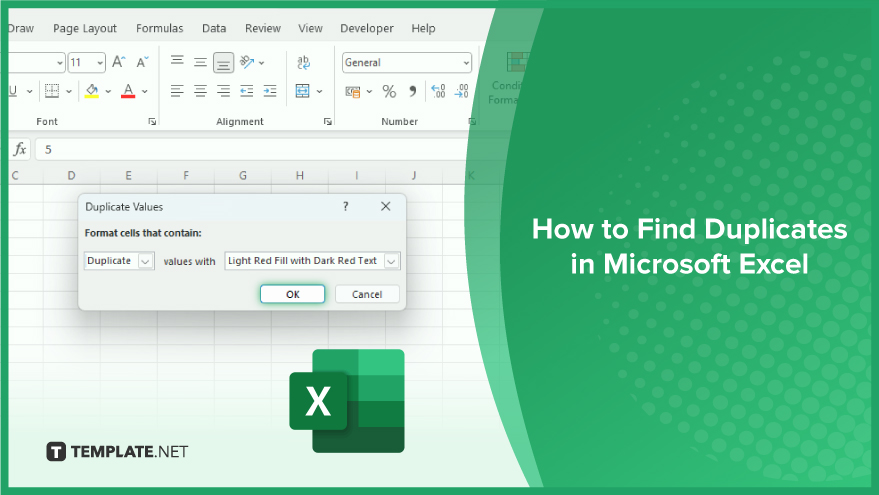
How to Find Duplicates in Microsoft Excel
-
Using Conditional Formatting
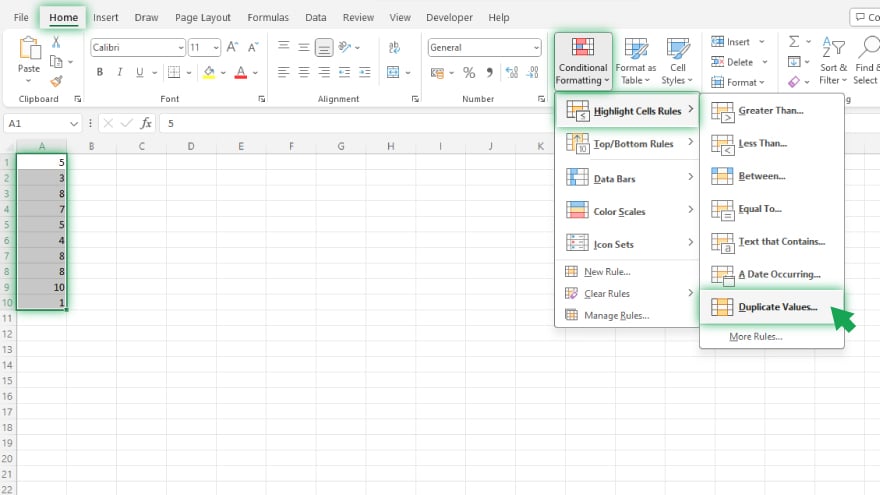
First, select the range of cells in your spreadsheet where you want to locate duplicates. Navigate to the ‘Home’ tab, and within the ‘Styles’ group, click on ‘Conditional Formatting.’ Then, choose ‘Highlight Cells Rules’ and opt for ‘Duplicate Values.’ A dialog box will appear, allowing you to select the formatting style for highlighting the duplicates. Once you’ve made your choice, click ‘OK.’
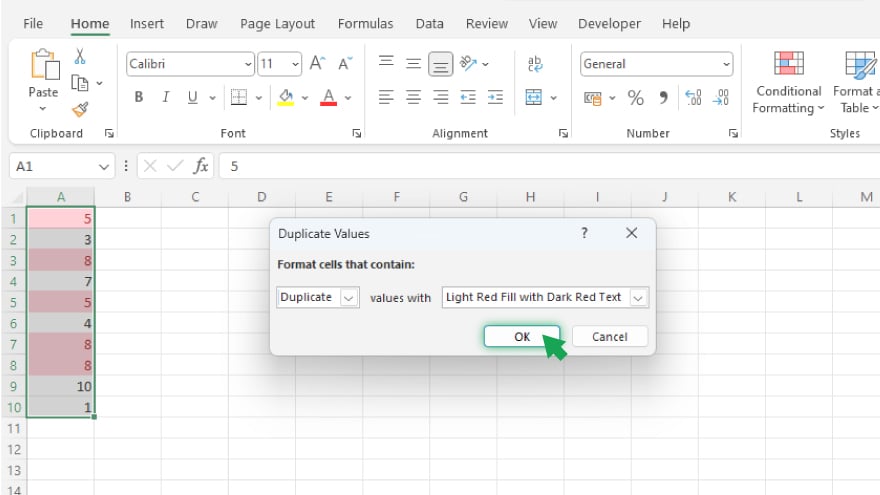
Now, Excel will instantly highlight the duplicate values within your chosen range, providing a visual aid for easy identification and organization of your data.
-
Using the ‘Remove Duplicates’ Feature
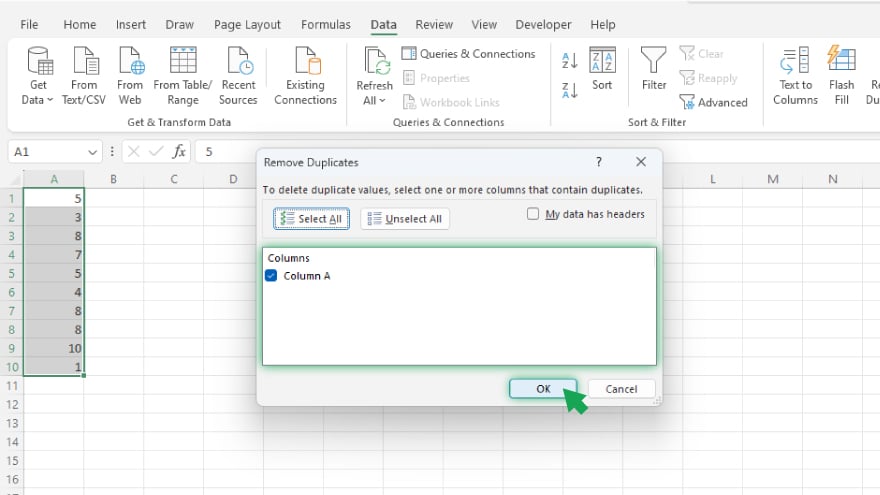
To efficiently locate and eliminate duplicates in Microsoft Excel, start by selecting the range of cells in your spreadsheet where you want to perform this action. Next, navigate to the ‘Data’ tab and click on ‘Remove Duplicates’ within the ‘Data Tools’ group. In the ensuing dialog box, choose the specific columns you want to check for duplicates and click ‘OK.’ Excel will then proceed to remove the identified duplicates and present a message detailing the number of duplicates successfully removed, along with the count of unique values that remain in your dataset.
-
COUNTIF Formula
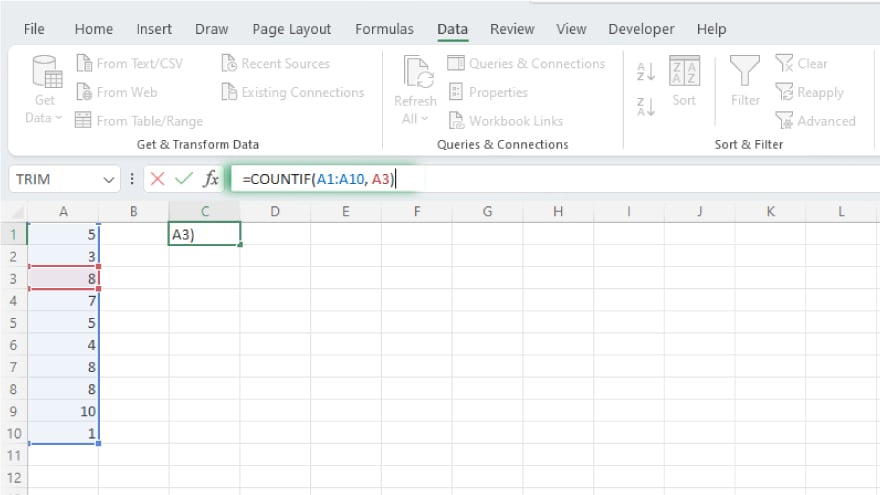
Utilizing the COUNTIF formula in Microsoft Excel provides a straightforward method for identifying duplicates within a dataset. To employ this formula, begin by selecting a cell adjacent to the range where you intend to find duplicates. Then, input the formula ‘=COUNTIF(range, cell),’ replacing ‘range’ with the actual range of cells you want to check for duplicates and ‘cell’ with the specific cell containing the value to be evaluated.
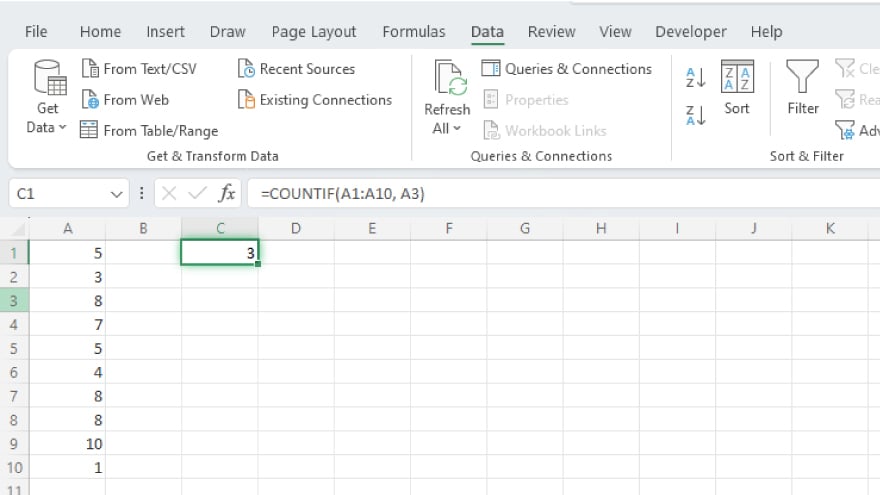
Press Enter to apply the formula, and Excel will swiftly calculate the count. If the result is greater than one, it indicates the presence of duplicates in the specified range.
-
IF and COUNTIF Formula
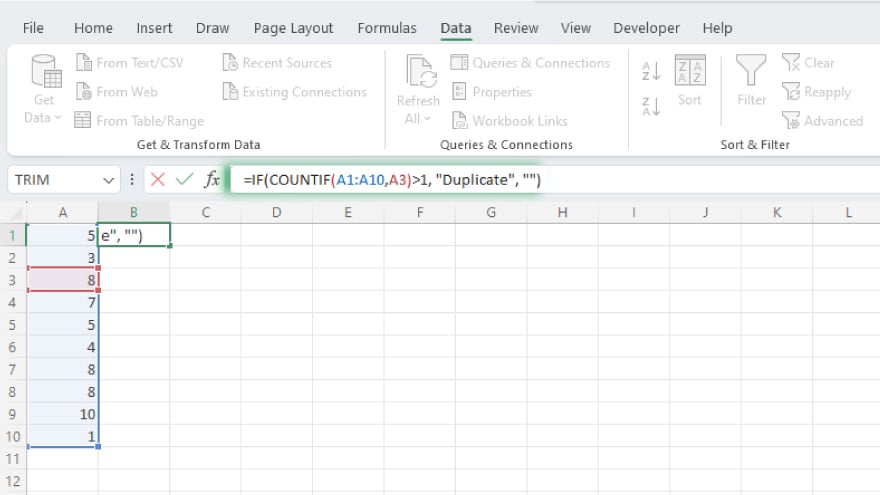
Employing the combination of the IF and COUNTIF formulas in Microsoft Excel allows for the effective identification and marking of duplicates with a designated text, such as ‘Duplicate.’ To implement this approach, start by selecting a cell adjacent to the range where you wish to locate duplicates. Subsequently, input the formula ‘=IF(COUNTIF(range, cell)>1, “Duplicate”, “”)’, adjusting ‘range’ to signify the range of cells under examination and ‘cell’ to denote the specific cell holding the value for assessment.
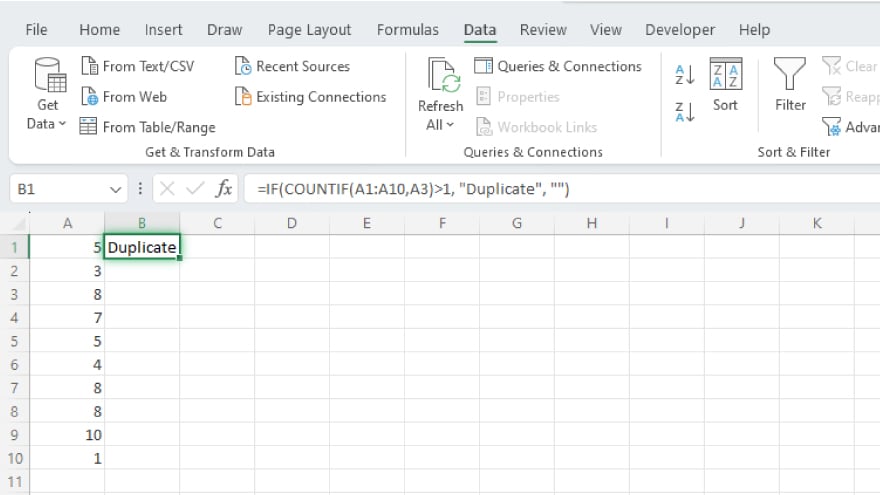
Press Enter to apply the formula, and Excel will execute the logic: if the count of the value exceeds one in the specified range, it will label the duplicate with the chosen text; otherwise, it will remain blank.
Using Excel Formulas
You may also find valuable insights in the following articles offering tips for Microsoft Excel:
FAQs
How do I freeze panes in Microsoft Excel?
To freeze panes, go to the ‘View’ tab, select ‘Freeze Panes,’ and choose either ‘Freeze Panes’ or ‘Freeze Top Row/First Column’ based on your preference.
Can I protect cells in Excel from being edited?
Yes, use the ‘Protect Sheet’ option in the ‘Review’ tab to control cell editing, formatting, and other permissions.
How do I create a pivot table in Excel?
Select your data range, go to the ‘Insert’ tab, and click ‘PivotTable’ to create a pivot table, allowing dynamic data analysis.
What is the VLOOKUP function used for in Excel?
The VLOOKUP function searches for a value in the first column of a range and returns a corresponding value from another column.
Is there a quick way to sum a column or row in Excel?
Yes, use the ‘SUM’ function by selecting the cell where you want the sum, typing ‘=SUM(‘ and selecting the range, then closing with ‘)’.






