How to Find External Links in Microsoft Excel
Microsoft Excel is a powerful tool that allows users to organize, analyze, and manipulate data in various ways. One of these ways is through the use of external links. External links in Excel are references to cells, ranges, defined names, or even other Excel files. These links can be handy for pulling data from different sources.
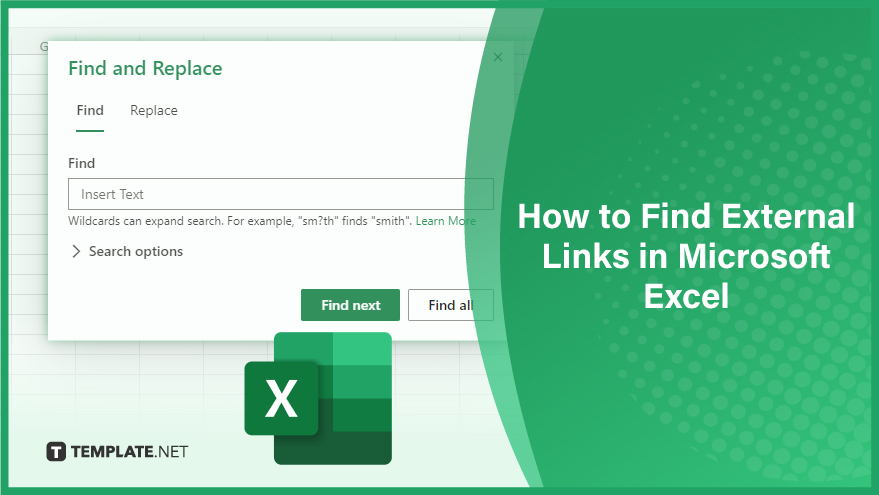
Find External Links in Microsoft Excel
-
Using the Excel Find Feature
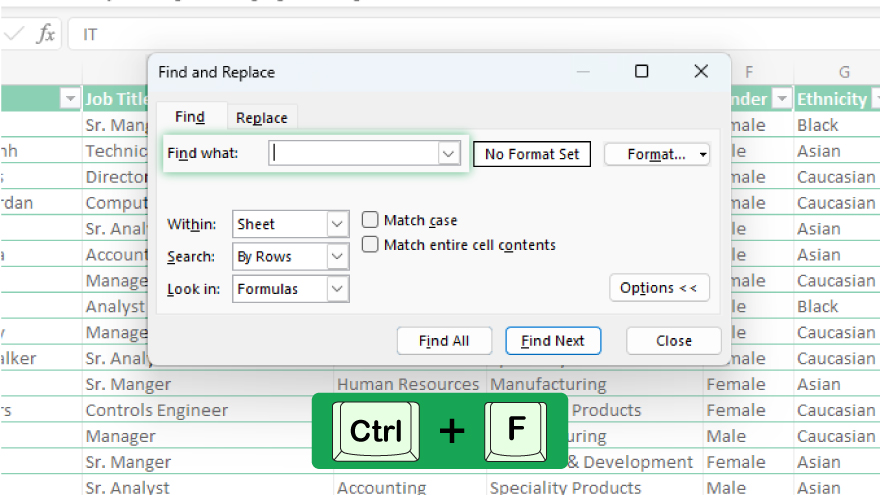
The simplest way to find external links is by using the Find feature in Excel. This feature allows you to search for specific text within your workbook. To use it, you need to open the Find dialog box by pressing Ctrl + F, then enter the text you want to search for. In this case, you would enter the file name of the external workbook you’re looking for.
However, this method has its limitations. It will only find explicit links that are visible in the cell. It won’t find links hidden in defined names, charts, or other objects. It won’t find links that use the INDIRECT function, as this function dynamically creates links.
-
Using the Edit Links Feature
A more reliable way to find external links is by using the Edit Links feature in Excel. This feature is designed specifically for managing external links, and it can find all types of links, including those hidden in defined names, charts, and objects.
To use the Edit Links feature, go to the Data tab on the Excel ribbon, then click on Edit Links in the Connections group. This will open the Edit Links dialog box, which lists all the external links in your workbook. From here, you can check the status of each link, open the source workbook, change the source of the link, or even break the link entirely.
You can also refer to these helpful articles on how to use Excel shortcuts:
- Excel Shortcut for Color Fill: How to Use the Paint Bucket Tool
- The Best Shortcut for Dropdown List in Excel
FAQs
What are external links in Microsoft Excel?
External links in Excel refer to connections between different workbooks, enabling data sharing and referencing between them.
What steps can you take to update external links in Excel?
Use the “Edit Links” option to update links manually or set automatic updates based on your preferences.
How do you break an external link in Excel?
In the “Edit Links” menu, select the link you want to break and click “Break Link” to disconnect it.
How can you navigate directly to external links using a shortcut?
Press “Ctrl” + “F3” to open the Name Manager and access the “External Links” tab.
Is it possible to trace the precedents of external links in Excel?
Use the “Trace Precedents” feature in the “Formulas” tab to visually map connections involving external links.






