How to Find Hidden Columns in Microsoft Excel
Microsoft Excel is an essential tool for managing data, but hidden columns can make your tasks difficult. Whether you’re working on a school project or handling business data, finding and unhiding these columns is crucial to ensure you see all the information.
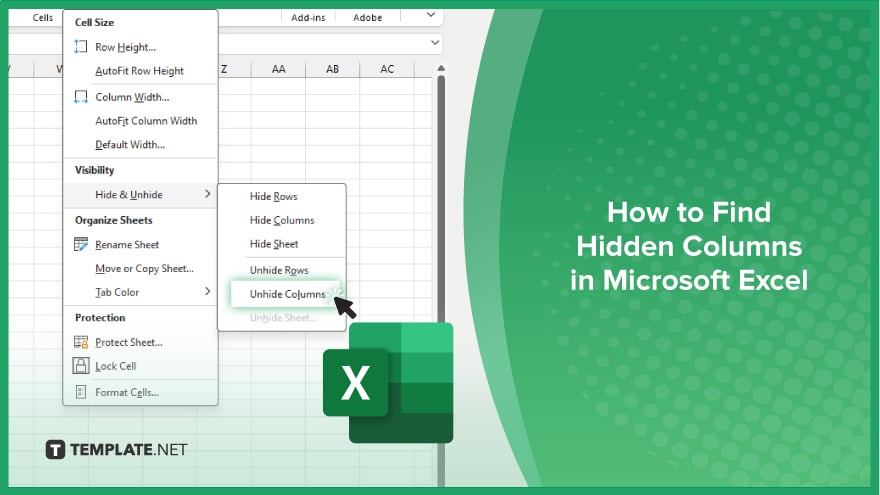
How to Find Hidden Columns in Microsoft Excel
Hidden columns in Microsoft Excel can make managing your data more challenging. Fortunately, finding and unhiding these columns is an easy process. Follow these simple steps to ensure all your data is visible and accessible.
-
Step 1. Select the Entire Sheet
Click the Select All button at the top left corner of the worksheet, where the row and column headers intersect. This will highlight the entire sheet.
-
Step 2. Open the Home Tab
Navigate to the Home tab on the Excel ribbon at the top of the screen.
-
Step 3. Access the Format Menu
In the Home tab, look for the Cells group. Click on the Format button within this group.
-
Step 4. Choose Unhide Columns
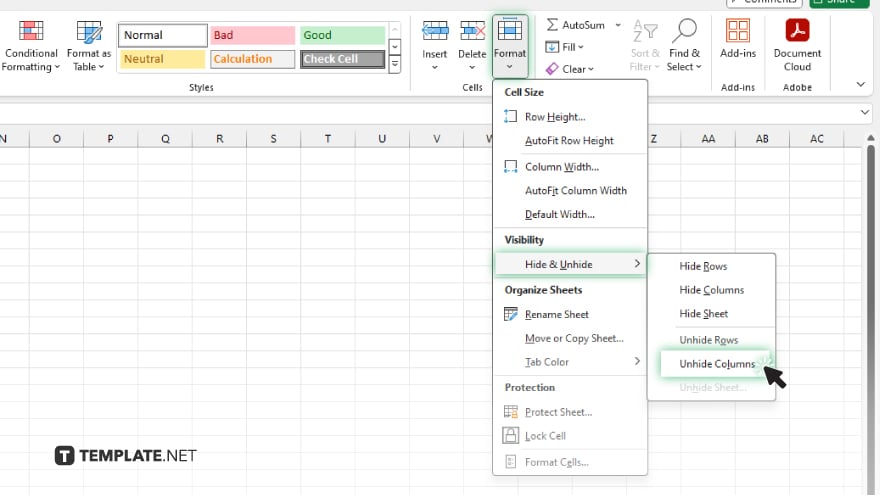
From the drop-down menu that appears, hover over the Hide & Unhide option. Then, select Unhide Columns from the submenu.
-
Step 5. Verify the Columns Are Visible
Check your worksheet to ensure all previously hidden columns are now visible. Scroll through to confirm that no data is missing.
You may also find valuable insights in the following articles offering tips for Microsoft Excel:
FAQs
How do I unhide all hidden columns in Excel?
Select the entire sheet, go to the Home tab, click Format, and choose Unhide Columns.
Why can’t I see the Unhide Columns option?
Ensure you have selected the entire sheet or the specific range that includes the hidden columns.
How can I identify which columns are hidden in Excel?
Hidden columns are indicated by missing letters in the column headers.
Can I unhide a single column without selecting the entire sheet?
Yes, select the columns surrounding the hidden one, right-click, and choose Unhide.
Is there a shortcut to unhide columns in Excel?
Yes, after selecting the columns around the hidden ones, you can use the shortcut Alt + H, O, U, L.






