How to Find Links to External Sources in Microsoft Excel
Microsoft Excel is a powerful tool for data management and analysis and offers seamless integration with external sources. In this article, we’ll explore simple yet effective methods for finding links to external sources in Microsoft Excel.
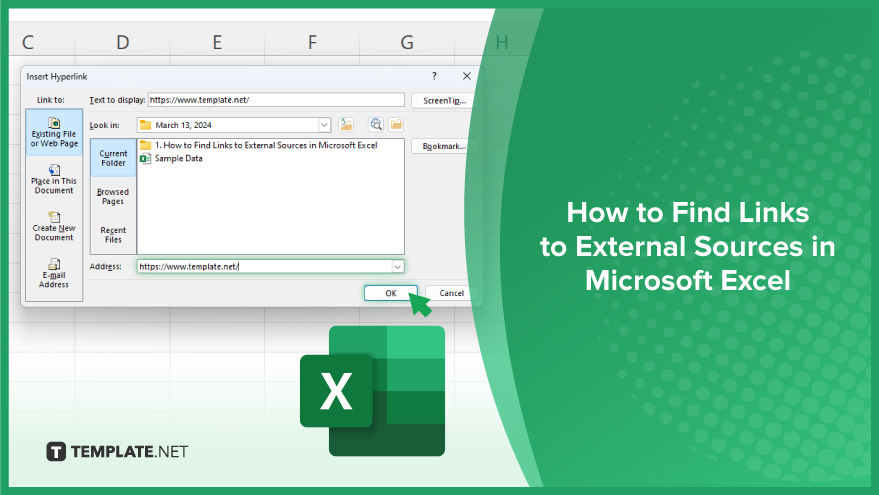
How to Find Links to External Sources in Microsoft Excel
Integrating external data sources into your Microsoft Excel spreadsheets can streamline your workflow and enhance data analysis. Below are the steps to help you find and link external sources in Excel effortlessly.
-
Step 1. Open Your Excel Spreadsheet:
Launch Microsoft Excel and open the spreadsheet where you want to add external links.
-
Step 2. Select the Cell
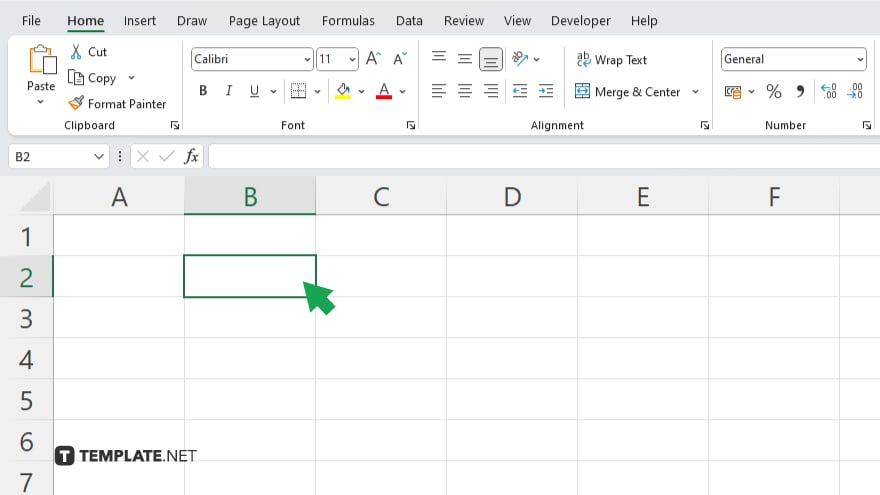
Navigate to the cell where you want to place the link to the external source.
-
Step 3. Go to the Insert Tab
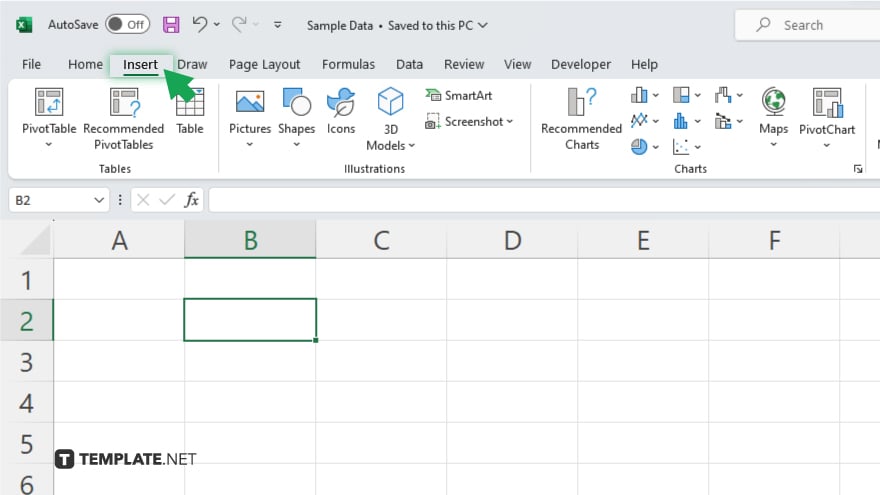
Click on the “Insert” tab in the Excel ribbon at the top of the window.
-
Step 4. Choose Hyperlink
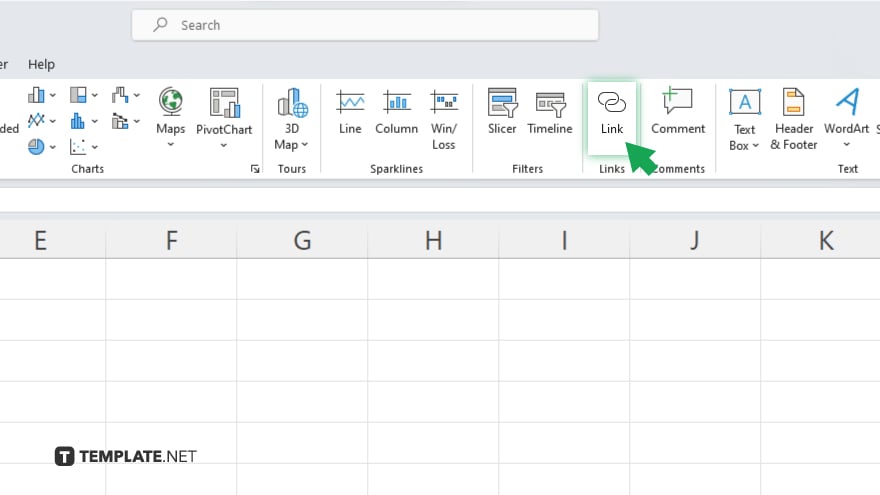
Under the “Links” group, select “Hyperlink” to open the Insert Hyperlink dialog box.
-
Step 5. Enter the External Source URL
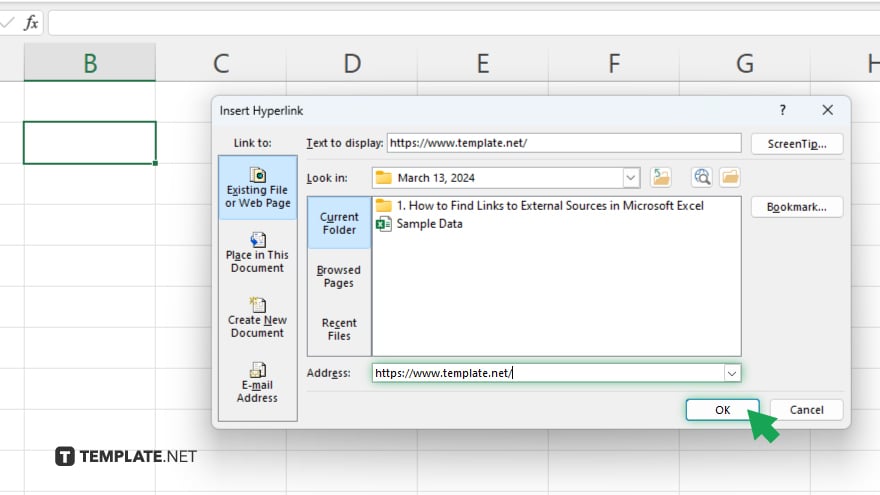
In the Address field of the dialog box, enter the URL of the external source you want to link to. Click “OK” to confirm the URL and insert the hyperlink into the selected cell. To ensure the link works correctly, click on the hyperlink in the cell and verify that it opens the external source in your web browser.
You may also find valuable insights in the following articles offering tips for Microsoft Excel:
- How to Use Format Painter in Microsoft Excel
- How to Calculate Interquartile Range in Microsoft Excel
FAQs
How do I remove a hyperlink in Excel?
Select the cell containing the hyperlink, right-click, and choose “Remove Hyperlink” from the context menu.
Can I link Excel cells to websites or other files?
Yes, you can create hyperlinks in Excel to link cells to websites, other files, or even specific locations within the same sheet.
What happens if I move or rename the linked file?
If you move or rename the linked file, Excel will not be able to find it, resulting in a broken hyperlink.
Can I edit the text displayed for a hyperlink in Excel?
Yes, you can edit the display text of a hyperlink by right-clicking on it, selecting “Edit Hyperlink,” and modifying the Text to display field.
How can I quickly navigate to linked cells within a large spreadsheet?
Press “Ctrl” and click on the hyperlink to jump directly to the linked cell in the same workbook.






