How to Find R in Microsoft Excel
Microsoft Excel allows you to find the correlation coefficient, commonly represented as R, to analyze the strength and direction of relationships between variables. Understanding how to calculate R in Excel will significantly improve your data analysis capabilities and insights.
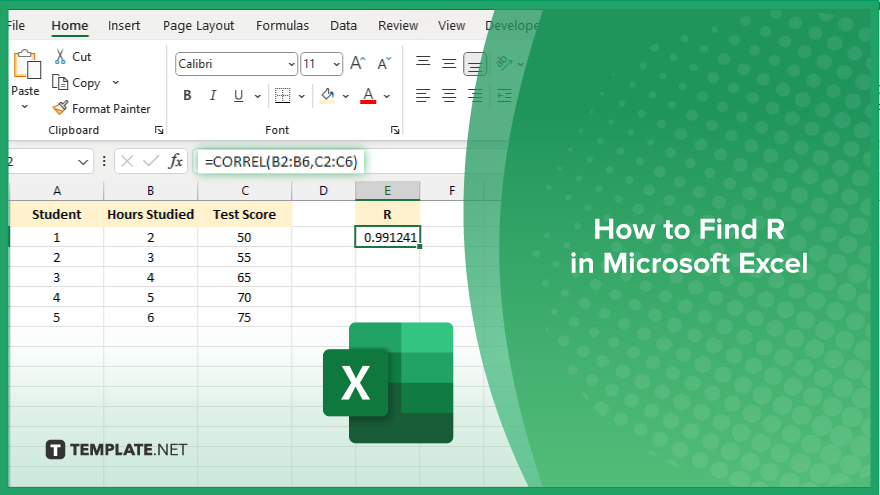
How to Find R in Microsoft Excel
Finding the correlation coefficient, R, in Microsoft Excel is crucial for analyzing relationships. Follow these steps to calculate R efficiently and accurately:
-
Step 1. Prepare Your Data
Ensure that your data is organized in two columns, with each column representing one of the variables you want to analyze. Label the columns appropriately for clarity in your sheet.
-
Step 2. Select an Empty Cell
Click on an empty cell where you want the result of the correlation coefficient to be displayed. This will be the cell where Excel calculates the value of R.
-
Step 3. Enter the CORREL Function
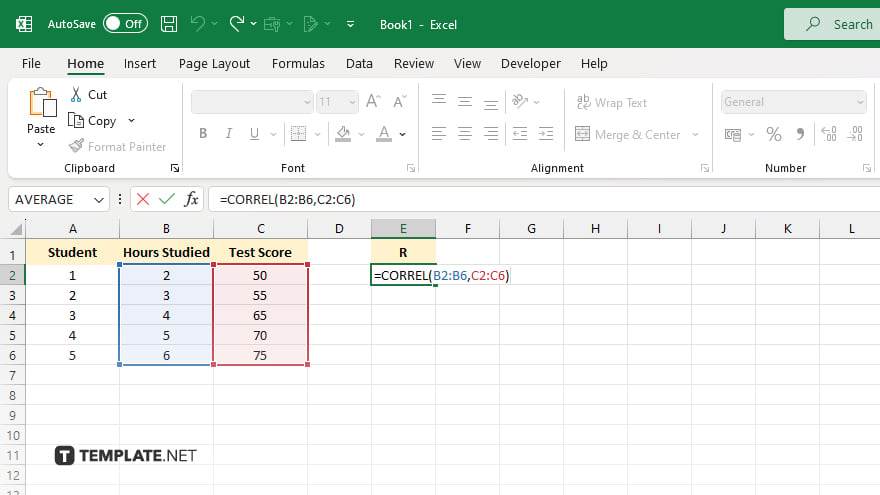
Type the formula “=CORREL(array1, array2)” into the selected cell. Replace “array1” with the range of cells for the first variable and “array2” with the range of cells for the second variable. For example, apply “=CORREL(A1:A10, B1:B10).”
-
Step 4. Press ‘Enter’ to Calculate
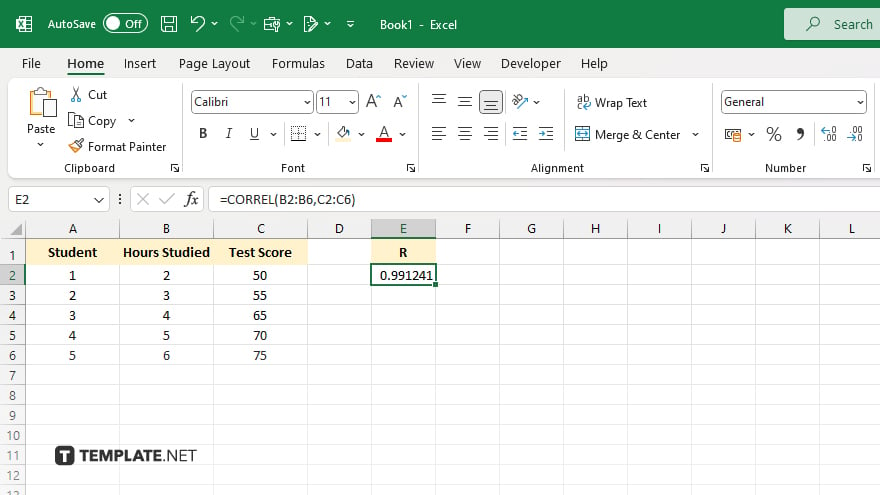
Press “Enter” to execute the formula in your worksheet. Excel will calculate the correlation coefficient, R, and display it in the selected cell.
-
Step 5. Interpret the Result
Review the calculated value of R to understand the strength and direction of the relationship between the variables. A value close to 1 or -1 indicates a strong correlation, while a value near 0 suggests a weak or no correlation.
You may also find valuable insights in the following articles offering tips for Microsoft Excel:
FAQs
How do I find the correlation coefficient (R) in Excel?
Use the CORREL function with the ranges of your two variables, like “=CORREL(A1:A10, B1:B10).”
What does the correlation coefficient (R) indicate?
R indicates the strength and direction of the relationship between two variables, with values close to 1 or -1 signifying a strong correlation.
Can I find R for non-numeric data in Excel?
No, the CORREL function requires numeric data to calculate the correlation coefficient.
Is there a way to visually represent the correlation in Excel?
Yes, you can create a scatter plot to visually represent the relationship between the two variables.
Can I use the CORREL function for more than two variables?
No, the CORREL function is designed for analyzing the relationship between two variables at a time.






