How to Find Slope in Microsoft Excel
Microsoft Excel makes it simple to find the slope of a line, a useful skill for analyzing data trends. In this guide, we’ll walk through the steps to calculate slope using Microsoft Excel.
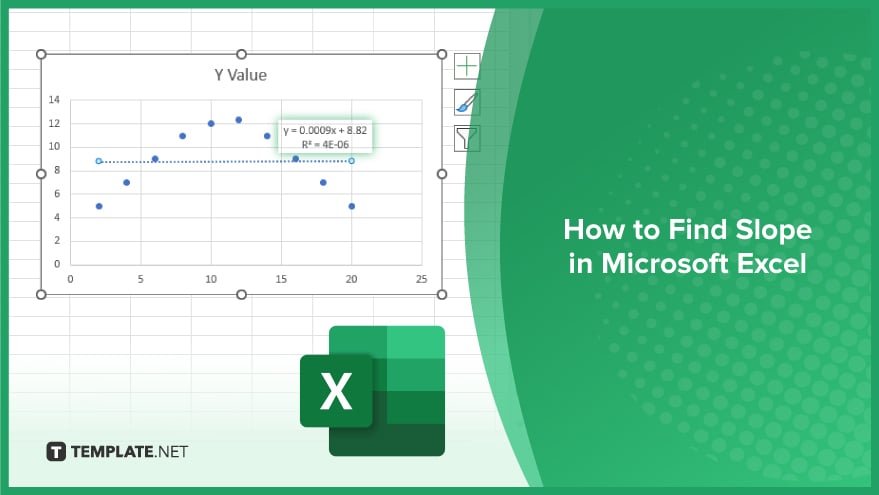
How to Find Slope in Microsoft Excel
Understanding how to find slopes in Microsoft Excel is for analyzing data trends and making informed decisions. Here are the steps to calculate slope efficiently using Excel.
-
Step 1. Organize Your Data
Arrange your data in two columns, with the independent variable (e.g., time, distance) in one column and the corresponding dependent variable (e.g., temperature, sales) in the adjacent column.
-
Step 2. Insert a Scatter Plot
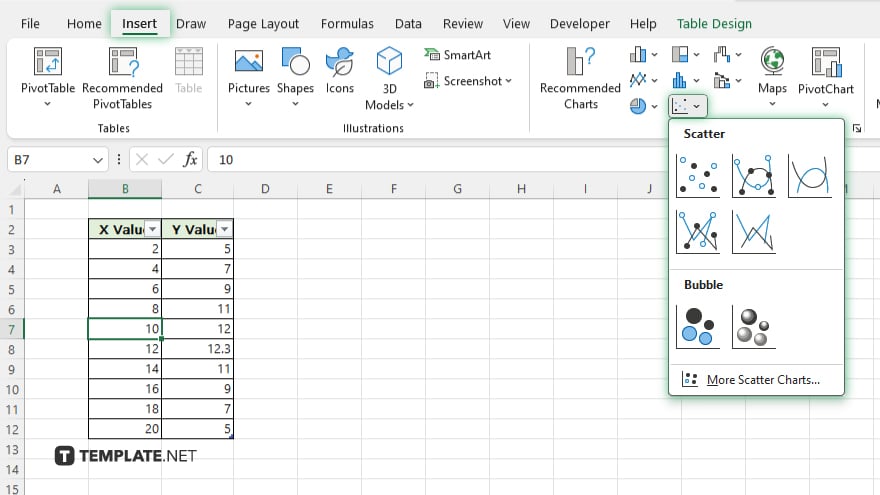
Select your data range, navigate to the “Insert” tab, and choose “Scatter” from the Chart options. Select the scatter plot with straight lines connecting points.
-
Step 3. Add Trendline
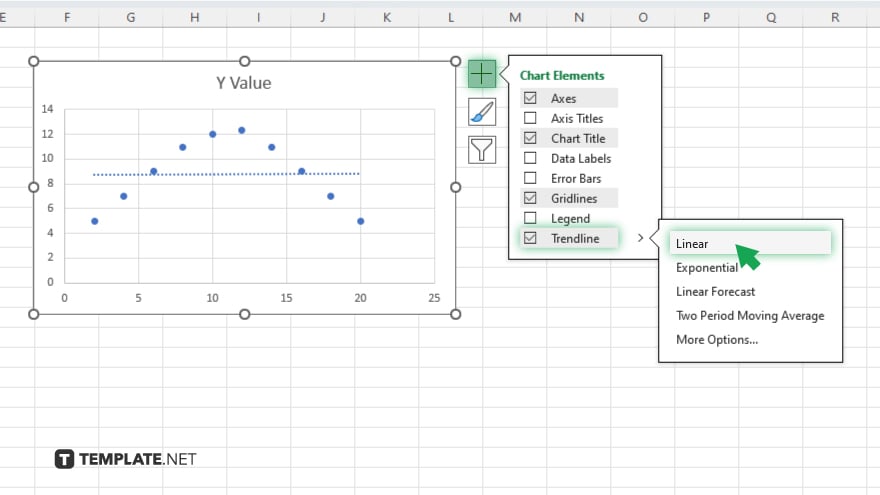
Right-click any data point in the scatter plot, then choose “Add Trendline” from the menu. In the Trendline options, select “Linear” as the type.
-
Step 4. Display Equation and R-squared Value
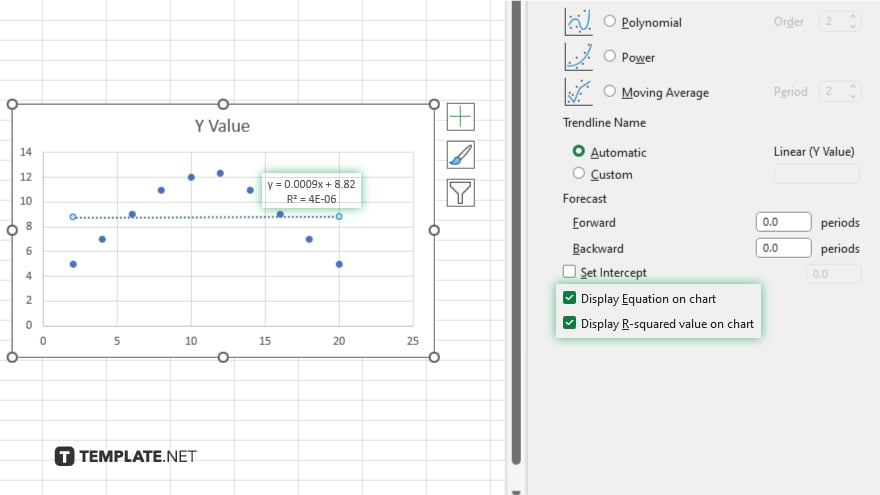
Check the box next to “Display Equation on Chart” and “Display R-squared Value on Chart” in the Trendline options. This will show the equation of the line and the coefficient of determination (R-squared) on the chart.
-
Step 5. Calculate Slope
The equation of the trendline takes the form y = mx + b, where m represents the slope. Refer to the equation displayed on the chart to find the slope (m) value.
-
Step 6. Interpret Results
Once you’ve found the slope, interpret its meaning in the context of your data. A positive slope indicates a positive correlation between the variables, while a negative slope indicates a negative correlation.
You may also find valuable insights in the following articles offering tips for Microsoft Excel:
- How To Compare Two Excel Files in Microsoft Excel
- How To Capitalize in Microsoft Excel
FAQs
How do I find the slope of a line in Excel?
Use the “Add Trendline” feature in Excel charts to calculate the slope
What does the slope represent in Excel?
The slope represents the rate of change between two variables in your data.
Can Excel calculate the slope without a scatter plot?
No, you need to create a scatter plot and add a trendline to calculate the slope in Excel.
How do I interpret a negative slope in Excel?
A negative slope indicates a downward trend or negative correlation between the variables.
Is the slope calculation in Excel accurate?
Yes, Excel’s slope calculation is accurate and based on the least squares method for linear regression.






