How to Find the Average in Microsoft Excel
Microsoft Excel is a powerful tool that offers a wide range of functionalities, one of which is the ability to calculate averages. This feature can be particularly useful in various fields, such as finance, data analysis, and statistics. Let’s explore the different methods of finding the average in Excel, including the use of the AVERAGE function, the AVERAGEIF function, and the AVERAGEIFS function.

Find the Average in Microsoft Excel
-
Using the AVERAGE Function in Excel
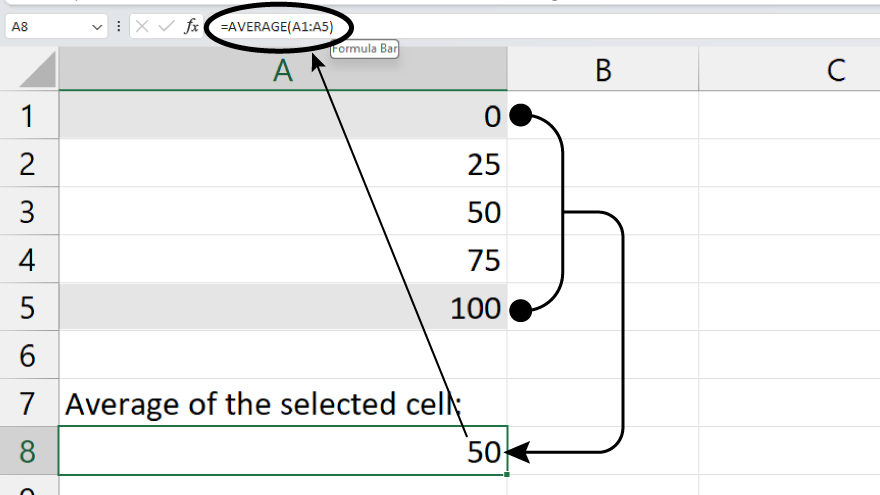
The AVERAGE function is the most straightforward method to calculate the average in Excel. This function adds up all the numbers in the specified range and then divides by the count of numbers. The syntax for the AVERAGE function is: =AVERAGE(number1, [number2], …). To use the AVERAGE function, you simply need to select the cell where you want the result to appear, type the equals sign (=), followed by the word “AVERAGE” and an open parenthesis. Then, select the range of cells you want to average, close the parenthesis, and hit Enter.
-
Using the AVERAGEIF Function in Excel
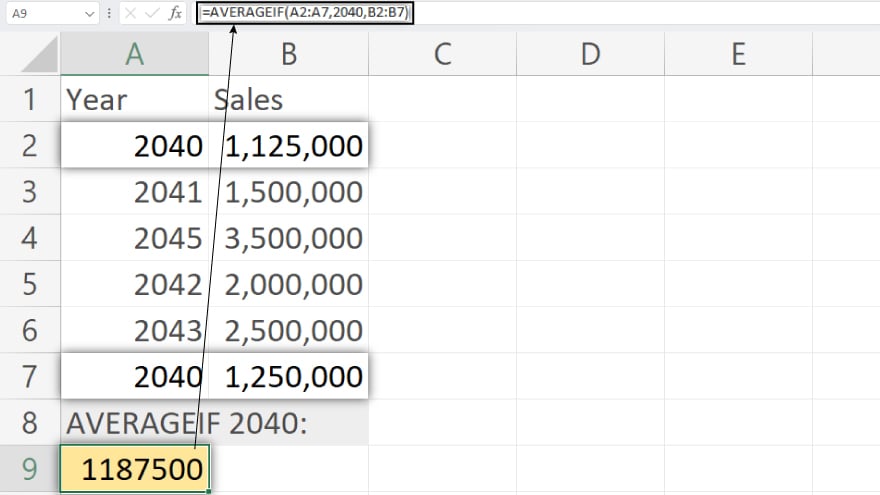
The AVERAGEIF function calculates the average of the cells specified in a given range that meet certain criteria. The syntax for the AVERAGEIF function is: =AVERAGEIF(range, criteria, [average_range]). The “range” is the group of cells you want to average. The “criteria” is the condition that must be met. The “average_range” is optional and represents the actual set of cells to average. If the “average_range” is not provided, Excel will use the “range” as the “average_range.”
-
Using the AVERAGEIFS Function in Excel
The AVERAGEIFS function is an advanced version of the AVERAGEIF function. It calculates the average of cells that meet multiple criteria. The syntax for the AVERAGEIFS function is: =AVERAGEIFS(average_range, criteria_range1, criteria1, [criteria_range2, criteria2], …). The “average_range” is the group of cells you want to average. The “criteria_range” is the set of cells to check against the criteria. The “criteria” is the condition that must be met. You can specify up to 127 range/criteria pairs.
You may also find valuable insights in the following articles offering tips for Microsoft Excel:
FAQs
How do I calculate the average in Excel?
Use the formula =AVERAGE(range) replacing “range” with the cells containing your data.
Can I exclude certain values from the average calculation?
Yes, use =AVERAGEIF(range, criteria) to average values based on specified criteria and exclude unwanted data.
What’s the difference between AVERAGE and AVERAGEA functions?
AVERAGE excludes non-numeric cells, while AVERAGEA includes them, making it useful for mixed data types.
Can I find the median instead of the average?
Certainly, use the formula =MEDIAN(range) to calculate the median for a given set of values.
Is there a quick way to find the average without typing a formula?
Yes, utilize the AutoSum feature by selecting the cell below or beside your data and clicking the AutoSum button (Σ) on the toolbar.






