How to Find the Confidence Interval in Microsoft Excel
Microsoft Excel provides an essential tool for statistical analysis, allowing users to calculate confidence intervals easily. Calculating confidence intervals in Excel helps professionals and students alike gauge the precision of their data analysis, offering insights into the reliability of their results.

How to Find the Confidence Interval in Microsoft Excel
Mastering the calculation of confidence intervals in Microsoft Excel empowers you to assess the reliability of your data analysis with precision. This guide will walk you through the essential steps to accurately determine confidence intervals, boosting the credibility of your statistical findings.
-
Step 1. Input Your Data
Start by entering your sample data into a column in an Excel worksheet. Ensure your data is organized and clear, as accurate input is crucial for reliable results.
-
Step 2. Calculate the Sample Mean and Standard Deviation
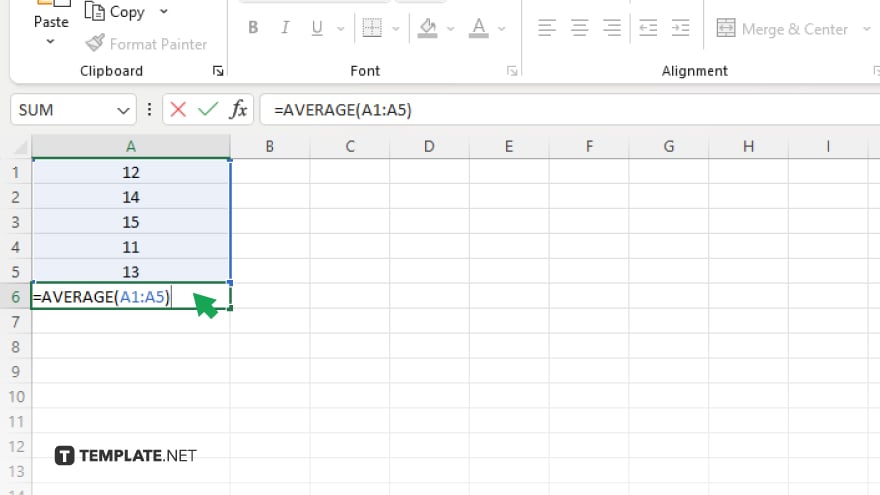
In a new cell, calculate the sample mean using the AVERAGE function (e.g., =AVERAGE(A1:A10)) and the sample standard deviation using the STDEV.S function (e.g., =STDEV.S(A1:A10)). These calculations provide the basis for your confidence interval.
-
Step 3. Determine the Sample Size
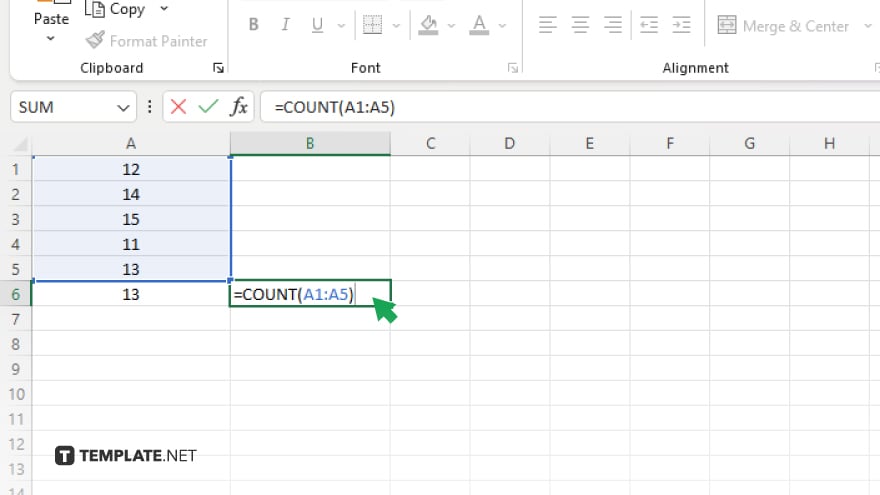
Calculate the sample size by counting the number of data points in your sample with the COUNT function (e.g., =COUNT(A1:A10)). The sample size is essential for adjusting the confidence interval calculation.
-
Step 4. Calculate the Standard Error
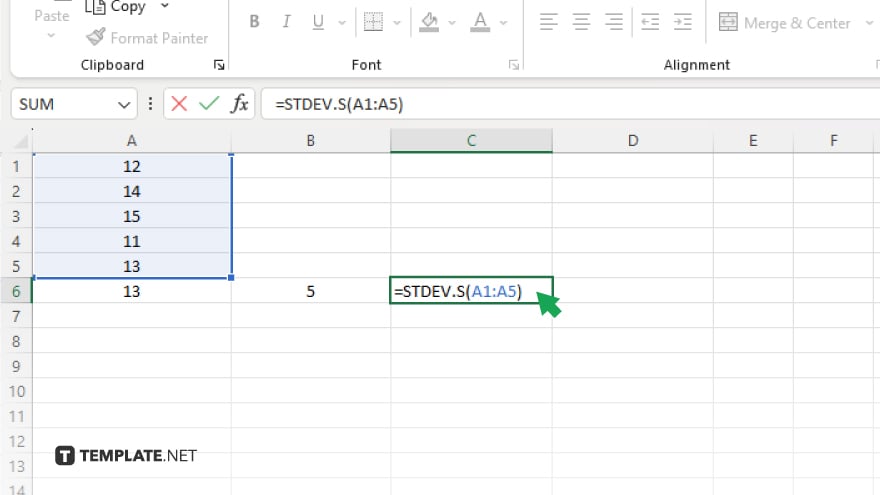
The standard error can be calculated by dividing the sample standard deviation by the square root of the sample size. Use the formula =STDEV.S(A1:A10)/SQRT(COUNT(A1:A10)) in a new cell.
-
Step 5. Use the Confidence Interval Formula
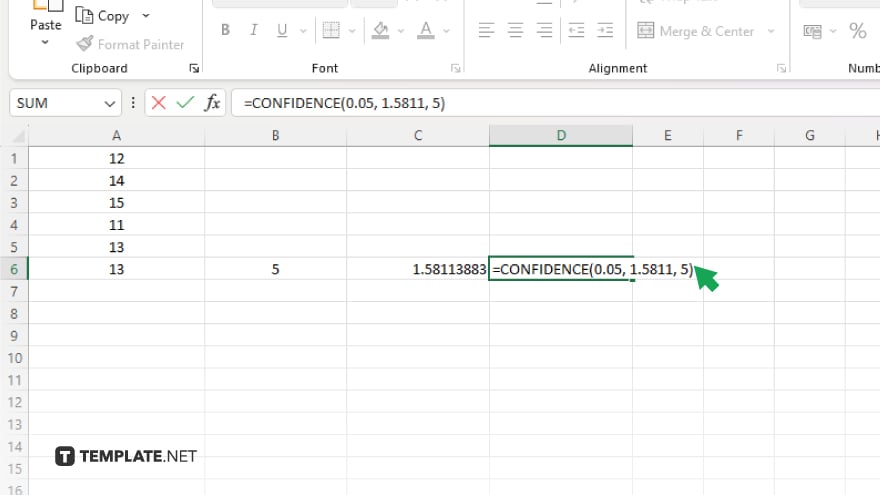
With the standard error calculated, determine the confidence interval using the formula for the desired confidence level (e.g., 95%). The formula in Excel will look something like =CONFIDENCE.NORM(alpha, standard_dev, size), where alpha is the significance level (1 – confidence level), standard_dev is the sample standard deviation, and size is the sample size. Adjust this formula to include your calculated values and input it into a new cell to get the margin of error.
You may also find valuable insights in the following articles offering tips for Microsoft Excel:
- How To Recover an Excel File Not Saved in Microsoft Excel
- How To Add Multiple Rows in Microsoft Excel
FAQs
What is a confidence interval in Microsoft Excel?
A confidence interval is a range of values, derived from sample data, that is likely to contain the value of an unknown population parameter.
Which Excel function calculates the confidence interval?
The CONFIDENCE.NORM function is commonly used for calculating the confidence interval for a population mean in Excel.
Can I find a confidence interval for any confidence level in Excel?
Yes, Excel can calculate confidence intervals for any confidence level by adjusting the alpha parameter in the confidence function.
Do I need to manually calculate the standard error for the confidence interval in Excel?
While Excel requires the standard error for confidence interval calculations, you can use formulas within Excel to calculate it directly from your data.
Why is the sample size important when calculating a confidence interval in Excel?
The sample size affects the standard error and, consequently, the width of the confidence interval, reflecting how precisely the sample estimates the population parameter.






