How to Find the Probability in Microsoft Excel
Microsoft Excel offers powerful functions to help you find probabilities, making data analysis more efficient and accurate. Mastering these techniques is essential for effective statistical analysis and decision-making.
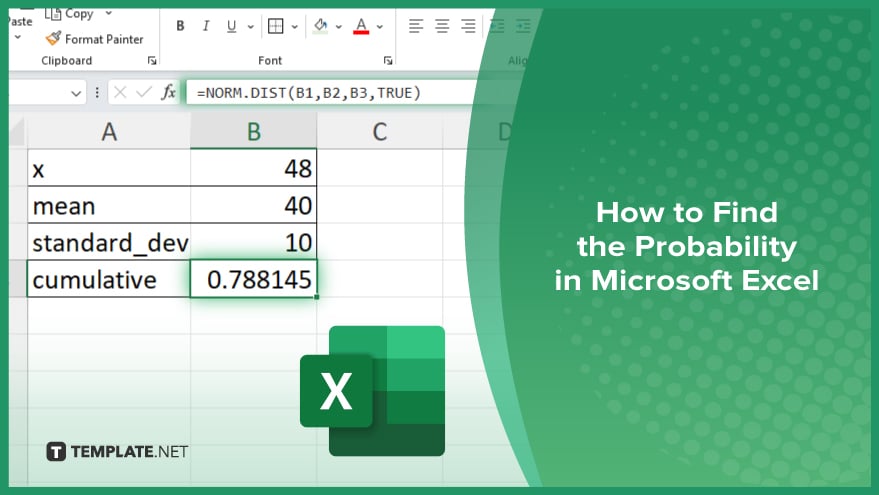
How to Find the Probability in Microsoft Excel
Calculating probability in Microsoft Excel is straightforward using built-in functions and formulas. Follow these steps to find probabilities in your data sets accurately:
-
Step 1. Prepare Your Data
Ensure your data is organized and ready for analysis. Input your data set into the spreadsheet, ensuring each value is in its respective cell.
-
Step 2. Use the PROB Function
The PROB function calculates the probability that values in a range fall between two limits. To use it, type “=PROB(range, prob_range, lower_limit, [upper_limit]),” replacing the placeholders with your data range, probability range, and the limits for the calculation.
-
Step 3. Calculate Probability Using the BINOM.DIST Function
For binomial distribution, use the BINOM.DIST function. Type “=BINOM.DIST(number_s, trials, probability_s, cumulative),” replacing the placeholders with your specific values and parameters. Set cumulative to TRUE for cumulative probability and FALSE for exact probability.
-
Step 4. Apply the NORM.DIST Function for Normal Distribution
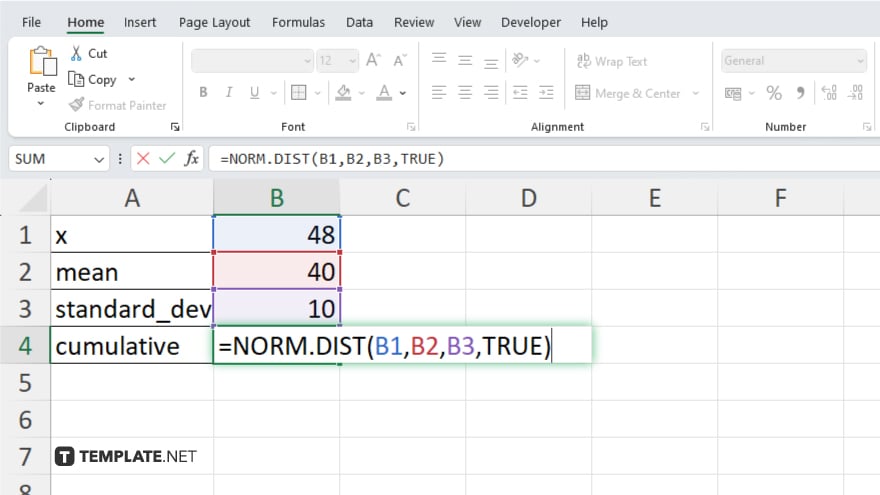
To find the probability in a normal distribution, use the NORM.DIST function. Type “=NORM.DIST(x, mean, standard_dev, cumulative),” entering your specific values for x, mean, and standard deviation. Set cumulative to TRUE for the cumulative distribution function and FALSE for the probability density function.
-
Step 5. Save and Review Your Calculations
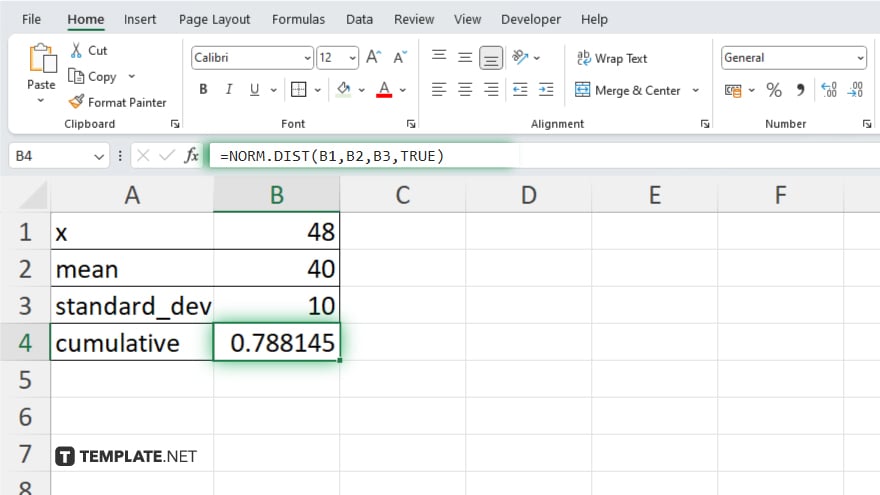
After inputting the formulas, press “Enter” to compute the probabilities. Review your calculations to ensure accuracy and save your workbook to preserve your data and results.
You may also find valuable insights in the following articles offering tips for Microsoft Excel:
FAQs
How do I use the PROB function in Excel?
Use the PROB function by typing “=PROB(range, prob_range, lower_limit, [upper_limit])” with your data and limits.
Can I calculate binomial probability in Excel?
Yes, use the BINOM.DIST function with “=BINOM.DIST(number_s, trials, probability_s, cumulative).”
What function do I use for normal distribution probability in Excel?
Use the NORM.DIST function by typing “=NORM.DIST(x, mean, standard_dev, cumulative).”
How do I find cumulative probability in Excel?
Set the cumulative parameter to TRUE in functions like BINOM.DIST and NORM.DIST.
Is it possible to calculate exact probability values in Excel?
Yes. Set the cumulative parameter to FALSE in the relevant probability functions to get exact values.






