How To Find The Variance in Microsoft Excel
Microsoft Excel provides robust tools for calculating variance, a fundamental statistical measure that assesses data dispersion. Whether you’re a student honing your analytical skills or a professional analyzing financial reports, understanding how to compute variance in Excel is crucial for interpreting your data.
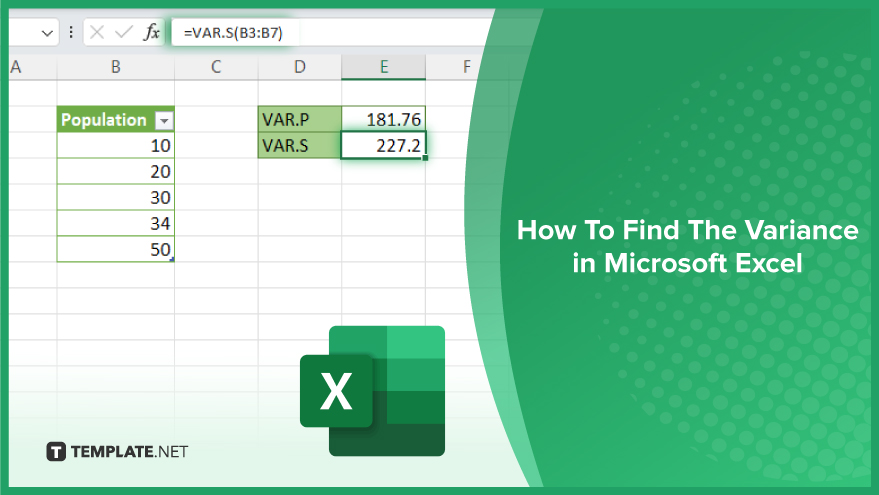
How To Find The Variance in Microsoft Excel
Understanding the variance in Microsoft Excel is pivotal for analyzing the spread of your dataset, offering insights into its variability and stability. Follow these easy steps to accurately calculate variance, equipping you with valuable data analysis tools.
-
Step 1. Organize Your Data
Begin by arranging the data for which you want to find the variance in a single column or row in your Excel sheet. This organization is crucial for accurate calculations, ensuring that all relevant data points are included in the analysis.
-
Step 2. Identify the Variance Function
Excel provides two main functions for calculating variance: VAR.P for the entire population and VAR.S for a sample of the population. Decide which function is appropriate for your data set based on whether you’re analyzing a whole population or a sample.
-
Step 3. Use the Variance Function
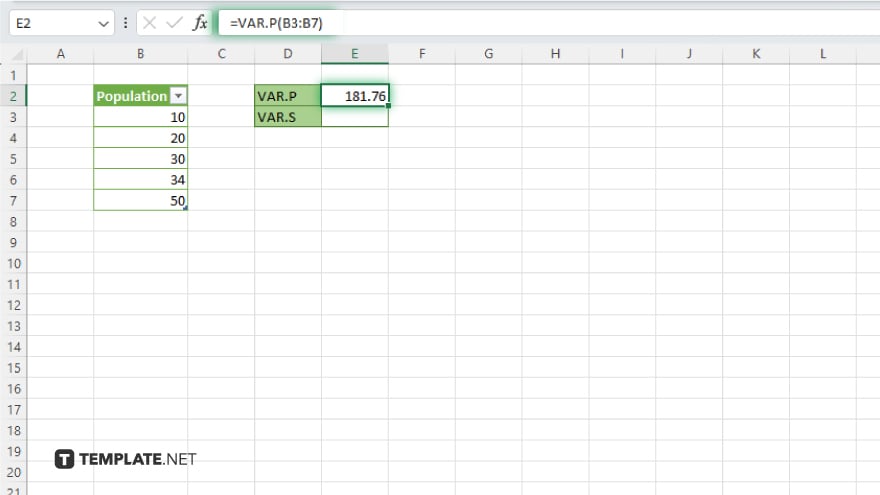
Click on an empty cell where you want the variance result to be displayed. Then, enter the variance formula by typing “=VAR.P(” or “=VAR.S(,” followed by selecting the range of data you organized in Step 1. Close the parenthesis after selecting the range.
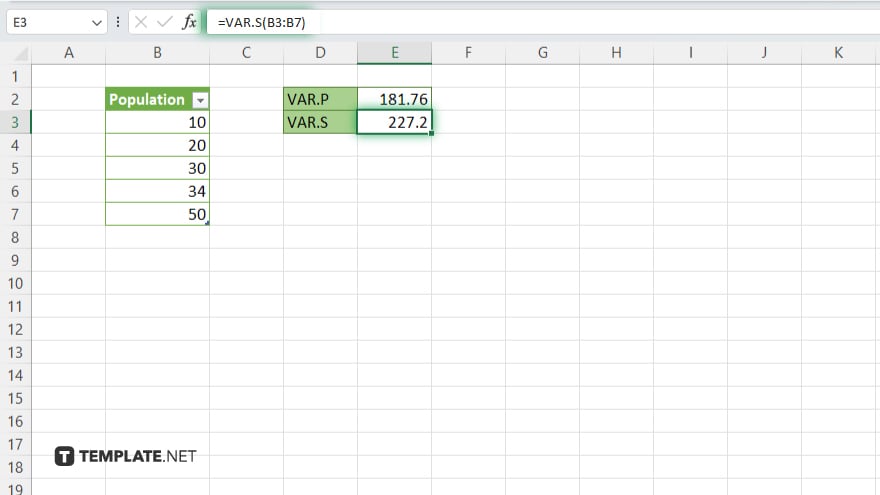
-
Step 4. Execute the Function
After entering the correct variance formula with your data range, press the Enter key. Excel will calculate and display the variance of the selected data in the cell where you entered the formula.
-
Step 5. Interpret the Results
The value returned in the cell is the variance of your dataset. A higher variance indicates greater variability among the data points, while a lower variance suggests the data points are more closely clustered around the mean.
You may also find valuable insights in the following articles offering tips for Microsoft Excel:
- How to Fill Cells with Values in Excel
- How to Change Multiple Cells at Once in Excel
FAQs
What’s the difference between VAR.P and VAR.S in Excel?
VAR.P calculates the variance for an entire population, while VAR.S calculates the variance for a sample of the population.
Can I calculate the variance for non-numeric data in Excel?
No, variance calculations in Excel require numeric data since they measure the spread of numerical values.
How do I calculate variance if my data is spread across multiple columns?
Combine the VAR.P or VAR.S function with a range that includes all relevant columns, or use the UNION operator (comma) to select multiple non-adjacent ranges.
What does a high variance indicate about my data set?
A high variance indicates that the data points are spread out over a wider range of values.
Is it possible to calculate variance for more than one dataset at a time in Excel?
Yes, but you must calculate each dataset’s variance separately or use array formulas or scripting to automate calculations for multiple datasets simultaneously.






