How to Find Variance in Microsoft Excel
Microsoft Excel is not just about managing data; it’s also a powerful tool for statistical analysis. Learning how to find variance in Excel is essential for understanding the spread of your data set, providing valuable insights into the variability of your data, and aiding in more accurate data interpretation.
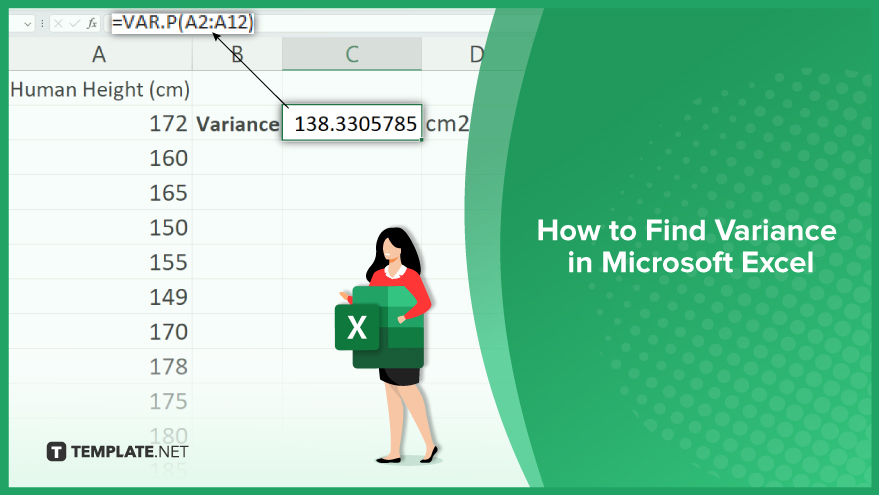
Find Variance in Microsoft Excel
-
Using the VAR.P Function for Population Variance
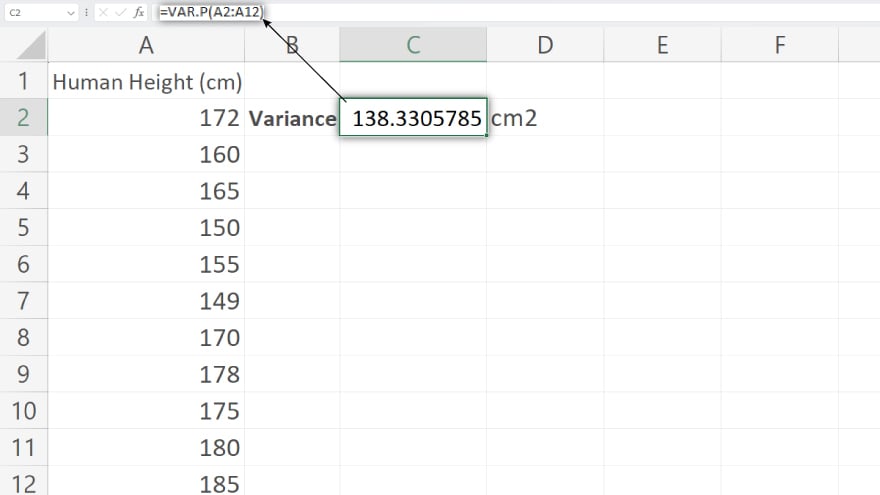
Population variance provides insights into how data points in a specific population are spread out from the mean. This measure is crucial when your dataset represents the entire population. To calculate this in Excel, use the VAR.P function. The formula is structured as VAR.P(number1, [number2], …), where number1, number2, etc., are the data points. For instance, if you have data in cells A2 to A10 and wish to find the population variance, simply click on the cell where you want the result, type =VAR.P(A2:A10), and press Enter. The number that appears is the population variance of your data in A2 to A10.
-
Using the VAR.S Function for Sample Variance
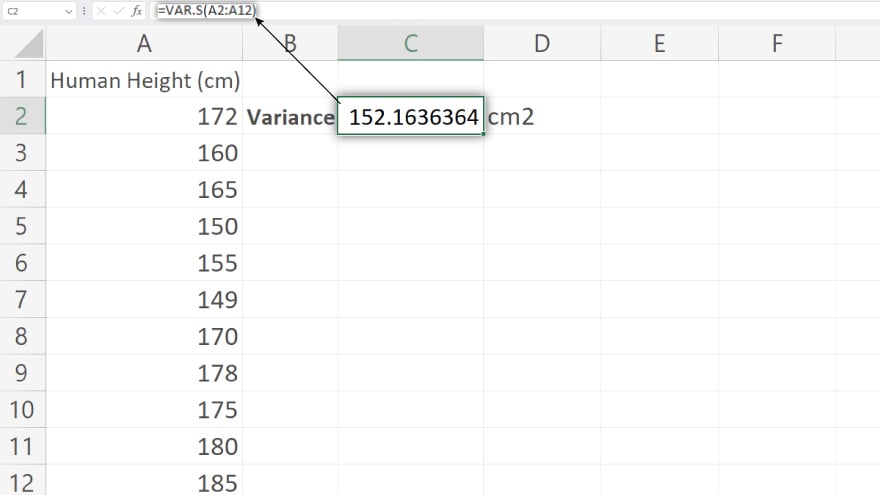
When dealing with a sample from a larger population, the sample variance is more appropriate. It differs slightly from population variance, adjusting for the tendency of a sample to underestimate the population variance. To find sample variance, Excel’s VAR.S function comes into play. The syntax is VAR.S(number1, [number2], …), with number1, number2, etc., being your data points. Using the same dataset from A2 to A10, to calculate the sample variance, select the cell for the result, enter =VAR.S(A2:A10), and hit Enter. The displayed result is the sample variance of your dataset in cells A2 to A10.
You may also find valuable insights in the following articles offering tips for Microsoft Excel:
FAQs
What is variance in Excel and why is it important?
Variance in Excel measures how much a set of numbers is spread out, important for understanding data variability and consistency.
How do I calculate population variance in Excel?
Use the VAR.P function by entering =VAR.P(range of data), where the range is your dataset.
What is the difference between VAR.P and VAR.S functions in Excel?
VAR.P calculates variance for an entire population, while VAR.S is used for a sample of a population.
Can I find variance for non-adjacent cells in Excel?
Yes, you can calculate variance for non-adjacent cells by listing them individually in the variance function.
Will Excel’s variance functions work with a mix of numbers and text?
Excel’s variance functions will ignore text and non-numeric values, calculating variance based only on numeric data.






