How to Fix a Row in Microsoft Excel
In Microsoft Excel, fixing a row is essential for maintaining data accuracy and organization. From troubleshooting common issues to implementing practical solutions, you’ll gain the expertise to keep your spreadsheet neatly arranged and error-free.
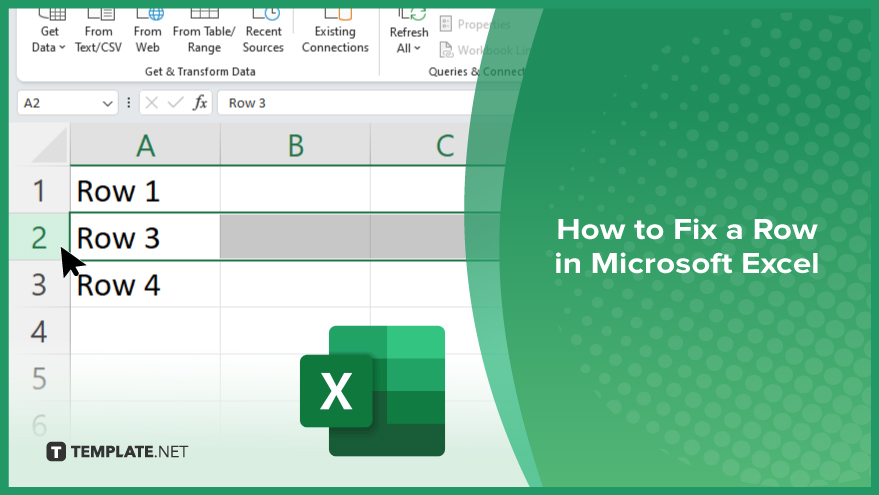
How to Fix a Row in Microsoft Excel
Fixing a row in Microsoft Excel ensures your data remains organized and error-free. Follow these steps to rectify row misalignments and effortlessly maintain sheet precision.
-
Step 1. Identify the Misaligned Row
Open your Excel sheet and locate the row that needs fixing.
-
Step 2. Select the Entire Row
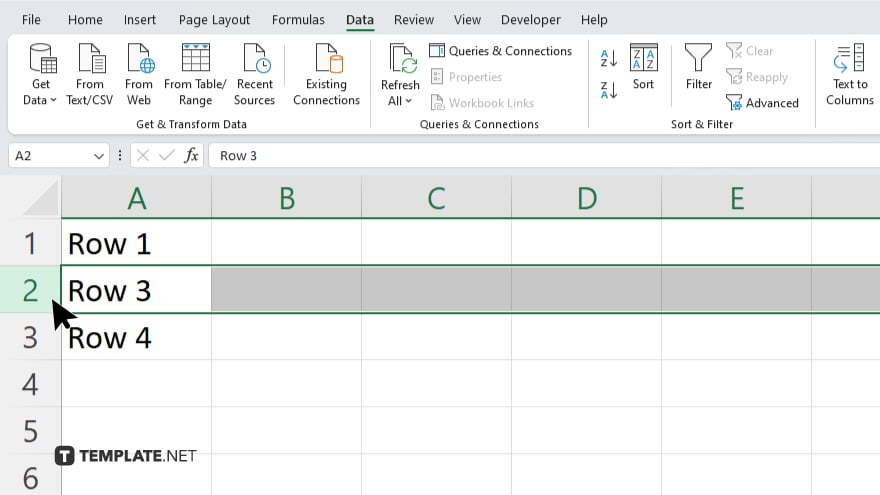
Click on the row number to select the entire row that requires adjustment.
-
Step 3. Right-click and Choose ‘Insert’ or ‘Delete’
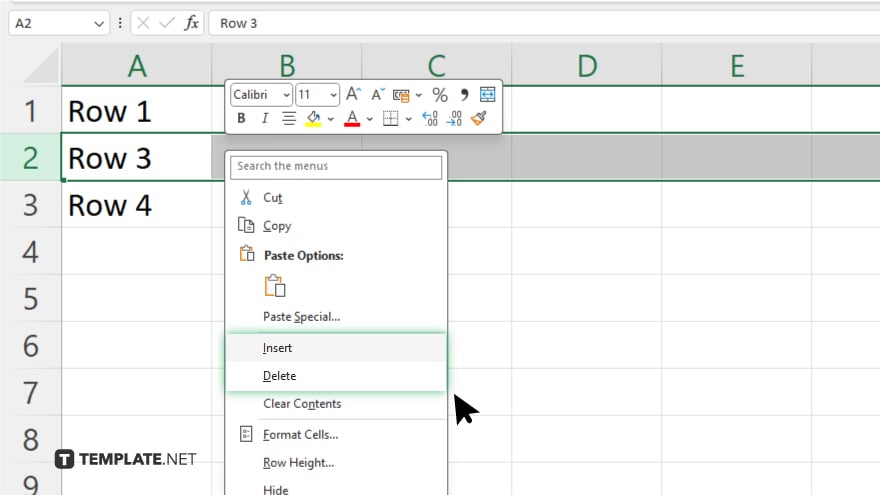
Right-click on the selected row and choose either “Insert” to add a new row above or below or “Delete” to remove the row.
-
Step 4. Adjust Row Height
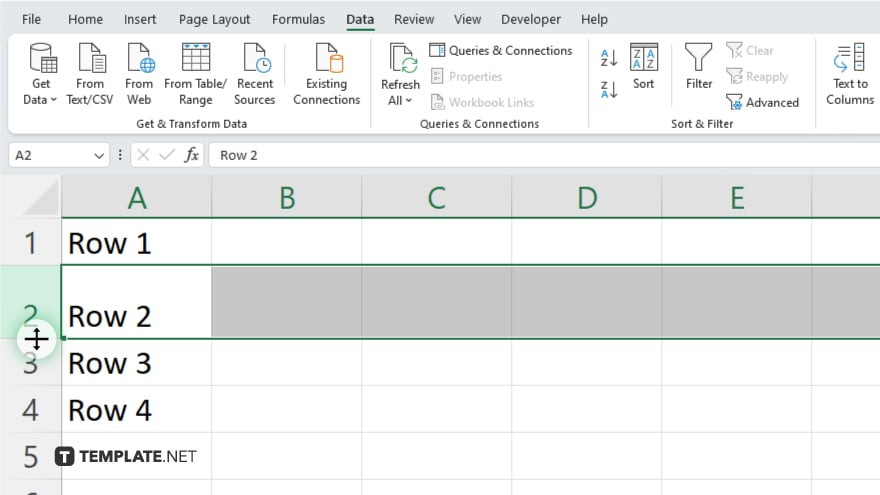
If the row height needs adjustment, hover your cursor over the boundary between two row numbers until it changes to a double-headed arrow. Then, click and drag to adjust the height as desired. After, verify that the row is now correctly aligned with the rest of your data. Once you’re satisfied with the adjustments, remember to save your Excel spreadsheet to retain the fixes made.
You may also find valuable insights in the following articles offering tips for Microsoft Excel:
FAQs
How do I fix a row in Excel if it’s out of alignment?
To fix a misaligned row, select it, right-click, and choose “Insert” or “Delete” as needed.
What should I do if I accidentally delete a row in Excel?
If you accidentally delete a row, press “Ctrl + Z” immediately to undo the action.
Can I adjust the height of a row in Excel?
Yes, you can adjust the height of a row by hovering your cursor over the boundary between two row numbers and dragging it to the desired height.
How can I quickly identify a misaligned row in Excel?
Look for rows that seem out of place or don’t align with the rest of your data.
Is there a shortcut to select an entire row in Excel?
Yes, you can select an entire row by clicking on the row number on the left side of the spreadsheet.






