How to Fix Rows in Microsoft Excel
In Microsoft Excel, managing rows efficiently is vital to keeping your spreadsheets organized and functional. Whether you’re facing hidden rows, frozen panes, or misaligned data, knowing how to fix these problems can save you time and frustration. Let’s go through the solutions to common row-related challenges in Excel.
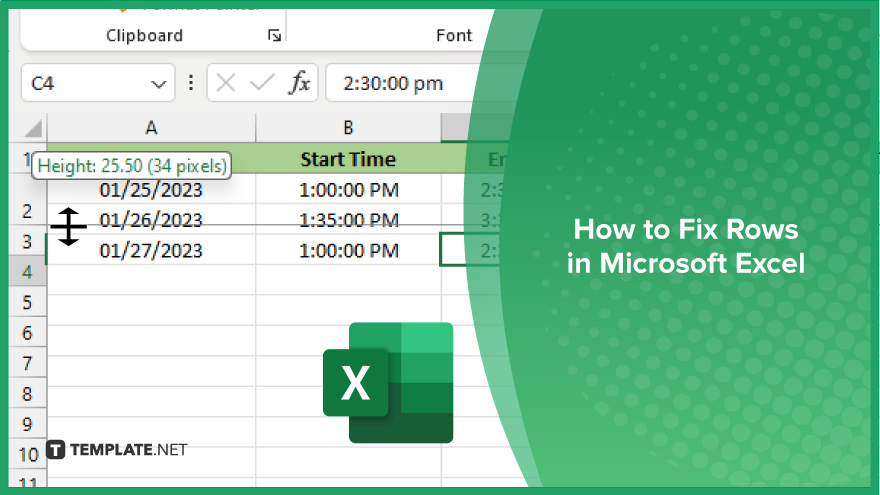
How to Fix Rows in Microsoft Excel
Fixing row-related issues is simpler than you might think. Follow this process to resolve common problems and keep your Excel sheets running smoothly.
-
Step 1. Select ‘Unhide’ Hidden Rows
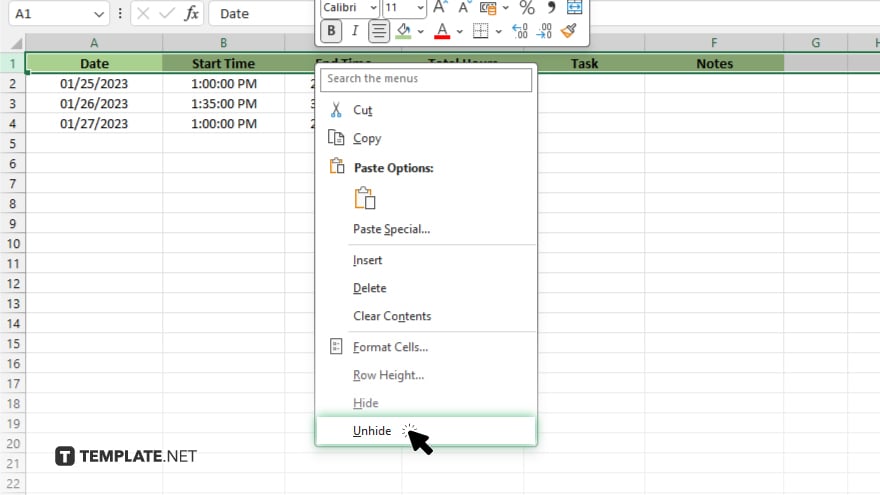
To reveal hidden rows, select the rows surrounding the hidden ones, right-click within the selected rows, and choose “Unhide” from the menu.
-
Step 2. Freeze or Unfreeze Rows
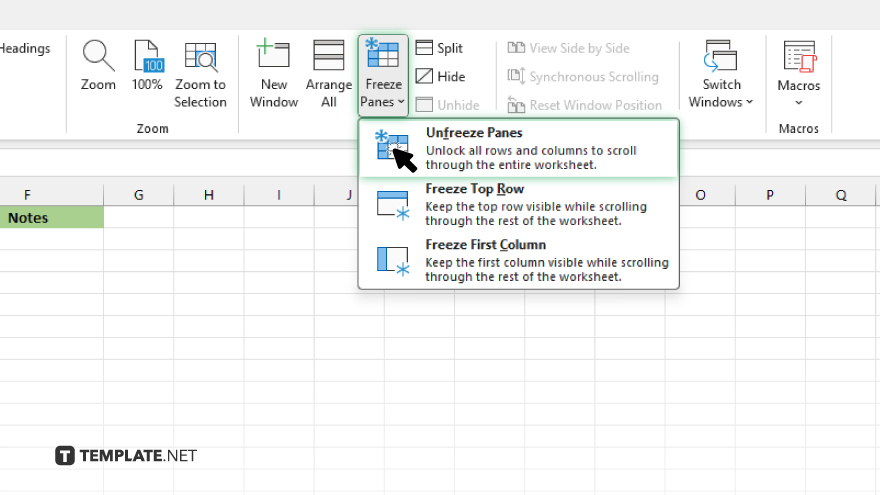
Navigate to the desired row, click on the “View” tab, and select “Freeze Panes” to lock rows above the selected cell or “Unfreeze Panes” to release them.
-
Step 3. Adjust Row Height
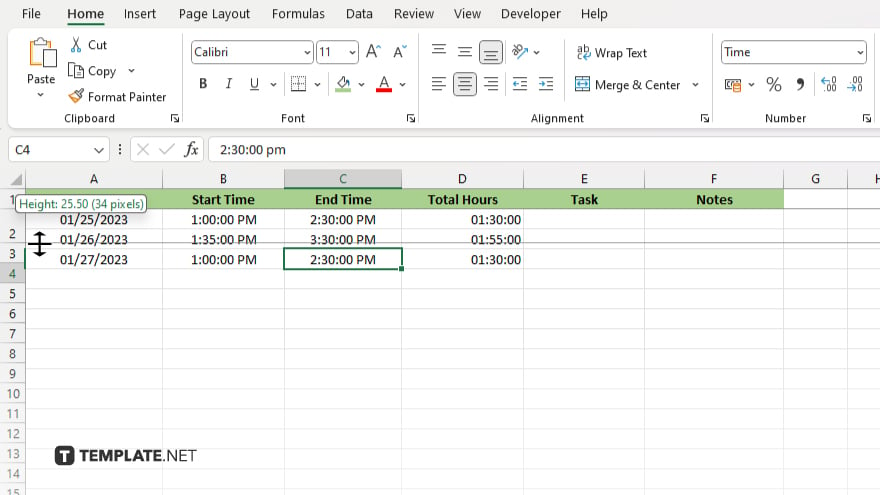
Highlight the row or rows whose height you want to adjust, position the cursor over the bottom boundary of the selected row header, and drag the boundary up or down to adjust the height.
-
Step 4. Align Data in Rows
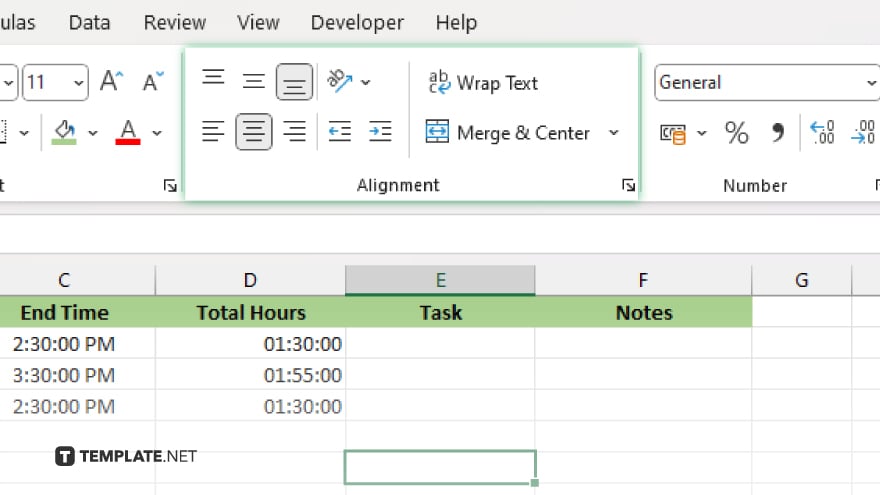
Select the cells containing the data you want to align, navigate to the “Home” tab, and use the alignment options to align text left, center, or right within the selected cells.
You may also find valuable insights in the following articles offering tips for Microsoft Excel:
FAQs
How do you ‘Unhide’ rows in Excel?
Select surrounding rows, right-click, and choose “Unhide.”
Can I freeze rows in Excel?
Navigate to the “View” tab and select “Freeze Panes.”
What if the row height is too small?
Click and drag the row header boundary to adjust the height.
How do I align data within rows?
Highlight cells, go to the “Home” tab, and select alignment options.
Is there a quick way to fix misaligned rows?
Yes, use Excel’s alignment tools for easy adjustment.






