How to Fix Spill Error in Microsoft Excel
In Microsoft Excel, a spill error occurs when a formula tries to return multiple results to a range of cells, but the cells where the results would spill over are not empty. This often happens with dynamic array functions, such as UNIQUE, FILTER, or SORT, which generate multiple values. The error message “#SPILL!” appears to indicate that the intended output range is obstructed by other data or formatting issues.
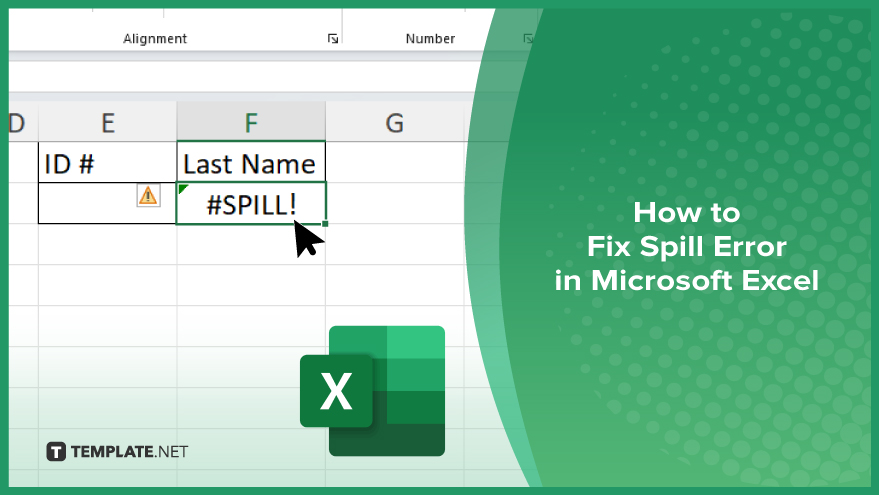
How to Fix Spill Error in Microsoft Excel
Encountering a spill error in Microsoft Excel can interrupt your data analysis, but understanding how to resolve it will keep your workflow smooth. Follow these steps to fix the spill error efficiently:
-
Step 1. Identify the Obstructed Cells
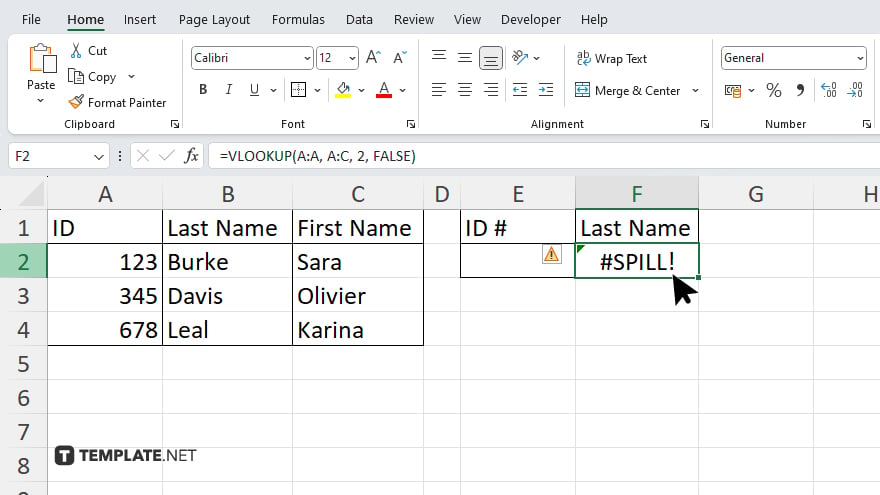
Locate the cells where the spill error occurs and check the adjacent cells where the formula’s results are supposed to spill over in your sheet. Ensure these cells are empty and free of any data or formatting that could block the results.
-
Step 2. Clear the Obstructions
If any of the adjacent cells contain data, select and clear them. You can do this by right-clicking on the cells and choosing “Clear Contents” or pressing the “Delete” key.
-
Step 3. Adjust the Formula Range
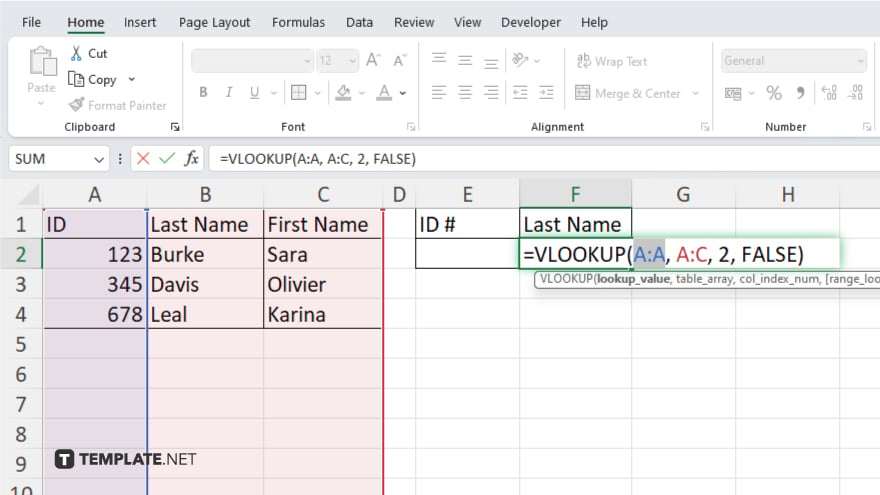
Review the range specified in your formula to ensure it accurately covers the intended spill area.
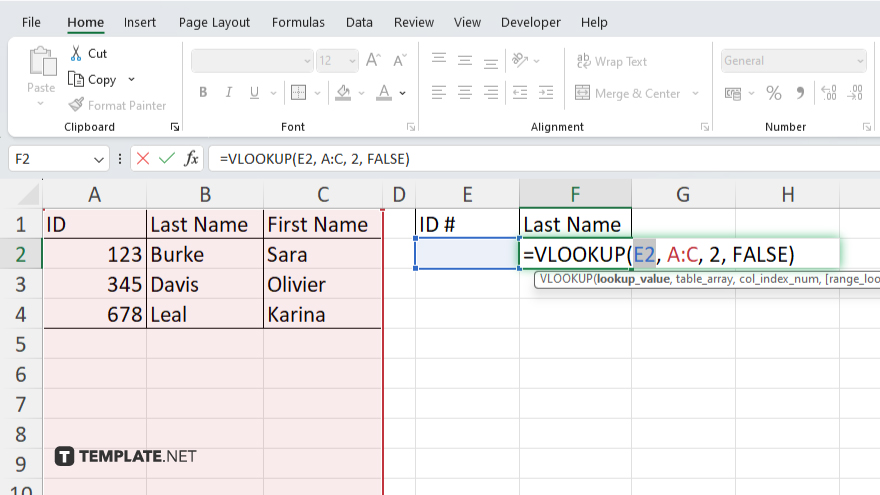
If necessary, adjust the formula to correct any misalignment or reference errors.
-
Step 4. Check for Merged Cells
Merged cells within the spill area can also cause a spill error. Unmerge any merged cells in the range by selecting them, right-clicking, and choosing “Unmerge Cells.”
-
Step 5. Re-Enter the Formula
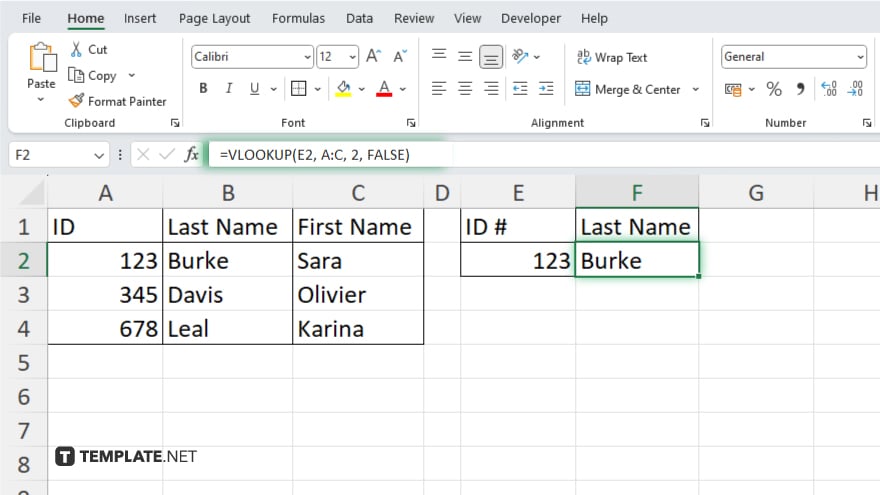
After clearing obstructions and adjusting the range, re-enter the formula. The spill error should be resolved, allowing the results to display correctly across the intended cells.
You may also find valuable insights in the following articles offering tips for Microsoft Excel:
FAQs
What is a spill error in Excel?
A spill error occurs when a formula tries to return multiple results to a range of cells but the spill area is blocked.
How do I identify the cause of a spill error?
Check the adjacent cells for any data, formatting, or merged cells that might obstruct the spill range.
Can merged cells cause a spill error?
Yes, merged cells within the spill range can cause a spill error.
How do I clear obstructions causing a spill error?
Select and clear any data or formatting in the obstructed cells, or unmerge any merged cells.
What should I do if the spill error persists after clearing obstructions?
Re-enter the formula after ensuring the spill range is completely clear and correctly referenced.






