How to Forecast in Microsoft Excel
In Microsoft Excel, mastering forecasting is a vital skill for unlocking insights from your data. In this article, we’ll walk you through simple yet powerful techniques to predict future outcomes, analyze patterns, and drive better outcomes using Excel’s built-in tools and functions.
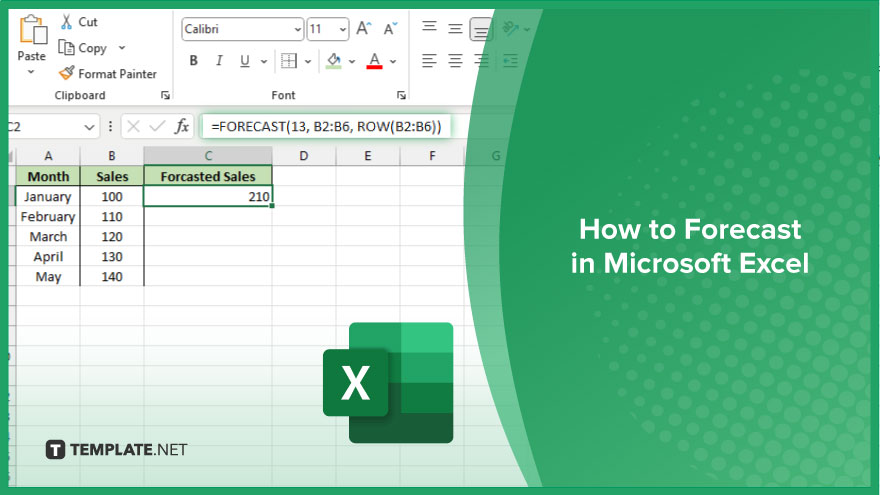
How to Forecast in Microsoft Excel
By leveraging Excel’s powerful tools like Forecasting, you can predict future trends and make informed decisions. In this guide, we’ll walk you through the steps to create accurate forecasts in Excel.
-
Step 1. Organize Your Data
Start by arranging your data in columns with clear labels. Ensure that your data is organized chronologically, with the periods in one column and corresponding values in another.
-
Step 2. Choose the Right Forecasting Method
Excel offers various forecasting methods, including exponential smoothing, moving averages, and regression analysis. Select the method that best suits your data and the type of trend you want to forecast.
-
Step 3. Use Excel’s Forecasting Functions
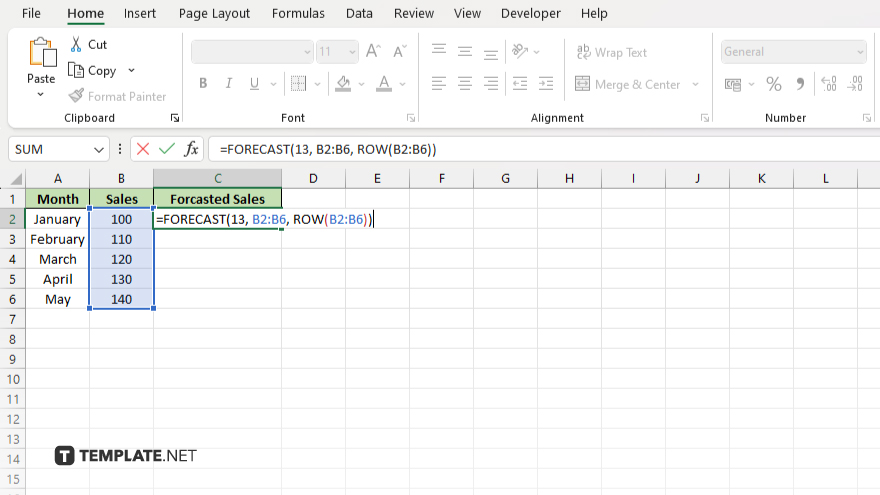
Explore Excel’s built-in forecasting functions such as FORECAST, FORECAST.ETS, and FORECAST.ETS.SEASONALITY. These functions simplify the process of generating forecasts based on historical data.
-
Step 4. Generate the Forecast
Apply the chosen forecasting method or function to your organized data. Excel will calculate the forecasted values based on the patterns identified in your data.
-
Step 5. Visualize the Forecast
Create charts or graphs to visualize the forecast alongside the historical data. This visual representation will help you understand the predicted trends and patterns more effectively.
-
Step 6. Evaluate and Adjust
Evaluate the accuracy of your forecast by comparing it to actual outcomes. Adjust your forecasting method or parameters as needed to improve accuracy for future forecasts.
You may also find valuable insights in the following articles offering tips for Microsoft Excel:
FAQs
How do I choose the right forecasting method in Excel?
Choose based on your data’s characteristics and the type of trend you want to forecast.
Can Excel handle seasonal forecasting?
Yes, Excel offers seasonal forecasting functions like FORECAST.ETS.SEASONALITY.
Is it necessary to organize data before forecasting in Excel?
Yes, organizing data chronologically with clear labels is crucial for accurate forecasts.
What if my forecasted values are inaccurate?
Evaluate the accuracy by comparing forecasted values to actual outcomes and adjust your method accordingly.
Can I visualize my forecasted data in Excel?
Yes, you can create charts or graphs to visualize forecasted trends alongside historical data.






