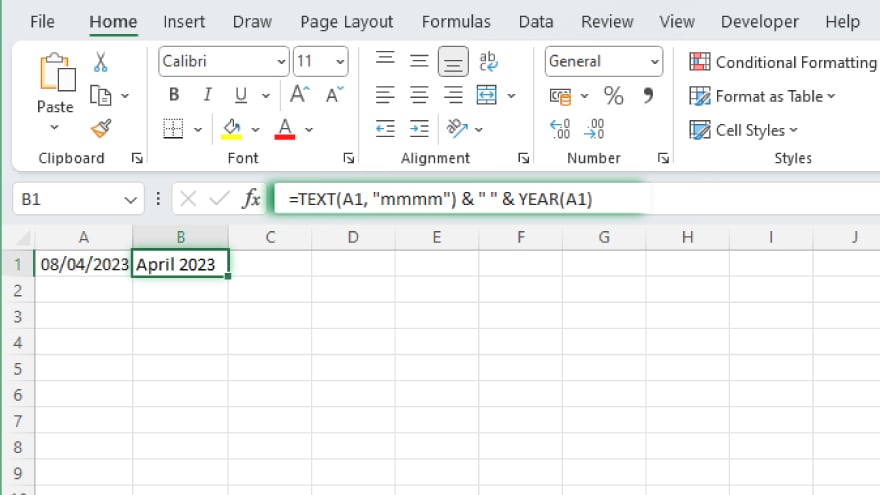How to Format Dates in Microsoft Excel
Microsoft Excel‘s date formatting capabilities are essential for managing and presenting data effectively. This guide offers a clear, step-by-step walkthrough on how to format dates in Excel, ensuring your data is displayed accurately and tailored to your specific needs, enhancing both your analysis and reporting processes.
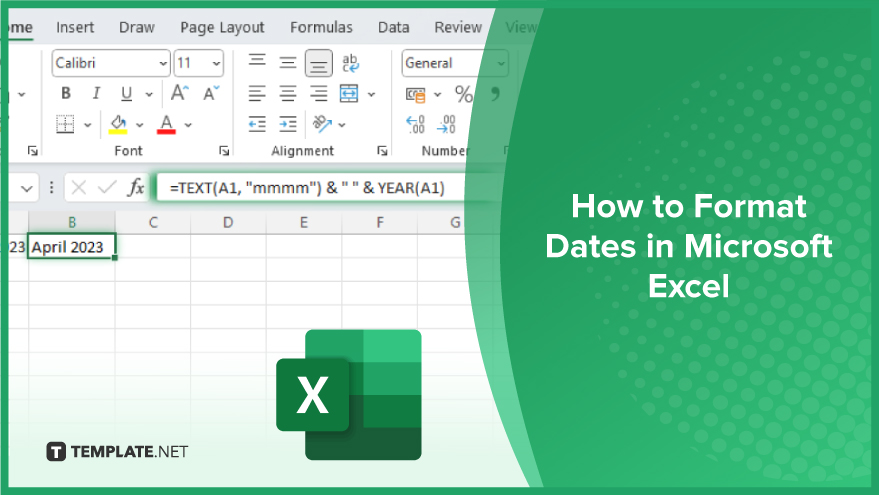
-
Simplifying Date Appearance
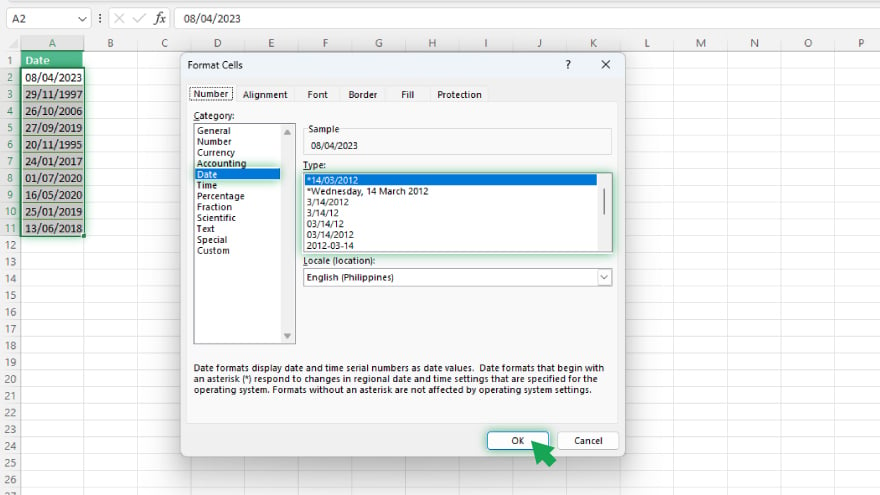
- One of the most basic yet crucial aspects of data management in Excel is formatting dates. Excel’s array of built-in date formats offers a flexible solution for displaying dates according to your preference. Start by selecting the cells containing the dates. Right-click and select ‘Format Cells.’ In the ensuing dialog box, navigate to the ‘Date’ category. Here, you have a plethora of choices to display your dates—whether it’s just the month, day, year, or combination. Options extend to showing the day of the week or even the quarter of the year, and formats combining date and time are also available.
Creating a Custom Date Format
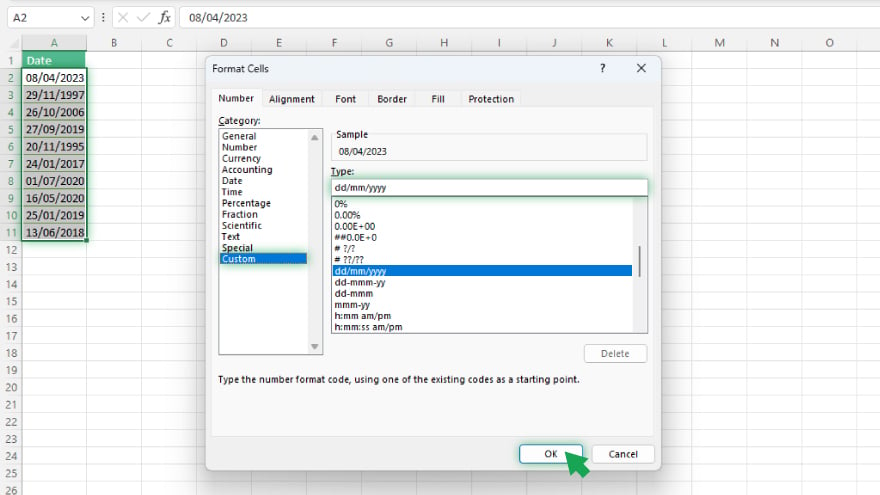
For needs beyond the standard formats, Excel allows the creation of custom date formats. After selecting the relevant cells, open the ‘Format Cells’ dialog box and switch to the ‘Custom’ category. In the ‘Type’ field, input your desired format codes. For instance, ‘dd’ signifies a two-digit day, ‘mm’ for a two-digit month, and ‘yyyy’ for a four-digit year. To display a date as ‘dd/mm/yyyy,’ simply enter this format code sequence.
You may also find valuable insights in the following articles offering tips for Microsoft Excel:
Leveraging Excel’s Date Functions
Excel is equipped with advanced functions that dissect dates to retrieve specific components like day, month, or year. Using functions like DAY, MONTH, and YEAR, you can tailor dates in your formulas. For example, to display the month and year from a date in cell A1 in cell B1, the formula ‘=TEXT(A1, “mmmm”) & ” ” & YEAR(A1)’ comes in handy. This formula formats the month as a full name (e.g., ‘January’) and extracts the year, combining them with an ampersand for a cohesive display.
Dynamic Date Formatting with Conditions
Learn how to use conditional formatting in Excel to elevate the date presentation in your spreadsheet by formatting cells based on specific conditions. This feature is perfect for highlighting dates under various criteria, such as weekends, past dates, or a particular date range. To apply, select your target cells, then navigate to the ‘Conditional Formatting’ option under the ‘Home’ tab. You can select pre-defined conditions or set up custom rules. For instance, to highlight past dates, create a rule with the formula ‘=A1<TODAY(),’ which flags dates earlier than the current date. This dynamic approach ensures your data not only looks good but also communicates more effectively.
FAQs
How do I change the date format in an Excel cell?
Right-click the cell, select ‘Format Cells,’ choose the ‘Date’ category, and select your desired format.
Can I create a custom date format in Excel?
Yes, by selecting ‘Format Cells,’ choosing ‘Custom,’ and typing your format code in the ‘Type’ field.
How can I extract the month from a date in Excel?
Use the MONTH function, like =MONTH(A1), to get the month number from a date in cell A1.
Is it possible to display a date as text in Excel?
Yes, using the TEXT function, such as =TEXT(A1, “dd/mm/yyyy”), to convert a date to text format.
Can I use conditional formatting with dates in Excel?
Yes, you can apply conditional formatting to dates, like highlighting weekends or past dates.