How to Freeze Rows and Columns in Microsoft Excel
A Microsoft Excel feature that makes this spreadsheet software incredibly user-friendly is the ability to freeze rows and columns. This feature is handy when dealing with large datasets, as it allows the user to keep certain information visible while scrolling through the rest of the document.
Freeze Rows and Columns in Microsoft Excel

-
Freezing the Top Row
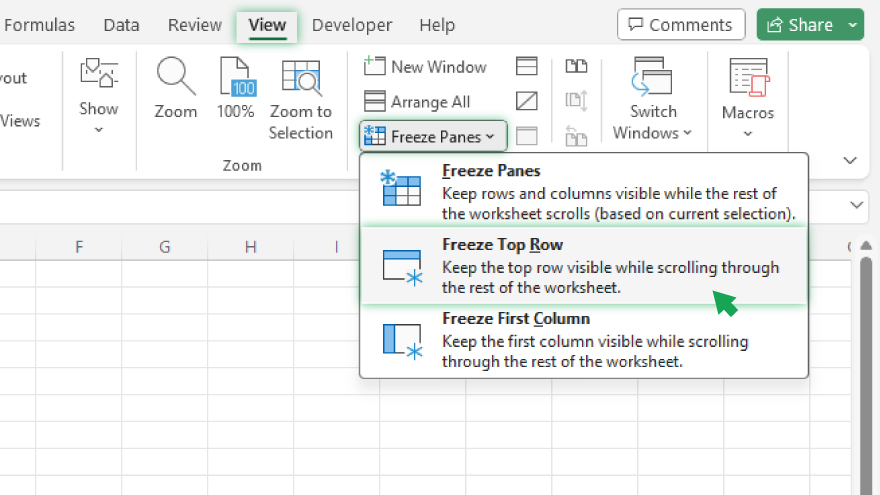
Freezing the top row in Excel is an easy process. First, click on the ‘View’ tab in the ribbon at the top of the Excel window. Then, click’ Freeze Panes’ in the ‘Window’ group. A dropdown menu will appear, and you can select ‘Freeze Top Row.’ Once this is done, the top row of your spreadsheet will remain visible as you scroll down.
It’s important to note that this feature only freezes the top row of the spreadsheet. If you want to freeze more than one row, or if you want to freeze a row that isn’t at the top of the spreadsheet, you’ll need to use a different method.
-
Freezing Multiple Rows
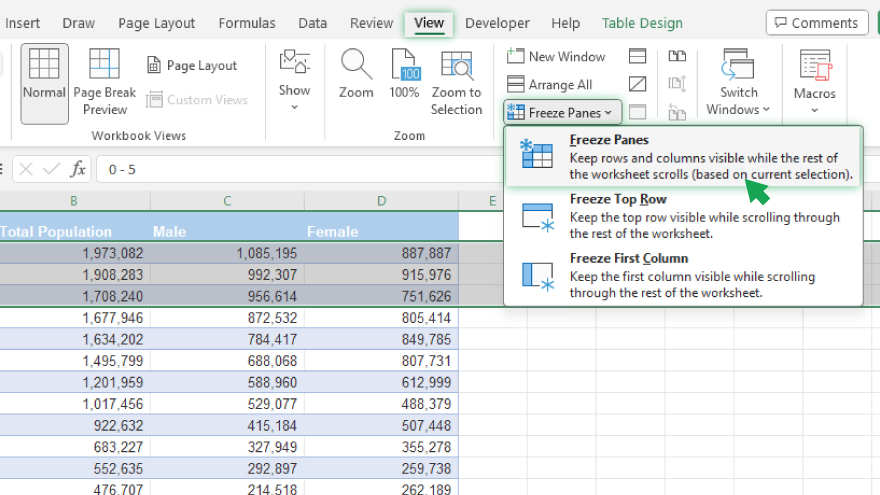
To freeze multiple rows in Excel, you’ll need to select the row below the last row you want to freeze. For example, you choose the fourth row if you freeze the first three rows. Once you’ve chosen, go to the ‘View’ tab in the ribbon, click ‘Freeze Panes’ in the ‘Window’ group, and then select ‘Freeze Panes’ from the dropdown menu. This will freeze all rows above your selection.
Remember, the rows are frozen based on your current view. So, if you have zoomed in or out or scrolled down the spreadsheet, the rows will freeze based on what you can see on your screen.
-
Freezing the First Column
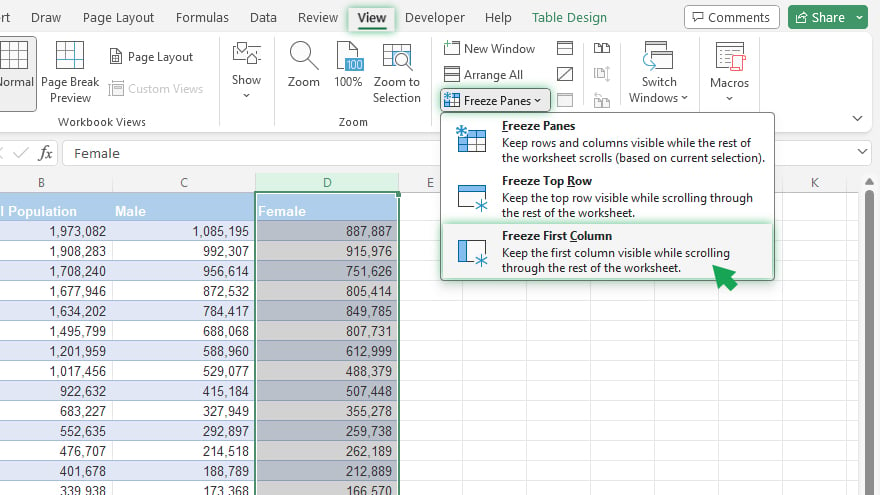
Freezing the first column in Excel is similar to freezing the top row. Go to the ‘View’ tab in the ribbon, click ‘Freeze Panes’ in the ‘Window’ group, and then select ‘Freeze First Column.’ This will keep the first column visible as you scroll across your spreadsheet. This method only works for the first column, like freezing rows.
If you want to freeze multiple columns, or if you want to freeze a column that isn’t the first one, you’ll need to use a different method.
-
Freezing Multiple Columns
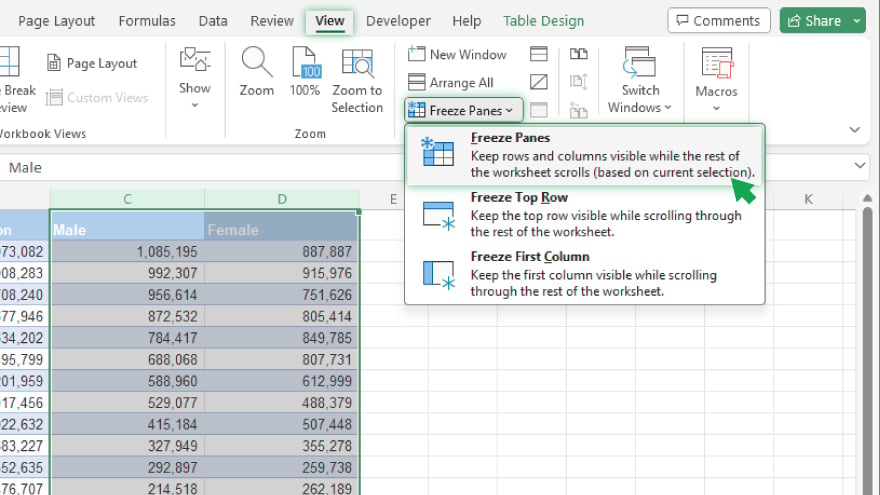
To freeze multiple columns, select the column to the right of the last column you want to freeze. For instance, if you want to freeze the first two columns, you would select the third column. Then, go to the ‘View’ tab in the ribbon, click ‘Freeze Panes’ in the ‘Window’ group, and select ‘Freeze Panes’ from the dropdown menu. This will freeze all columns to the left of your selection.
As with freezing rows, the columns are frozen based on your current view. So, if you have zoomed in or out or scrolled across the spreadsheet, the columns will freeze based on what you can see on your screen.
You can also refer to these helpful articles on how to use Excel shortcuts:
FAQs
What is the keyboard shortcut for freezing panes in Excel?
Press Alt + W + F to freeze the panes quickly in Excel.
How can you unfreeze panes in Excel?
Navigate to the “View” tab, select “Freeze Panes,” and choose “Unfreeze Panes.”
Is it possible to freeze specific rows or columns when printing in Excel?
Yes, under the “Page Layout” tab, select “Print Titles” to define rows or columns to repeat on each printed page.
What is the purpose of the “Split” feature in Excel?
“Split” divides the worksheet into multiple resizable panes, allowing simultaneous viewing of different parts of the same sheet.
How do you adjust the height of a row in Excel?
Right-click the row number, select “Row Height,” and enter the desired height in the dialog box.






