How To Freeze the Top Two Rows in Microsoft Excel
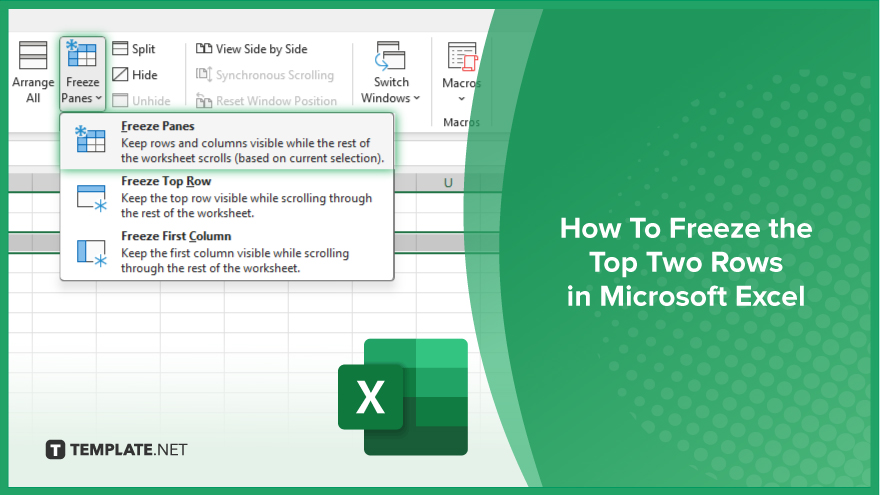
In Microsoft Excel, mastering the art of freezing the top two rows can significantly enhance your data management skills. This simple yet powerful feature ensures that your headers and critical information remain visible as you navigate through extensive spreadsheets.
Freezing the top two rows in Microsoft Excel is a handy technique for keeping your headers and key data visible as you scroll through large sheets. Follow these simple steps to master this feature and improve your productivity.
Steps in Freezing the Top Two Rows in Microsoft Excel
To freeze the top two rows in Microsoft Excel, begin by selecting the row below the ones you want to freeze. Click on the row number below the desired rows; for instance, if you wish to freeze rows 1 and 2, click on row 3.
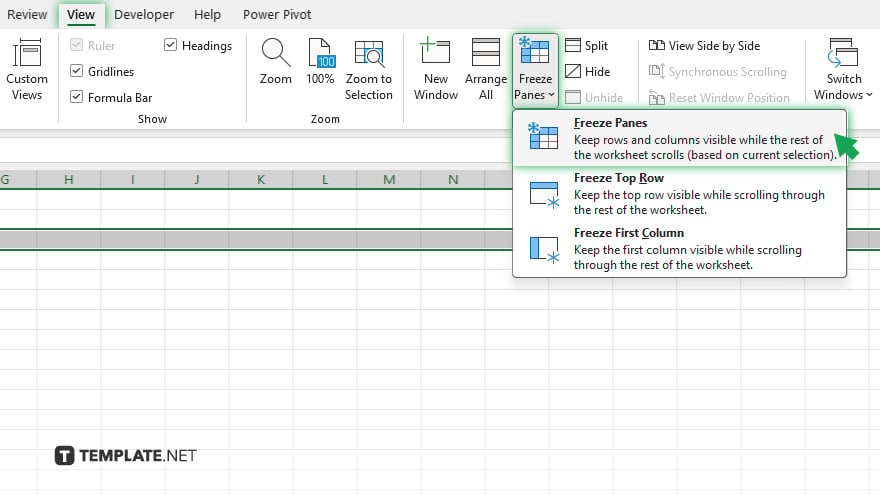
Next, navigate to the “View” tab located in the Excel ribbon at the top of the screen. Within the “View” tab, locate the “Window” group and click on the “Freeze Panes” dropdown arrow. From the dropdown menu, select “Freeze Top Row.” Upon completion, a thin line will appear below the second row, confirming that the top two rows are now frozen.
You may also find valuable insights in the following articles offering tips for Microsoft Excel:
FAQs
Why would I want to freeze the top two rows in Excel?
Freezing the top two rows keeps important headers visible as you scroll through large datasets.
Can I freeze more than two rows at the top of my Excel sheet?
Yes, you can freeze any number of rows, but the process is specifically for the top two rows in this guide.
Is there a keyboard shortcut for freezing the top two rows?
Yes, press Alt + W, then F, R, and finally, 2 for freezing the top two rows.
How do I unfreeze the top two rows once they’re frozen?
Go to the “View” tab, click on “Freeze Panes,” and select “Unfreeze Panes.”
Does freezing the top two rows affect my ability to edit cells?
No, freezing rows only affects the visibility of those rows; you can still edit cells as usual.






