How to Get a Percentage in Microsoft Excel
Microsoft Excel offers powerful tools for easily calculating percentages. Whether you’re a professional, student or anyone looking to streamline calculations, mastering these techniques will prove invaluable.
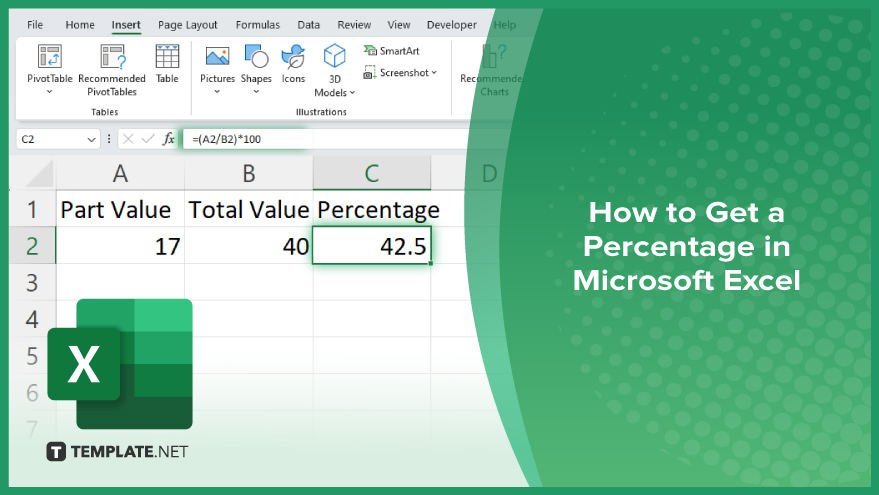
How to Get a Percentage in Microsoft Excel
Whether you’re analyzing data, creating budgets, or tracking trends, understanding this fundamental calculation is essential.
-
Step 1. Enter Data
Begin by entering the data into your Excel sheet. Ensure that you have the values you need to calculate the percentage readily available in your worksheet.
-
Step 2. Select Cell
Click on the cell where you want the percentage result to appear. This could be in a separate column or adjacent to the values you want to calculate the percentage for.
-
Step 3. Input Formula
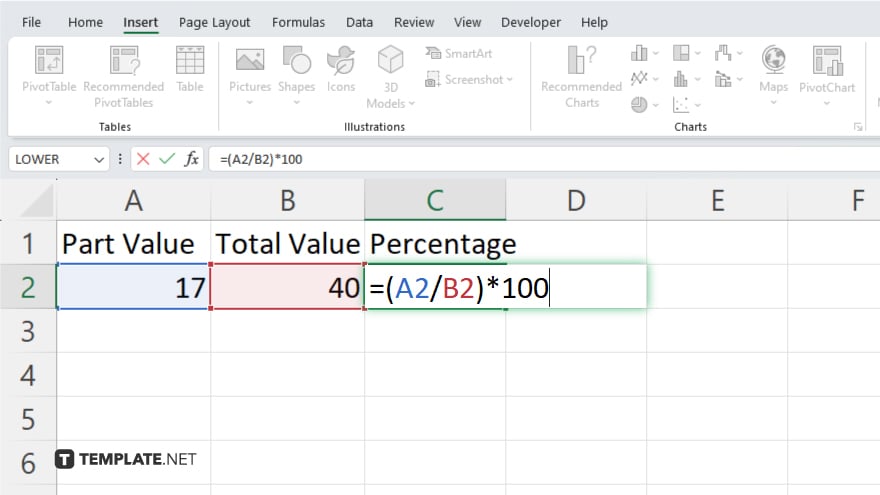
In the selected cell, input the formula to calculate the percentage. The formula structure typically involves dividing the part value by the total value and multiplying the result by 100 to get the percentage.
-
Step 4. Press Enter
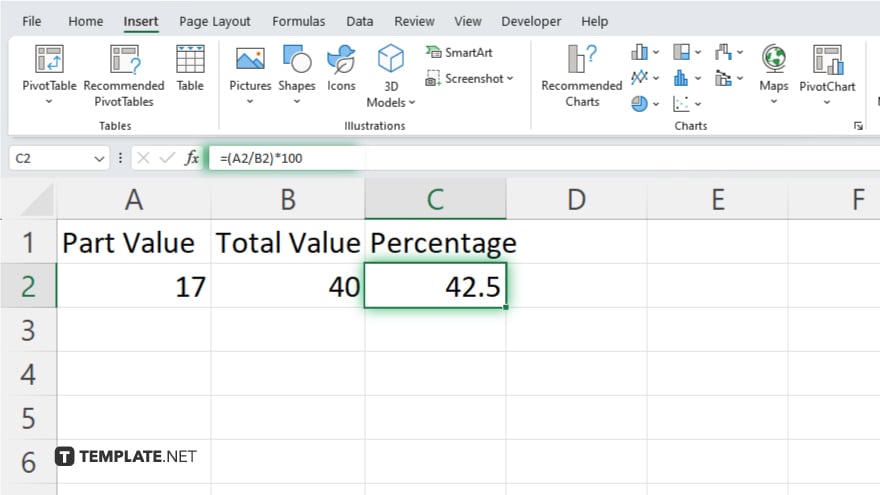
Once you’ve inputted the formula, press the “Enter” key on your keyboard. Excel automatically calculates the percentage and displays the result in the selected cell. After calculating percentages, review the results to ensure accuracy. If needed, you can adjust the formula or data to refine your calculations.
You may also find valuable insights in the following articles offering tips for Microsoft Excel:
FAQs
How do I calculate a percentage in Excel?
Use a formula like “= (part/total) * 100” in the cell where you want the percentage displayed.
Can Excel calculate percentages automatically?
Yes, Excel can calculate percentages based on the values you input into your spreadsheet.
How do I format the percentage result in Excel?
Simply select the cell with the percentage, go to the ‘Home’ tab, and choose the desired percentage format.
Can I calculate percentages for multiple values at once?
You can copy the formula for calculating percentages and apply it to other cells with similar data.
What if I need to adjust my percentage calculation formula?
You can easily edit the formula in the formula bar at the top of the Excel window to make any necessary adjustments.






