How To Get Average on Microsoft Excel
Microsoft Excel, the go-to tool for data analysis, offers powerful features for calculating averages. Whether you’re a beginner or an experienced user, mastering this fundamental function is key to unlocking valuable insights from your data. In this article, we’ll delve into the simple steps to get the average in Excel.
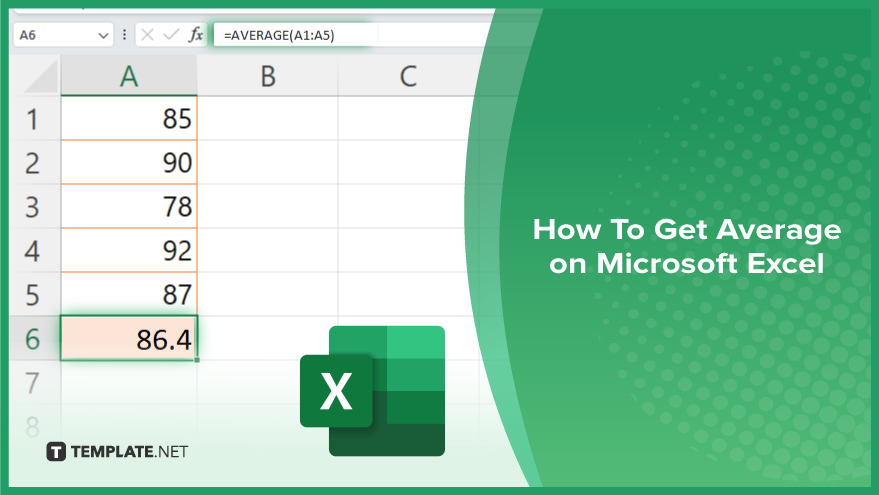
How To Get Average on Microsoft Excel
Whether you’re analyzing sales figures, tracking expenses, or grading assignments, knowing how to find the average can provide valuable insights. Here’s how:
-
Step 1. Select the Cell
First, select the cell where you want the average to appear.
-
Step 2. Enter the Formula
Type “=AVERAGE(” into the selected cell.
-
Step 3. Select the Range
Next, select the range of cells containing the data you want to average. For example, if your data is in cells A1 to A5, select that range.
-
Step 4. Close the Formula
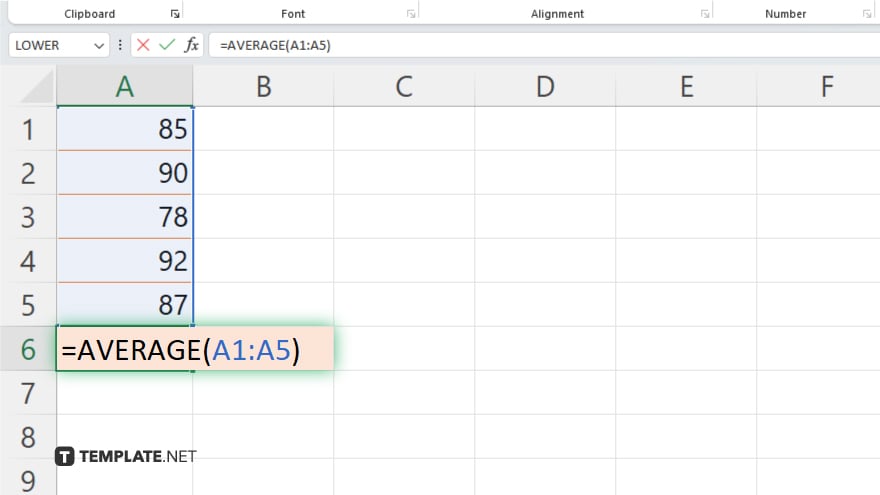
After selecting the range, close the formula with a closing parenthesis “)” and press Enter.
-
Step 5. View the Result
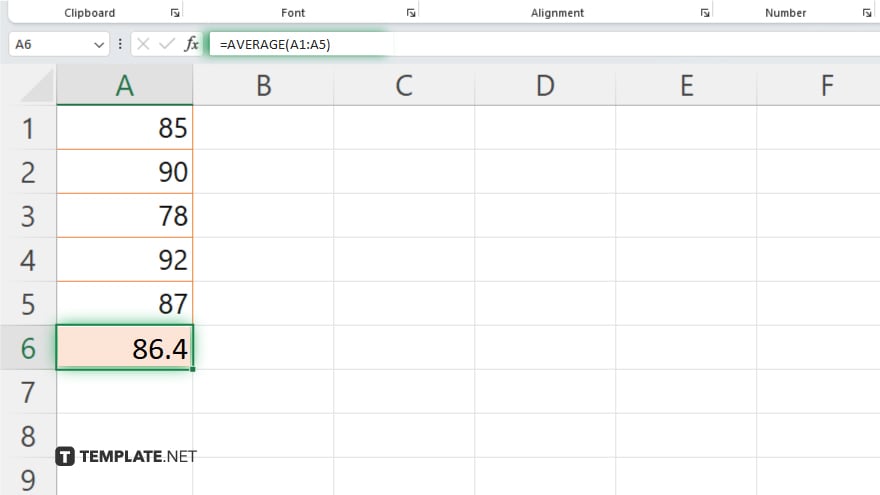
Excel will automatically calculate the average of the selected range and display the result in the cell you selected. Also, you can format the cell containing the average to suit your preferences, such as adjusting decimal places or adding borders.
You may also find valuable insights in the following articles offering tips for Microsoft Excel:
- How to Make a Header on Microsoft Excel
- How to Change Read Only in Microsoft Excel
FAQs
How do I calculate the average in Excel?
Use the AVERAGE function followed by the range of cells you want to average.
Can I include non-numeric values when calculating the average?
Excel automatically ignores non-numeric values so they won’t affect your average calculation.
What if I want to exclude certain cells from the average?
You can use the AVERAGEIF or AVERAGEIFS function to specify criteria for which cells to include in the calculation.
How do I round the average to a specific number of decimal places?
You can format the cell containing the average using Excel‘s formatting options to adjust the number of decimal places displayed.
Is there a shortcut for calculating averages in Excel?
Yes, you can quickly calculate the average by selecting the range of cells and checking the status bar at the bottom of the Excel window, which displays the average among other statistics.






