How to Get Microsoft Excel to Round Up
Microsoft Excel offers powerful rounding functions essential for precise data management and analysis. Whether you are preparing financial reports or managing inventory data, understanding how to make Excel round up values can significantly improve the accuracy of your results.
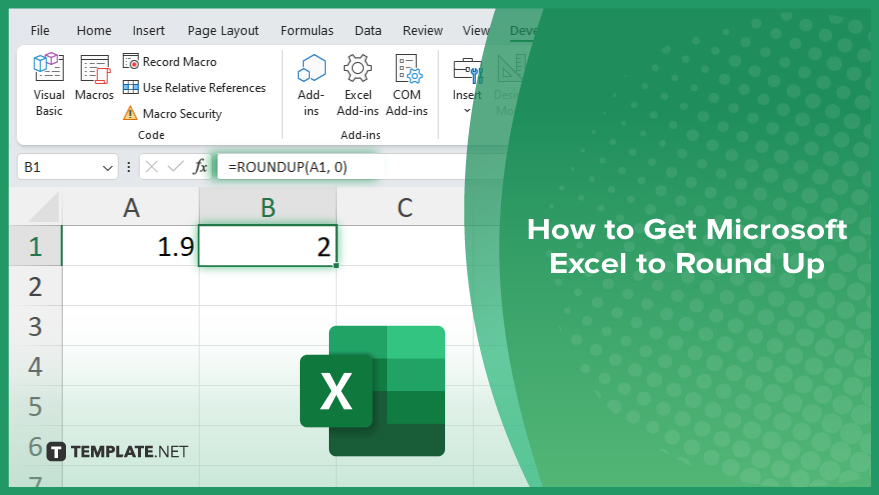
How to Get Microsoft Excel to Round Up
In Microsoft Excel, rounding up numbers is vital for ensuring precision in financial and statistical data management. This section will guide you through the simple steps to use Excel’s rounding functions, allowing you to manage your numerical data more effectively.
-
Step 1. Open Your Excel Workbook
Start by opening the Excel workbook that contains the data you want to round up. Select the cell where you wish to display the rounded result.
-
Step 2. Enter the ROUNDUP Function
Type “=ROUNDUP(” into the selected cell to begin entering the ROUNDUP function. This function is specifically designed to round numbers up.
-
Step 3. Specify the Number and Decimal Places
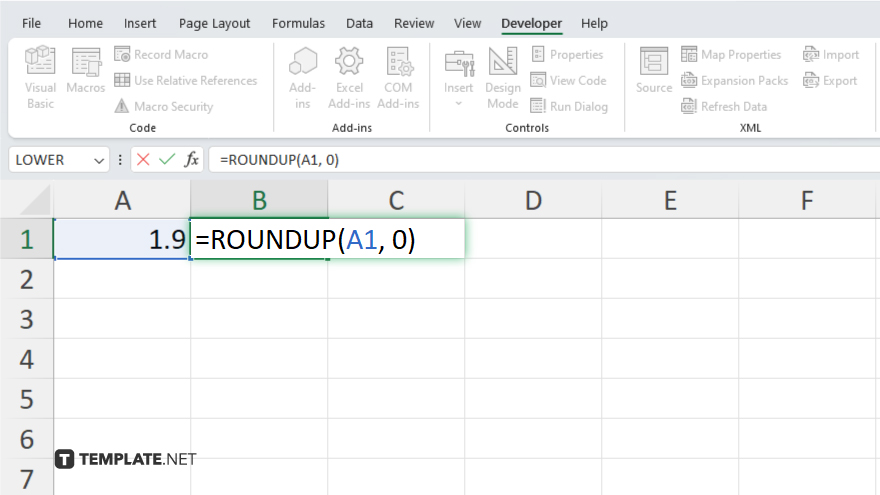
After the ROUNDUP function, add the number you want to round up followed by a comma. Next, specify the number of decimal places to which you want to round up. For example, “=ROUNDUP(A1, 0)” will round the number in cell A1 up to the nearest whole number.
-
Step 4. Complete the Formula
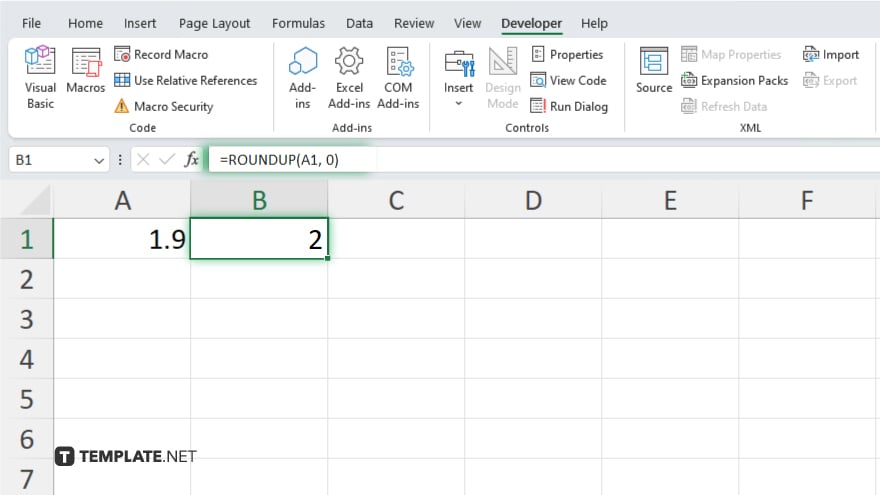
Close the parenthesis after entering the number of decimal places and press “Enter.” This action will complete the formula, and the cell will display the rounded number.
-
Step 5. Copy the Formula to Other Cells
If you need to round up numbers in multiple cells, copy the formula from the first cell and paste it into other cells as needed. Adjust the cell references in the formula accordingly to apply them to different numbers in your spreadsheet.
You may also find valuable insights in the following articles offering tips for Microsoft Excel:
FAQs
Can I round up to the nearest hundred in Excel?
Yes, to round up to the nearest hundred, use the ROUNDUP function with -2 as the number of decimal places, like “=ROUNDUP(A1, -2).”
Does the ROUNDUP function work with negative numbers?
Yes, the ROUNDUP function in Excel rounds negative numbers away from zero, effectively rounding them up in a negative scale.
What is the difference between ROUNDUP and CEILING function in Excel?
ROUNDUP rounds a number up to a specified number of decimal places, while CEILING rounds a number up to the nearest multiple of significance.
Can I use the ROUNDUP function to round to the nearest ten in a formula?
Yes, to round to the nearest ten, use the ROUNDUP function with -1 as the decimal place parameter, like “=ROUNDUP(A1, -1).”
Is there a way to apply rounding up to an entire column at once?
Yes, you can apply the ROUNDUP function to an entire column by dragging the fill handle down from the cell where you first entered the formula to copy it to other cells in the column.






