How to Get Rid of Dotted Lines in Microsoft Excel
A common issue that Microsoft Excel users often encounter is the presence of dotted lines on their spreadsheets. These lines, also known as page break lines, can sometimes disrupt the visual clarity of your data. We’ll provide comprehensive steps to remove these dotted lines in Excel.
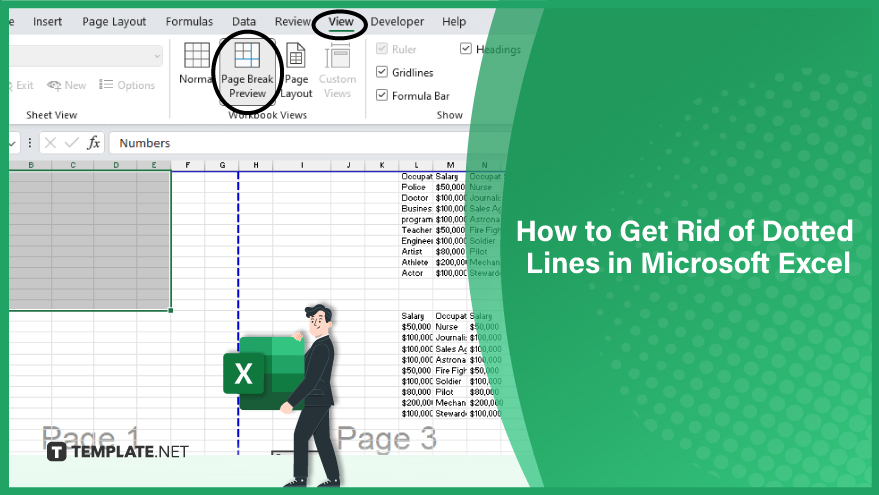
Get Rid of Dotted Lines in Microsoft Excel
-
Changing the View
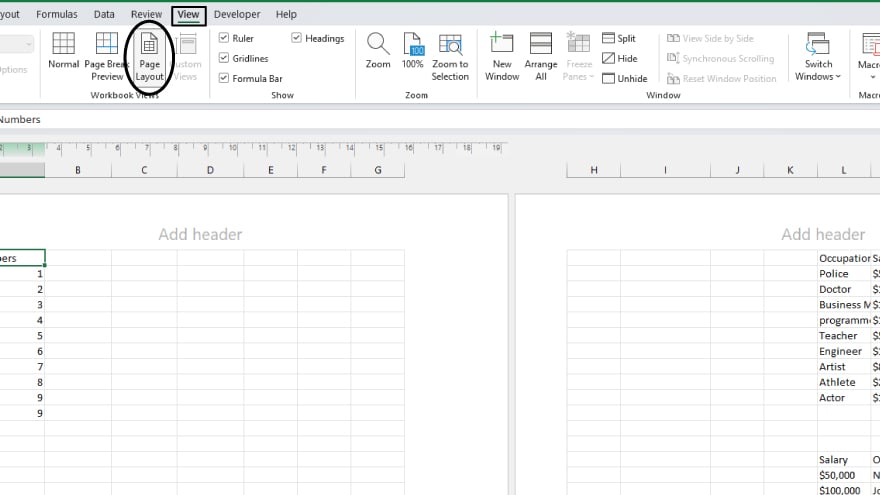
One of the simplest ways to eliminate dotted lines in Excel is by changing the view of your worksheet. Excel provides several view options, and switching to a different perspective can hide these lines.
To change the view, go to the ‘View’ tab on the Excel ribbon and select ‘Page Layout’ or ‘Page Break Preview.’ Both of these views will hide the dotted lines. However, remember that this method only hides the lines; it does not remove them. The lines will reappear if you switch back to the ‘Normal’ view.
-
Removing Page Breaks
You can remove the page breaks if you want to obliterate the dotted lines. Select the row or column immediately below or to the break’s right to remove a page break. Then, go to the ‘Page Layout’ tab on the Excel ribbon, and select ‘Breaks’ > ‘Remove Page Break.’
Please note that this method only works for manual page breaks, represented by solid lines. Automatic page breaks, represented by dotted lines, cannot be removed this way.
-
Adjusting the Print Area
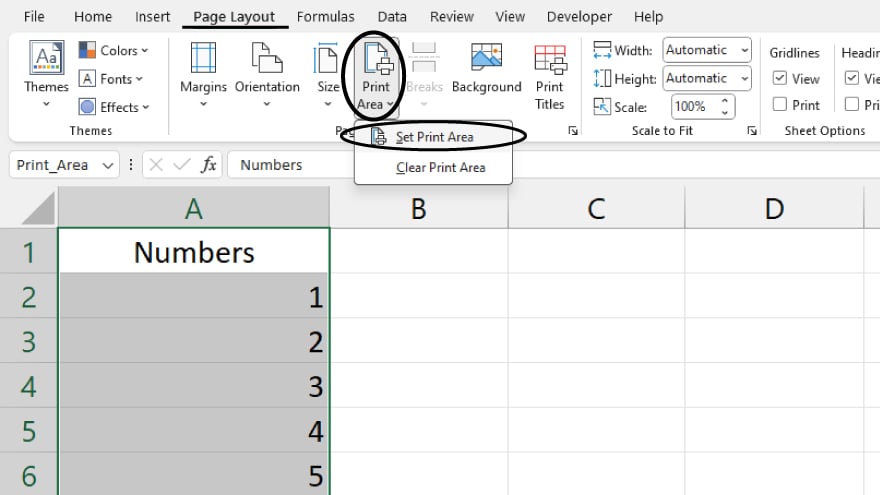
Another way to remove dotted lines in Excel is by adjusting the print area. If the dotted lines appear because the print area is set to a specific range of cells, expanding or clearing the print area can remove these lines.
To adjust the print area, go to the ‘Page Layout’ tab on the Excel ribbon, and select ‘Print Area’ > ‘Set Print Area’ or ‘Clear Print Area.’ If you’re expanding the print area, select the range of cells you want to include before choosing ‘Set Print Area.’
You may also find valuable insights in the following articles offering tips for Microsoft Excel:
FAQs
What do dotted lines in Microsoft Excel represent?
Dotted lines in Excel typically represent gridlines, which help visually organize and align cells on a worksheet.
How can I hide or show dotted lines in Excel?
Go to the “View” tab on the ribbon and toggle the “Gridlines” checkbox.
Can I customize the appearance of dotted lines in Excel?
Yes, you can customize the appearance of gridlines under the “Gridlines” options.
Is there a way to remove specific dotted lines between cells?
Right-click, choose “Format Cells,” go to the “Border” tab, and then select “None” under the Line Style options.
How do I eliminate all gridlines, including the dotted lines, for a cleaner look in my Excel sheet?
Navigate to the “View” tab, uncheck the “Gridlines” option.






