How To Get Rid Of Lines in Microsoft Excel
Microsoft Excel‘s flexibility allows users to customize their spreadsheets down to the finest detail, including the ability to remove gridlines and borders that may clutter the view. Whether preparing a report or organizing data, get to know the methods to ensure your Excel sheets are visually appealing and focused solely on the important information.
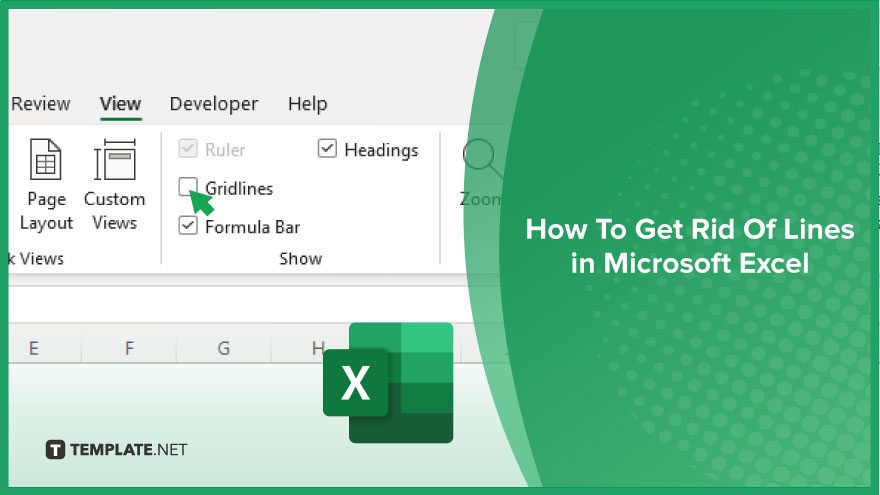
How To Get Rid Of Lines in Microsoft Excel
Eliminating gridlines and borders from your Microsoft Excel spreadsheets can significantly enhance the visual appeal of your documents. This section guides you through the easy steps to remove these lines, allowing your data to shine without the distraction of unnecessary visual elements.
-
Step 1. Remove Gridlines from View
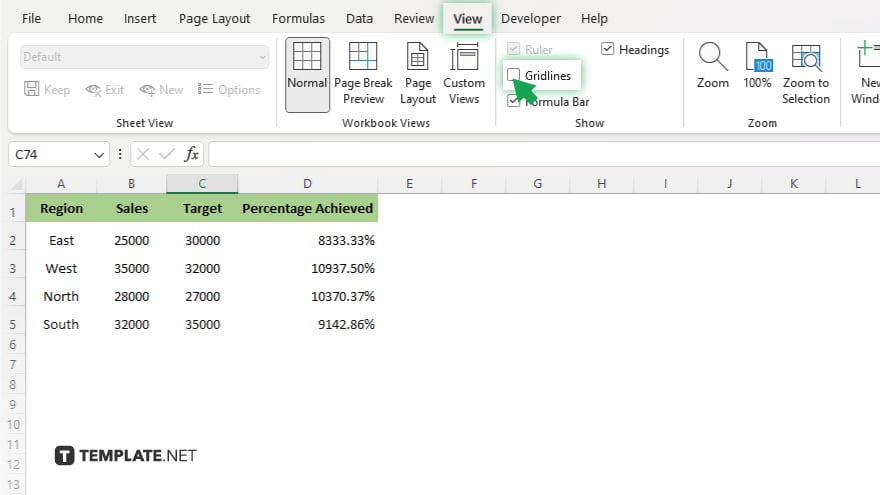
To remove the gridlines from view, navigate to the ‘View’ tab on the Ribbon. In the ‘Show’ group, uncheck the ‘Gridlines’ checkbox. This action will hide gridlines from your current worksheet, making it appear cleaner.
-
Step 2. Clear Borders from Cells
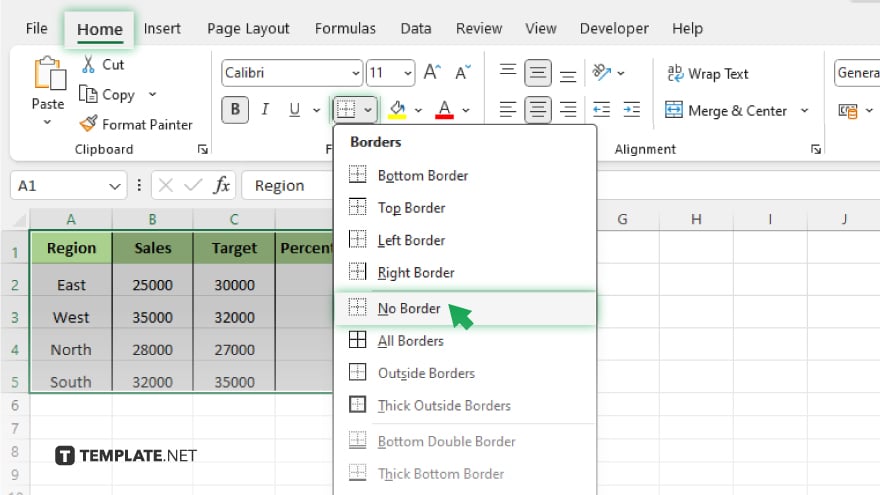
If your spreadsheet contains cell borders that you wish to remove, select the cells or range with the borders. Then, go to the ‘Home’ tab, find the ‘Font’ group, and click on the ‘Borders’ drop-down menu. Choose ‘No Border’ to remove borders from the selected cells.
-
Step 3. Apply Changes to Multiple Sheets (Optional)
If you want to remove gridlines or borders from more than one sheet at a time, select multiple sheets by holding down the ‘Ctrl’ key and clicking on the sheet tabs you wish to modify. Then, perform steps 1 and 2. Remember, changes applied with multiple sheets selected will affect all selected sheets.
-
Step 4. Save Your Document
After removing gridlines and borders, save your document to preserve the changes. This ensures that your spreadsheet maintains its clean appearance the next time you open it.
You may also find valuable insights in the following articles offering tips for Microsoft Excel:
- How to Copy Formulas in Microsoft Excel
- How to Make a Title in Microsoft Excel
FAQs
Will removing gridlines affect the printout of my Excel spreadsheet?
No, removing gridlines from view does not affect their appearance in printouts; gridlines do not print by default unless specifically set to do so.
Can I remove gridlines from all worksheets at once?
No, gridline settings are applied per worksheet, so you need to remove them individually for each sheet.
How do I remove dotted lines that appear on the page break view?
Dotted lines in the page break view are not removable, as they indicate page breaks, but switching back to the Normal view hides them.
If I remove borders from cells, can I restore them later?
Yes, you can always reapply borders to cells later by selecting the cells and choosing a border style from the ‘Borders’ drop-down menu in the Home tab.
Do changes to gridlines or borders affect how my data is displayed or calculated?
No, changes to gridlines or borders are purely visual and do not impact data display, calculation, or functionality within the spreadsheet.






