How to Get Rid of Spaces in Microsoft Excel
Microsoft Excel users often encounter pesky spaces within their data that can affect calculations and analysis. Also, removing spaces from your data is crucial for maintaining accuracy and consistency. In this guide, you’ll learn techniques to remove spaces in Excel.
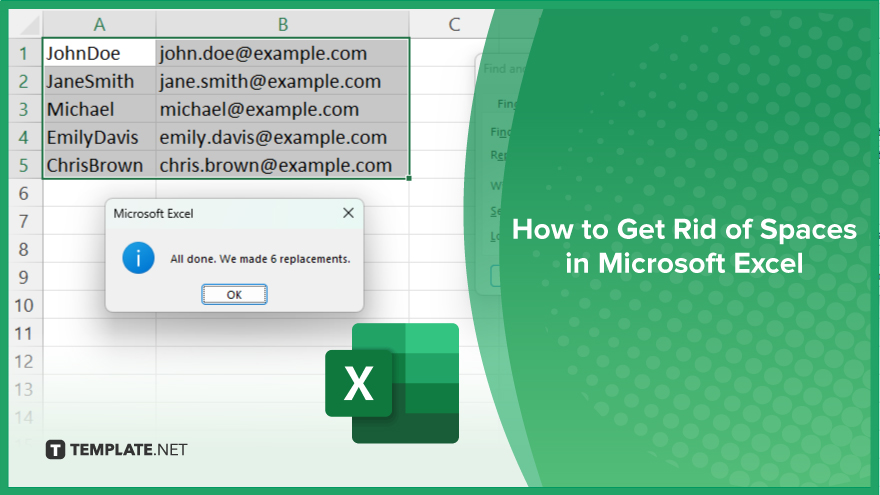
How to Get Rid of Spaces in Microsoft Excel
Whether you’re a seasoned analyst or a budding spreadsheet enthusiast, mastering these methods will streamline your data management process and enhance the accuracy of your work. If you’re interested, here’s what you can do:
-
Step 1. Identify the Range
Select the range of cells containing the data with spaces you want to remove.
-
Step 2. Open the Find and Replace Dialog Box
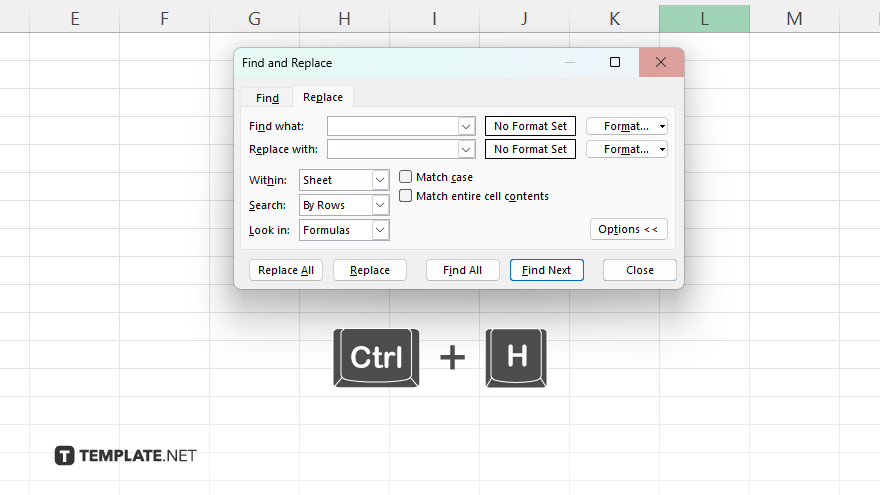
Press “Ctrl + H” on your keyboard to open the Find and Replace dialog box.
-
Step 3. Enter the Space Character
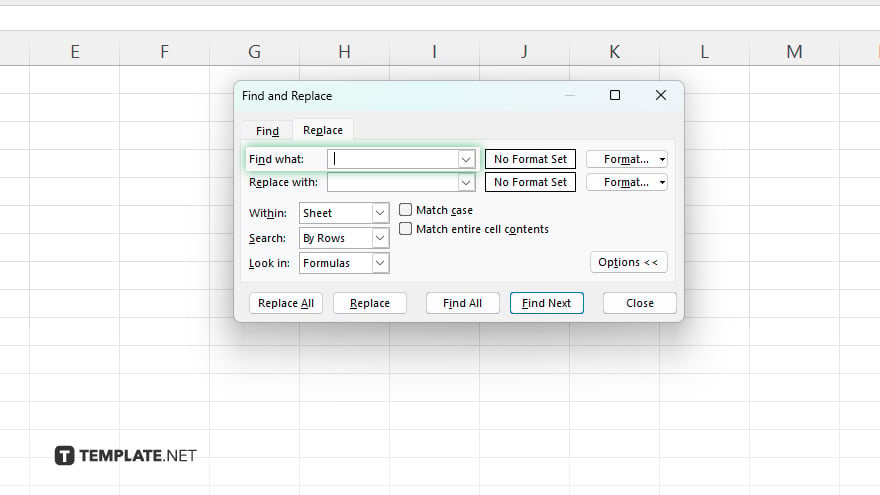
In the “Find what” field, type a single space character.
-
Step 4. Leave the Replace Field Blank
Ensure the “Replace with” field is empty, leaving it blank.
-
Step 5. Replace All
Click on the “Replace All” button to remove all instances of spaces within the selected range.
-
Step 6. Review and Confirm
Review the changes made by Excel and confirm that the spaces have been successfully removed from your data. Once you’ve confirmed the removal of spaces, click “Close” to exit the Find and Replace dialog box.
You may also find valuable insights in the following articles offering tips for Microsoft Excel:
Can I remove spaces from an entire Excel worksheet at once?
Yes, by selecting the entire sheet and using the Find and Replace tool.
What if I only want to remove leading or trailing spaces?
You can utilize the TRIM function to target leading or trailing spaces specifically.
Can I remove multiple spaces between words with one action?
Yes, using the Find and Replace tool and replacing multiple spaces with a single space.
Will removing spaces affect my formulas and calculations?
No, removing spaces will not affect the integrity of your formulas or calculations.
Is there a way to automatically remove spaces as I type in Excel?
Yes. By using Excel’s Data Validation feature to restrict input and prevent leading or trailing spaces.






