How to Get the Developer Tab in Excel
Microsoft Excel offers many features, making it a powerful tool for individuals and businesses. The Developer tab in Excel is a feature that provides access to advanced functionalities such as VBA (Visual Basic for Applications) programming, macro creation, and add-ins. It is not visible by default but can be easily enabled in just a few steps.
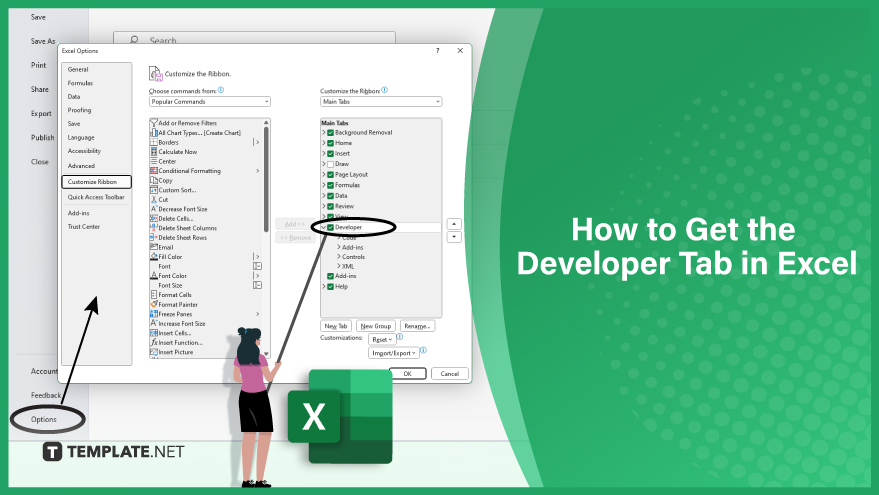
Excel 2010, 2013, 2016, 2019, and Office 365
Click on the File tab in the Excel interface’s top-left corner. From the resulting drop-down menu, select Options. This action will open the Excel Options dialog box. Within this dialog box, navigate to the left pane and click on Customize Ribbon. On the right pane, locate the list of Main Tabs and ensure that the checkbox following Developer is selected. Once done, click OK to apply the changes.
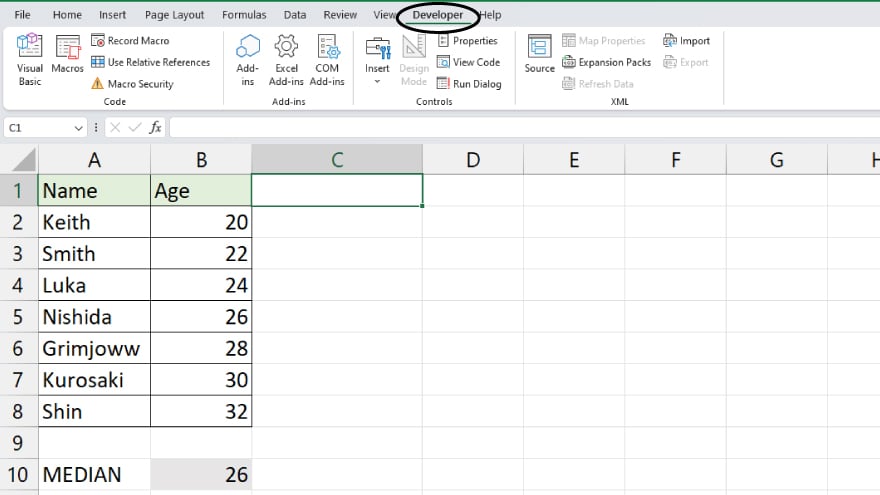
You should now see the Developer tab prominently displayed in the Excel Ribbon, ready for you to access and utilize its suite of advanced tools and features for tasks such as creating macros and employing form controls.
Excel 2007
To reveal the Developer tab in Microsoft Excel, initiate the process by clicking on the Office button in the Excel interface’s top-left corner. A drop-down menu will appear; from there, select Excel Options. In the subsequent Excel Options window, navigate to the Popular category. Under the section labeled “Top options for working with Excel,” check the box corresponding to the “Show Developer tab in the Ribbon.” Confirm your selections by clicking OK.
You may also find valuable insights in the following articles offering tips for Microsoft Excel:
FAQs
What is the Developer tab in Excel used for?
It is utilized for tasks such as creating and running macros, adding form controls, and accessing advanced tools for application development.
What is the primary function of macros on the Developer tab?
Macros automate repetitive tasks by recording a sequence of actions that can be replayed with a single click, enhancing efficiency in Excel.
Which category in Excel Options allows you to show the Developer tab?
In the Excel Options window, navigate to the Popular category to find the option for displaying the Developer tab in the Ribbon.
Can the Developer tab be customized?
Yes, the Developer tab can be customized.
What role does the Developer tab play in form controls?
The Developer tab allows users to insert and customize form controls.






