How to Get the Sum of a Column in Microsoft Excel
In Microsoft Excel, calculating the sum of a column is a fundamental skill for anyone working with data. Whether you’re a seasoned professional or just starting, mastering this technique is essential. In this article, we’ll walk you through the simple steps to get the sum of a column in Microsoft Excel.
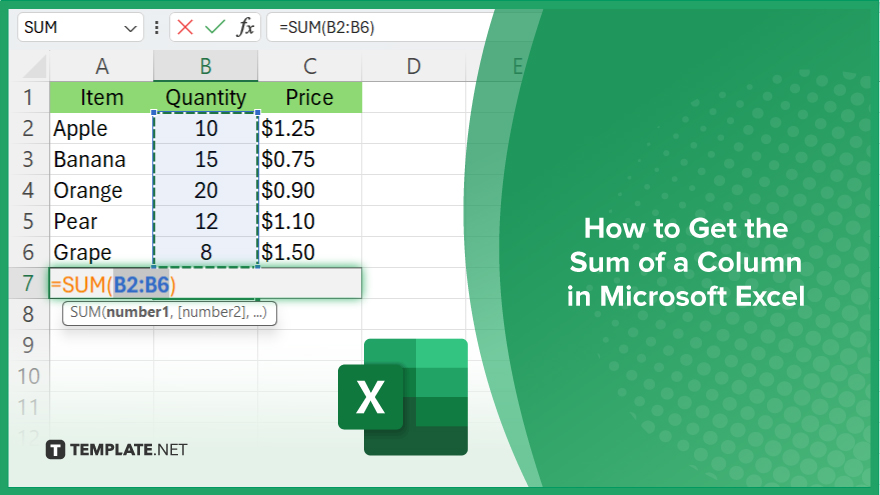
How to Get the Sum of a Column in Microsoft Excel
Calculating the sum of a column in Microsoft Excel is a basic yet powerful skill for managing data efficiently. By following these steps, you can quickly obtain the total of a column, whether it’s for budgeting, inventory tracking, or any other numerical analysis.
-
Step 1. Select the Cell Below the Column
Click on the cell where you want the sum to appear. This is typically located directly beneath the column of numbers you wish to add up.
-
Step 2. Access the AutoSum Function
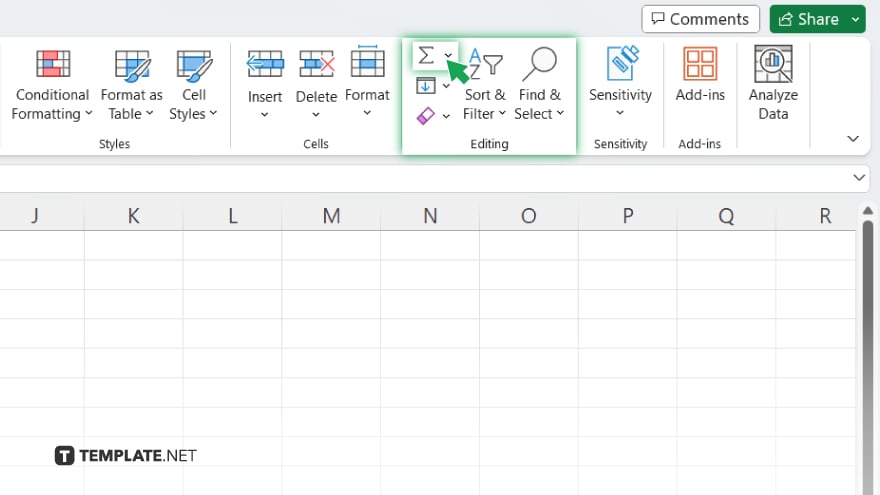
Navigate to the “Home” tab on the Excel ribbon. Locate the “Editing” group, where you’ll find the AutoSum button, denoted by the sigma symbol (Σ). Click on it.
-
Step 3. Confirm Sum Range
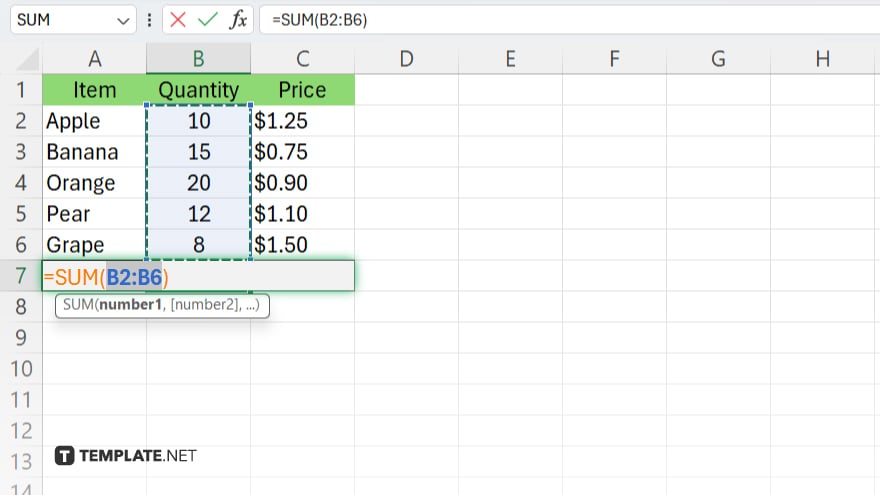
Excel will automatically suggest a sum range based on adjacent cells. If the range is correct, press Enter to confirm. If not, simply adjust the range by clicking and dragging to select the desired cells. After confirming the sum range, press Enter to calculate the sum. Excel will instantly display the total in the selected cell.
-
Step 4. Verify the Result
Double-check the calculated sum to ensure accuracy. If needed, you can always edit the formula directly in the formula bar above the worksheet.
You may also find valuable insights in the following articles offering tips for Microsoft Excel:
FAQs
How do I sum a column in Excel?
Select the cell beneath the column, click AutoSum, and press Enter.
Can I sum non-contiguous cells in Excel?
Yes, select the cells you want to sum, and then click AutoSum.
What if I want to exclude certain cells from the sum in Excel?
You can manually enter the sum formula and specify the cells to include or exclude.
Is there a shortcut to quickly sum up a range of cells in Excel?
Yes, press Alt + = to automatically sum the selected range.
Can I display the sum of a column in a different cell in Excel?
Use the SUM function with the desired range specified within parentheses.






